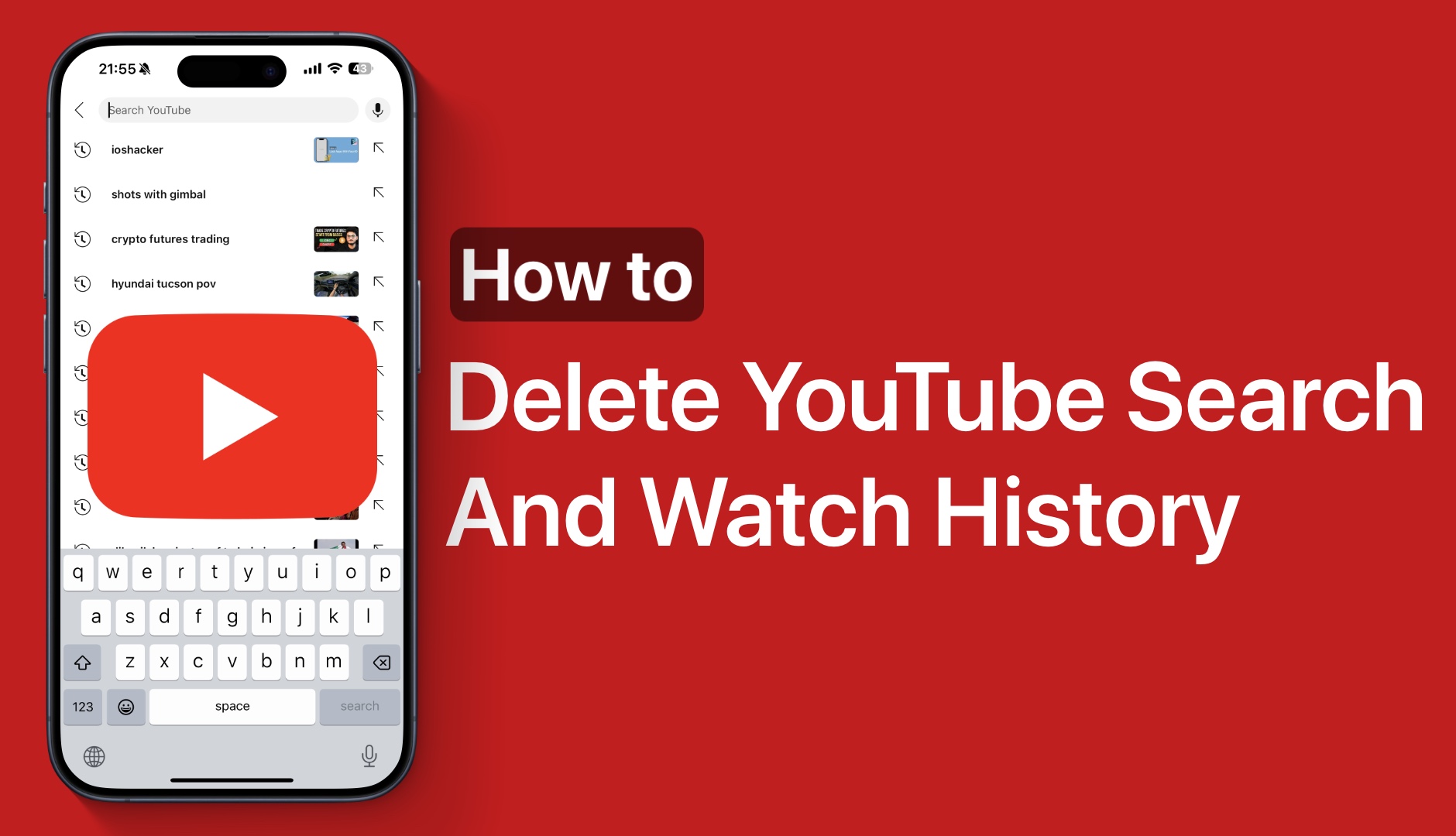Do you want to learn how you can delete YouTube search and watch history on your iPhone or iPad inside the official YouTube app for iOS? Then this article is for you.
YouTube tracks and saves every search you perform and every video you watch on your iPhone or iPad. While YouTube history can be useful at times, it can also be an annoyance and result in a breach of your privacy.
Thankfully removing specific searches and videos from YouTube watch history is as easy as deleting YouTube history for a specific timeframe or completely deleting it. In this tutorial, you will learn how to do all of this.
Delete searches and videos from YouTube
Step 1. Launch the YouTube app for iOS and tap on your profile picture from the bottom.
Step 2. On the profile page tap on the ‘Google Account’ option.
Step 3. Next, tap on the Data & Privacy tab from the top.
Step 4. Scroll down and tap on the YouTube History option.
Side note: Here you can tap on the ‘Turn off’ option to stop YouTube from recording your history. You can also tap on various sub-settings to configure your YouTube history.
Step 5. Tap on the Manage History option.
Step 6. On the next page scroll up and tap on the ‘x’ button located next to the watched video or search term to remove it from your YouTube history.
You can also tap on the ‘Delete’ option to delete all the searches and watch history for today, a custom range, or delete all time.