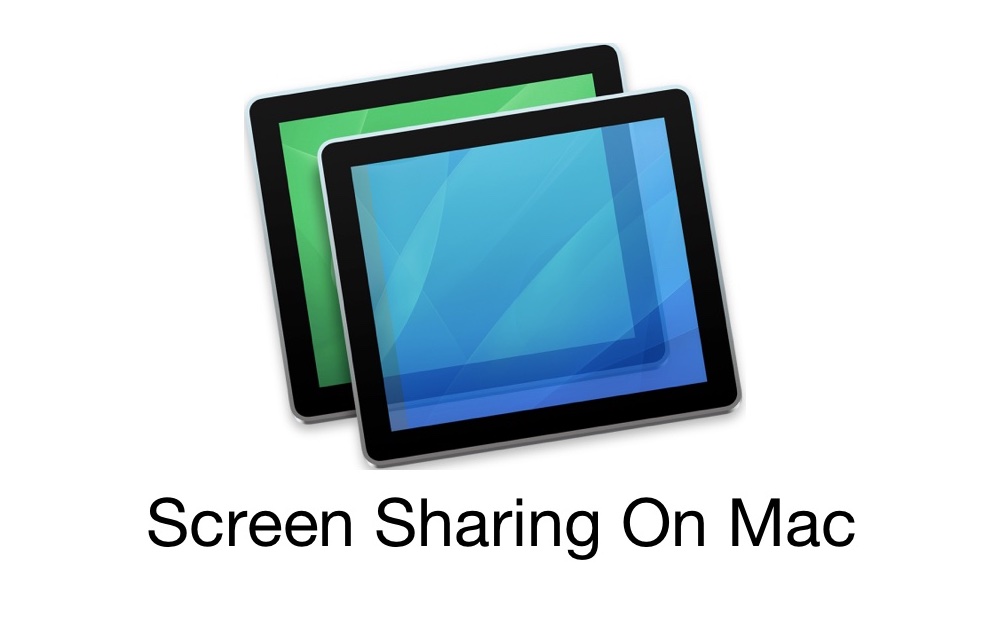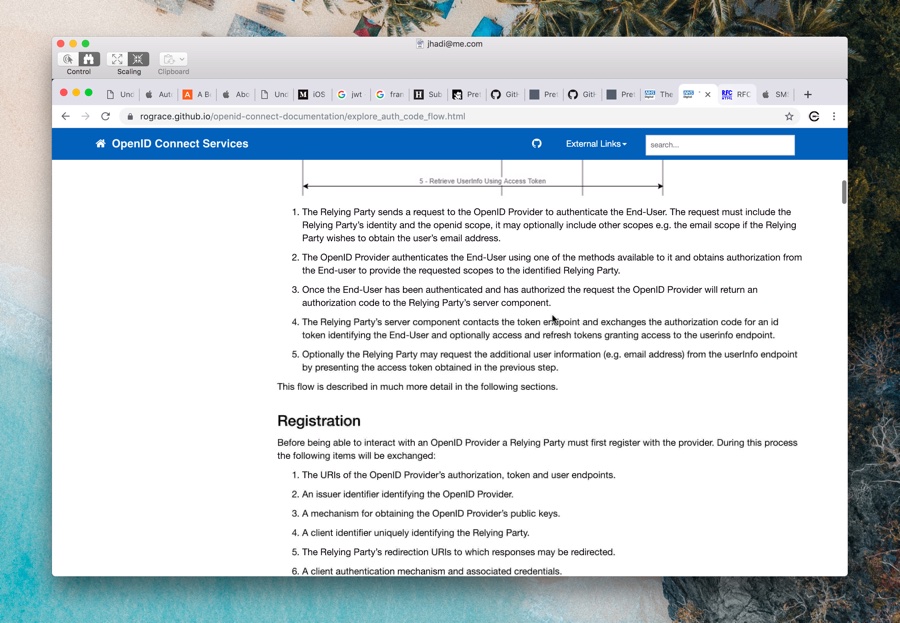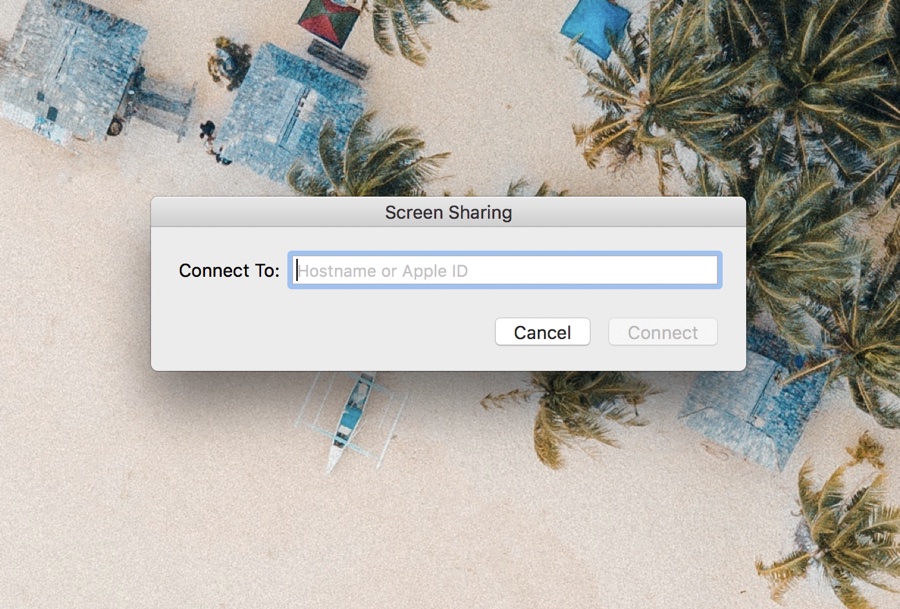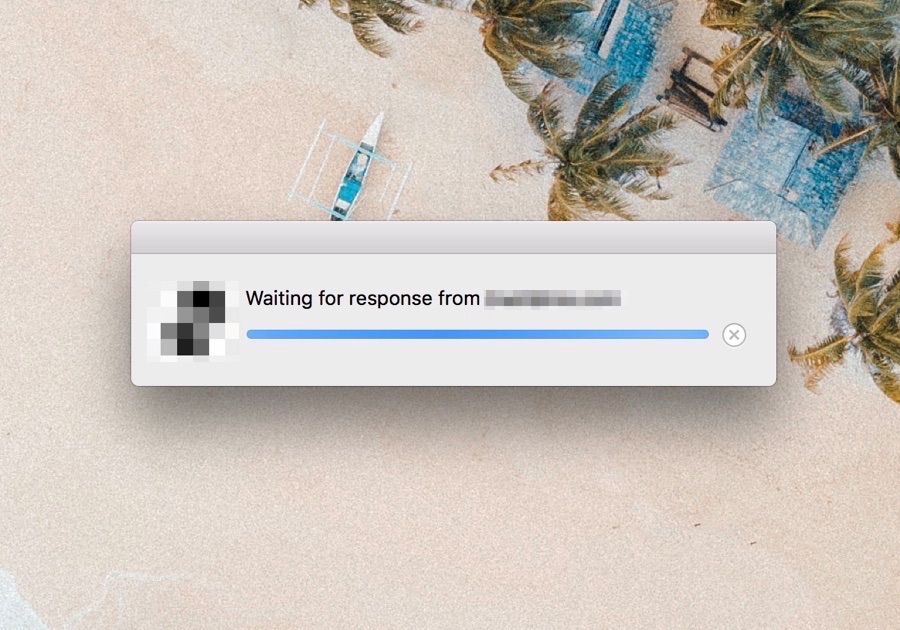Sharing your screen and offering control to another person can be very beneficial in certain situations. There are many third-party apps that allow you to share your Mac’s screen with a friend or someone whose helping you with fixing a software related issue with your computer. While these third-party apps are great, many people don’t know that their Mac has a build-in Screen Sharing feature that can enable them to remotely share view and control of their screen with someone.
Great thing about Mac’s built-in Screen Sharing feature is that it works both ways, so you can offer your screen’s access to someone as well as view and control someone else’s screen. This makes troubleshooting a lot easier for Mac users and can save you a lot of time when you are helping a friend, parent or relative with an issue with their Mac. The feature is also fun to use as you also get microphone access, so you can communicate with the other person while you are controlling their screen.
Using Mac’s built-in screen sharing feature is quite simple. To do so follow the steps below.
How to access someone else’s screen
You can gain access to someone else’s Mac screen by following the simple steps below.
1. On your Mac access Spotlight (Command-Space) and type ‘Screen Sharing’.
2. From the search result open Screen Sharing application.
3. Now you will be presented with a dialog box that says ‘Connect To:’. In the Connect To field type the IP address or Apple ID of the Mac you want to connect to.
4. Now you will get ‘Waiting for response from username’.
Once the other user has accepted your request you will be able to view and control their screen.
How to give someone else access to your screen
You can also share your Mac’s screen with someone else. Just tell them to follow the steps above and use your Apple ID or IP address in step 3.