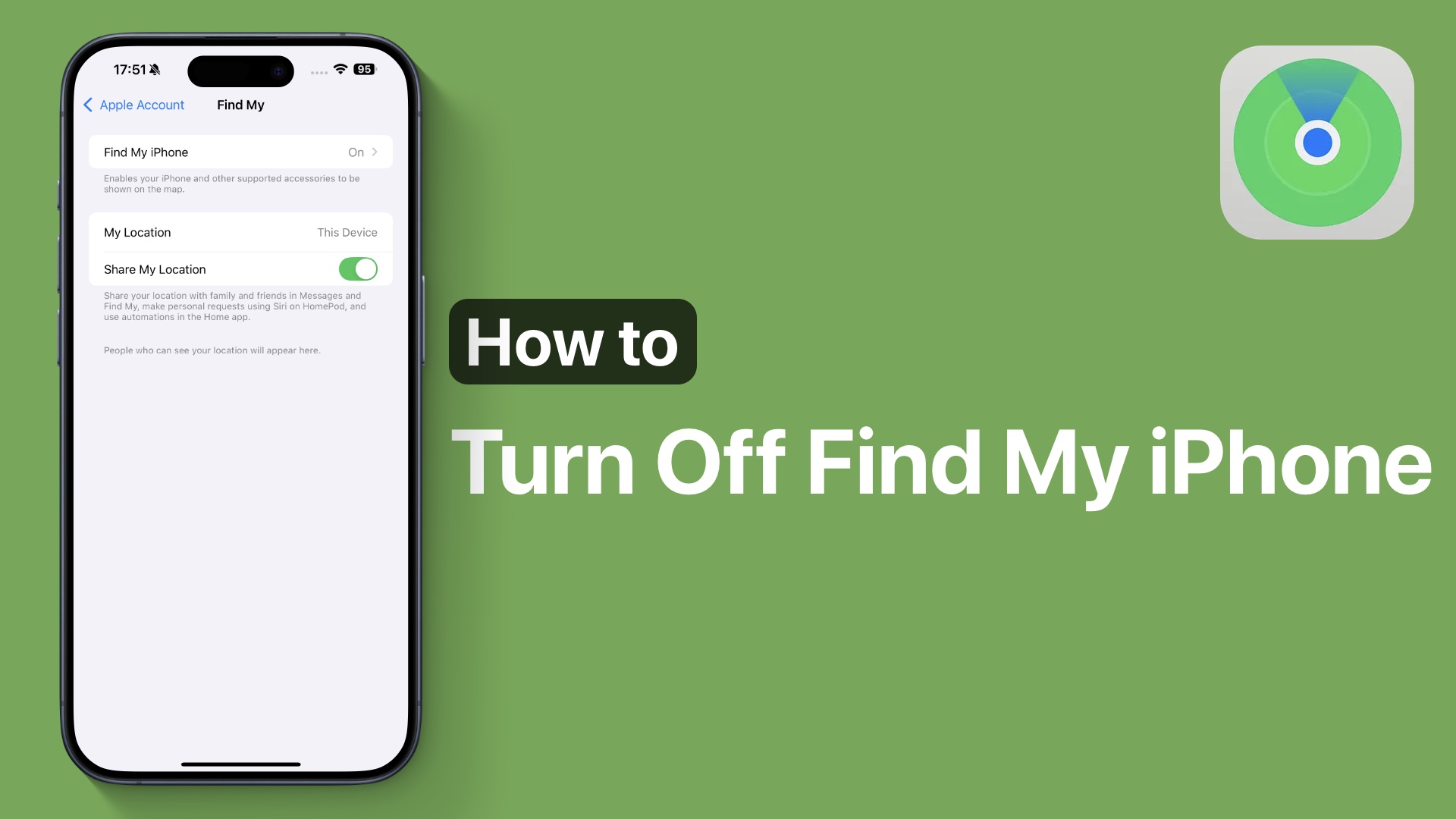
The Find My feature on iPhone is an essential service for many users. It helps you locate a lost device, remotely erase its data, or play a sound to find it nearby. However, there may be situations when you need to turn it off—such as before selling or giving away your iPhone, or for troubleshooting purposes.
In this tutorial, we’ll walk you through the steps to turn off Find My iPhone in a few simple taps.
Why Should You Keep Find My Enabled?
Before turning off Find My, it’s worth noting that keeping this feature enabled provides you with powerful tools to track or protect your device if it’s lost or stolen. Disabling Find My iPhone will prevent you from using these features.
That said, here’s how to disable Find My on your iPhone.
Steps to Turn Off Find My iPhone
- Launch the Settings app and tap on your name.
- On the Apple Account page tap on the Find My option.
- Next, tap on the Find My option.
- Now turn off the toggle for Find My iPhone.
- Enter your password and tap on the Turn Off option.
- Return to the Home screen.
Enable Find My iPhone
If you ever need to turn Find My back on, simply follow the same steps and toggle the feature back on.
We highly recommend keeping this feature enabled to safeguard your device against theft or loss.








