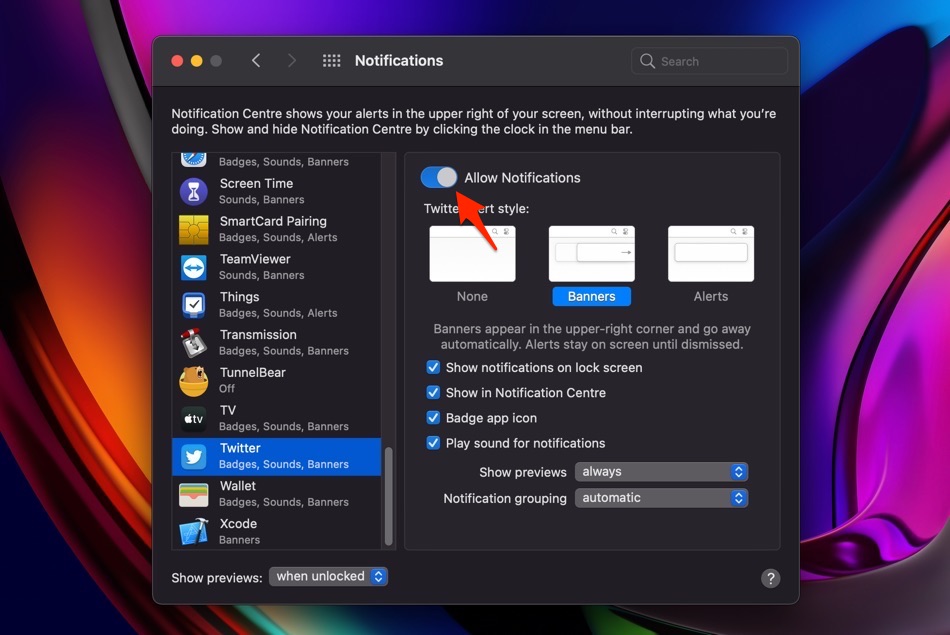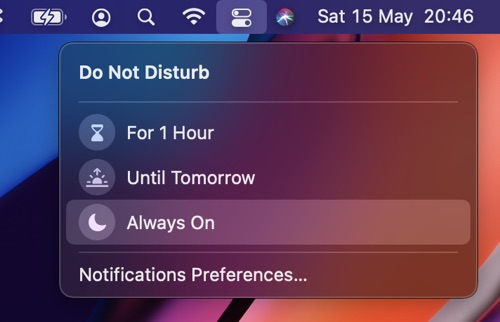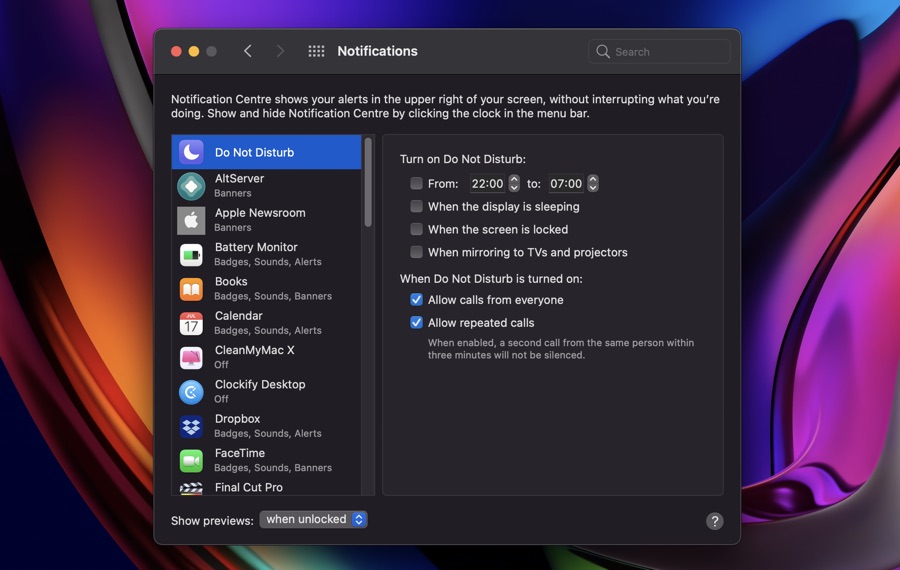If you find notifications on your Mac to be distracting, then read on as here we will show you how to turn off notifications on Mac. In this guide we will take a look at steps for disabling notifications completely as well as turning them off for a particular app.
After you have turned off notifications on Mac you will no longer receive annoying banner alerts that are often distracting. The notifications will still be available on the iPhone Notification Center where you will be able to see them and interact with them like normal.
This guide has two sections, in this first section we will see how you can disable notifications from a particular app. In the next section we will look at how to completely turn off all notifications on Mac.
Turn off notifications on Mac for certain app
You can follow these steps to turn off notifications on Mac for a certain application.
- Click on the Apple logo from the top Mac menu bar.
- Click on System Preferences…
- Now go to Notifications.
- From the Notifications settings page scroll on the left to find the app you want to mute notifications for and click on it.
- Finally turn off the toggle for Allow Notifications.
That’s it, now your Mac will no longer show notifications from the app you have disabled them for.
Turn off all notifications on Mac
Here you will find instructions on how to turn off all notifications on Mac. With these steps you can disable all types of notifications on your Mac and make it distraction free.
- Click on the Control Center button located in the top menu bar.
- From the Control Center click on Do Not Disturb option.
- Next from Do Not Disturb menu choose Always option.
That’s it, now you have turned off all notifications on Mac and Do Not Disturb mode has been activated. When this mode is on, you will also not recieve FaceTime and other calls on your Mac. You can add an exception for these calls by following these steps…
- Click on the Apple logo from the top menu bar.
- Click on System Preferences…
- Now go to Notifications.
- Click on Do Not Disturb from the left side pane.
- Now on the right side look for ‘When Do Not Disturb is turned on:’ and make sure the following options are selected.
- Allow calls for everyone
- Allow repeated calls
That’s it. Now you have turned off all notifications on Mac and you can work or enjoy without any distracting notifications.