Wondering how to turn flash on iPhone 13 or iPhone 13 Pro? In this guide we will show you how you can enable flash in Camera app and force enable it so it works every time you hit the shutter button, regardless of lighting conditions.
Those who have upgraded to an iPhone 13 or iPhone 13 Pro from an older iPhone would be surprised to learn how different some things are on the new devices.
One of the changes that make iPhone 13 and iPhone 13 Pro different from previous models is how to turn flash on iPhone 13 or iPhone 13 Pro.
As you may have already guessed the steps for turning on flash are also same on iPhone 13 Pro Max and iPhone 13 mini.
How to turn on Flash On iPhone 13 or iPhone 13 Pro
To turn on flash on iPhone 13 and make sure it works every time you take a photo simply follow the instructions given below.

Step 1. Launch the Camera app and swipe on on the camera viewfinder area.
Step 2. From the button menu tap on the flash button to access Auto, On and Off options for flash.
Step 3. From this menu simply choose ‘On’ option so that Flash On appears on your screen.
When Flash is On and not set on Auto or Off, then Flash button located on top left corner of the screen becomes yellow. This indicates that Flash in On and will work when you take a photo. You can tap on the yellow flash button to turn flash off quickly.
And that is pretty much it. Now every time you take a picture on your iPhone, the flash will turn on regardless of lighting conditions. You can also turn it back off or to auto by following the same steps.
There you go folks, this is how you can turn on flash on iPhone 13 and iPhone 13 Pro. If you found this article to be helpful, then don’t forget to share it with your friends.






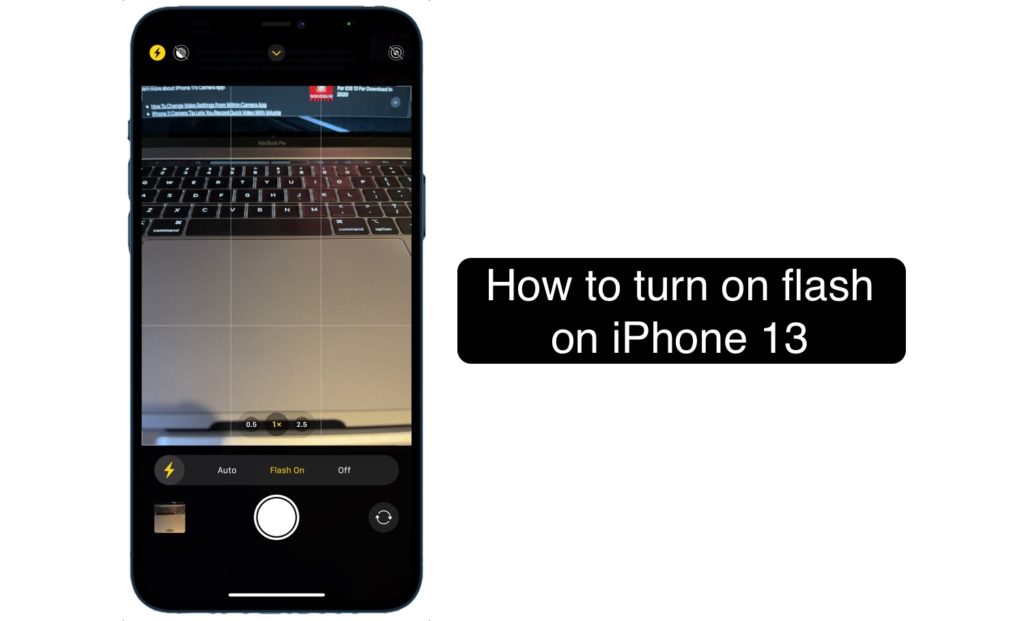


Uh wow, and here I struggled with that for over a month. THANK YOU for taking the time to explain and post that. As simple as it is, it was not intuitive to me and now it’s fixed.
Since you took the time to share, I thought I’d take the time to say THANKS!
You are welcome!