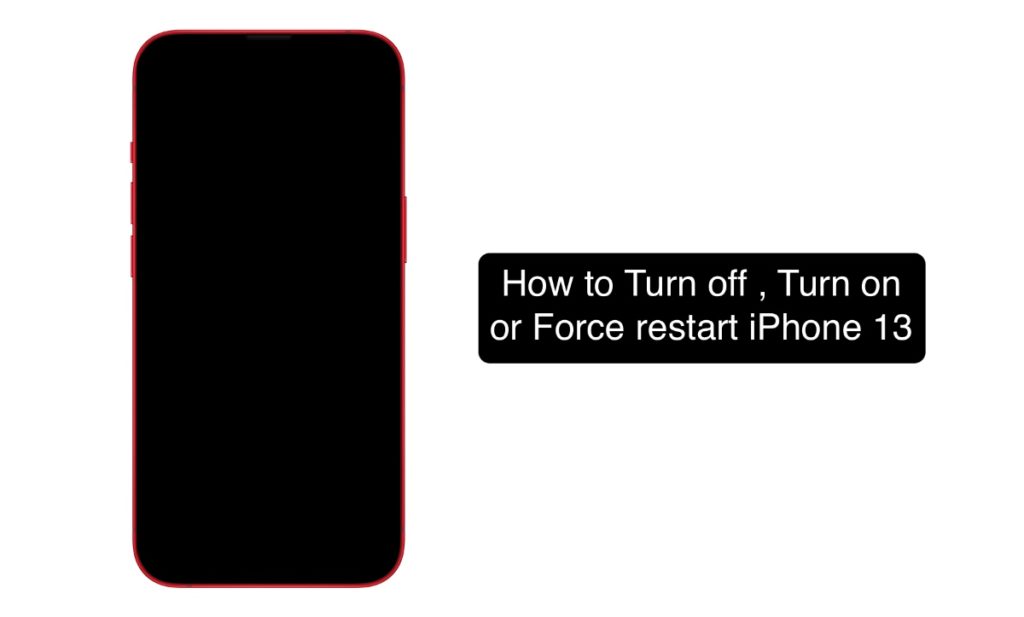If you a new iPhone and you want to know how to turn off iPhone 13 or turn on iPhone 13, then you have come to the right place. In this guide we will also share with you how to force restart iPhone 13 or iPhone 13 Pro.
Needless to say these guides are also suitable for iPhone 13 Pro Max and iPhone 13 mini as these devices work the same way as well.
How to turn off iPhone 13 or iPhone 13 Pro
It is very easy to turn off iPhone 13 or iPhone 13 Pro, you only need to follow a few simply instructions.
Step 1. Press and hold Side button and Volume Up button at the same time.
Step 2. When the power off slider appears release the buttons.
Step 3. Slide on the Slide to power off slider in order to turn off iPhone 13.
How to turn on iPhone 13 or iPhone 13 Pro
Turning on iPhone 13 is as easy as it can be. You can quickly turn on iPhone 13 Pro by pressing the Side/Power button until the Apple logo appears on the screen.
How to force restart iPhone 13 or iPhone 13 Pro when it is stuck
If you’re experiencing a problem with your iPhone 13, such as it is stuck on Apple logo or has become unresponsive, then you can quickly force restart it by following the steps given below.
A force restart on iPhone 13 or iPhone 13 Pro can help you in getting out of situations where iPhone 13 is stuck, unresponsive or frozen.

Step 1. Press and release the Volume Up button.
Step 2. Press and release the Volume Down button.
Step 3. Press and hold the Side/Power button until the screen turns off and you see the Apple logo.
As soon as the Apple logo appears your iPhone will boot up and you will get access to your device.
So this is how you can turn off iPhone 13 and turn it back on. We also showed you how you can force restart iPhone 13 and iPhone 13 Pro in case it becomes unresponsive.
If you found this article to be helpful, then don’t forget to share it with your friends who might also want to know how to do this on their iPhone 13.