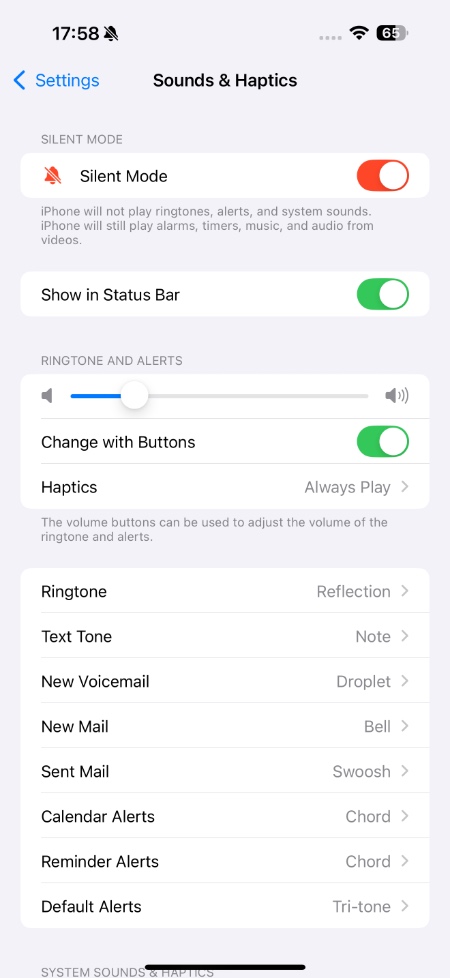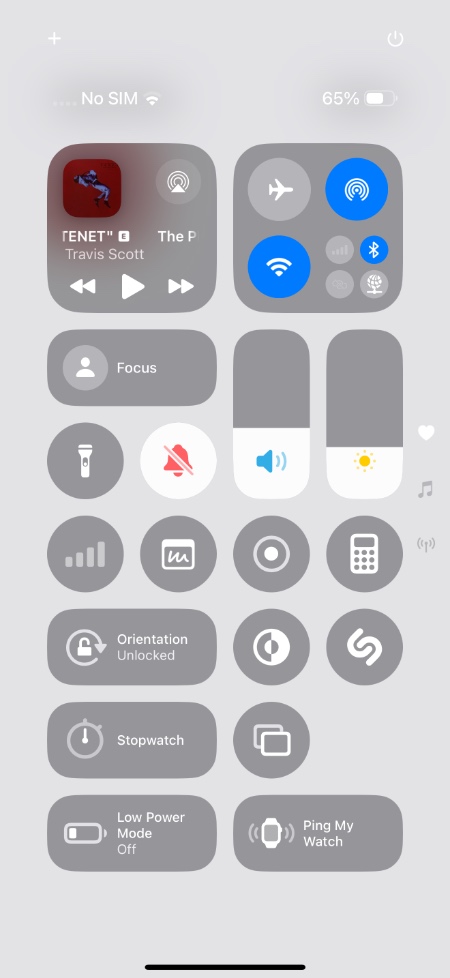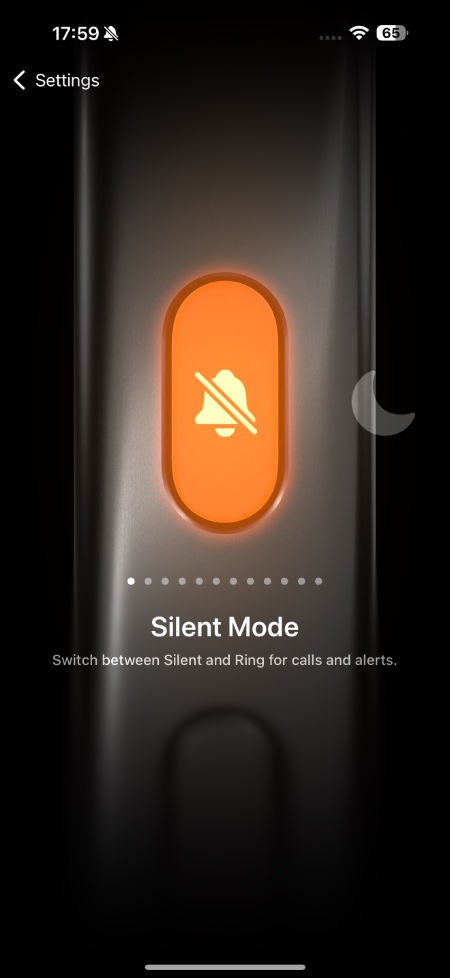If you have an iPhone 16 or iPhone 16 Pro and are still figuring out how to turn on Silent Mode on your device, then this guide is for you.
In this guide, we show you step by step how you can enable Silent Mode on your iPhone 16. With the lack of a Silent switch on the side of the device, turning on Silent Mode might seem tricky to some users, however, the good news is it is just as easy.
Method 1: Turn on Switch Mode from Settings
Here’s how you can do it.
- Open Settings on your iPhone.
- Scroll down and tap on Sound & Haptics.
- On the next screen, locate the Silent Mode toggle.
- Toggle it on to activate Silent Mode, or off to switch back to Ring Mode.
Method 2: Turn on Switch Mode from Control Center
Another quick way to enable Silent Mode is through the Control Center:
- Swipe down from the top-right corner of the screen to access Control Center.
- Tap on the bell icon to toggle Silent Mode on or off.
Note: If you don’t see the bell icon, you can add it:
- Long-press anywhere in the Control Center and tap on Add a Control.
- Find the Silent control and add it to your Control Center.
Method 3: Turn on Switch Mode With Action Button
The new Action button on iPhone 15 and iPhone 16 models offers a convenient way to toggle Silent Mode. To set this up:
- Go to Settings and tap on the Action Button.
- Select the Silent Mode option from the list.
And that’s it! With these simple methods, you can easily manage Silent Mode on your iPhone 16, whether you’re using the Settings app, Control Center, or the Action Button method.