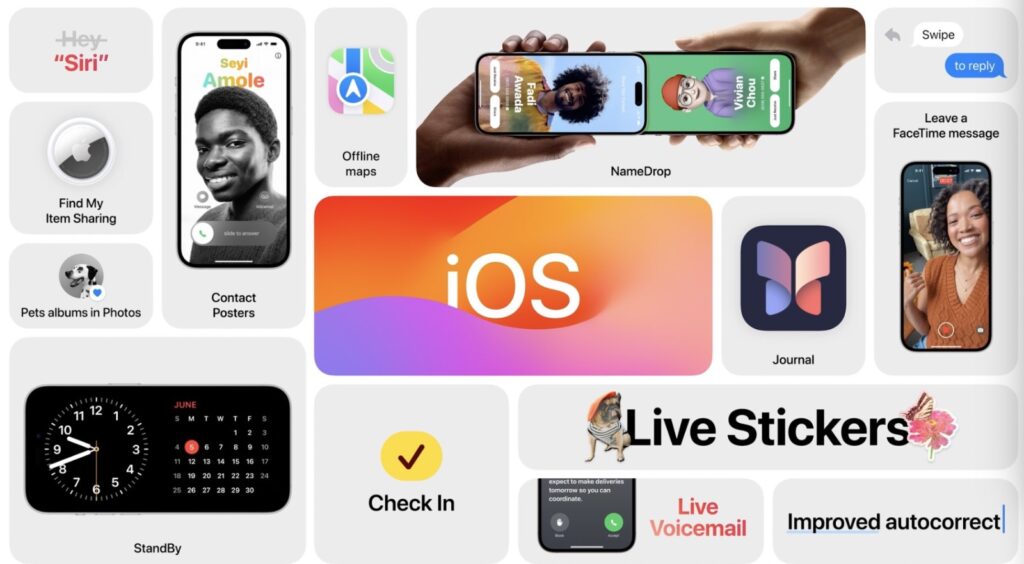
Apple has just released iOS 17.0 Release Candidate and it is now available for download. In addition to iOS 17.0 RC, Apple has also released iPadOS 17.0 Release Candidate, watchOS 10 Release Candidate, and tvOS 17.0 Release Candidate.
If you’re already running iOS 17 beta on your iPhone or iPad, then you can head over to the Software Update section of your device in order to download iOS 17 RC over the air.
If you’re not running iOS 17 RC on your device, and want to download iOS 17 Release Candidate on your iPhone or iPad, then you can follow the detailed instructions shared below.
With the release of the iOS 17 Release Candidate, Apple is getting ready for the September 18 launch of iOS 17 to the public. If all goes well, then today’s iOS 17 RC will be rolled out for everyone. If bugs are reported, then Apple will push out a different build of iOS 17 on September 18.
Install iOS 17 Release Candidate On iPhone or iPad
You can follow the steps below to download and install iOS 17 Release Candidate or iOS 17 RC on your device. These steps can also be used for downloading iPadOS 17 RC on iPads.
Step 1. In a web browser go to Apple Beta Software Program website and click on the Sign Up option.
Step 2. Sign up with the Apple ID. You can sign up with the Apple ID that is used to set up your iOS device or you can use another Apple ID and log in to this Apple ID on the Software Update page later. Follow the on-screen instructions.
Step 3. Next on your iOS device go to Settings -> General -> Software Update.
Step 4. On this page, you should see the Beta Updates option, tap on it.
Step 5. On the next screen make sure you select iOS 17 Public Beta and return to the previous screen.
Step 6. Force kill the Settings app from the App Switcher and go to Settings -> General -> Software Update section again. You should see the option to download iOS 17 public beta.
Note: If you don’t see the iOS 17 public beta option on the Software Update page, just restart your device and try again.






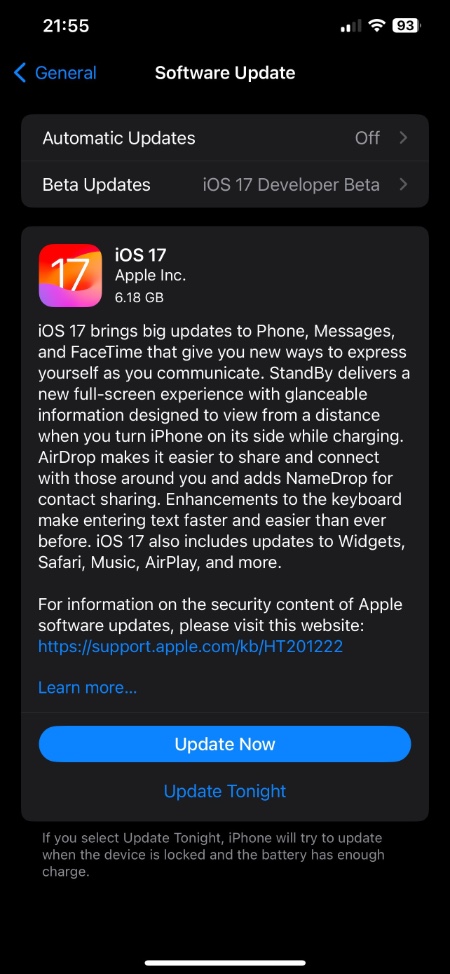


My apple id disable