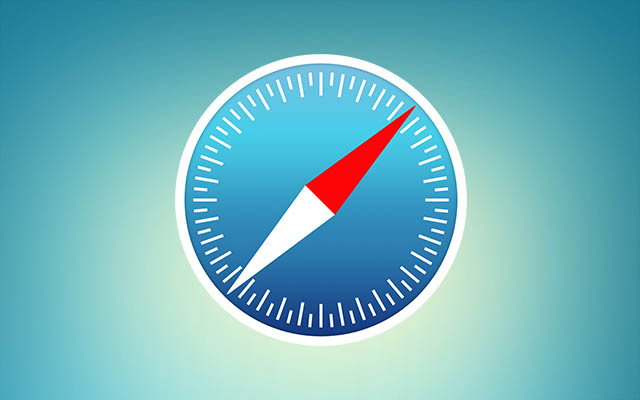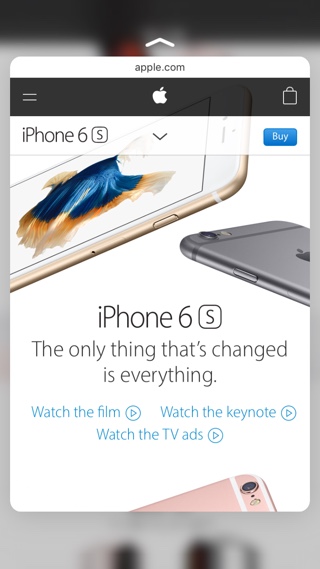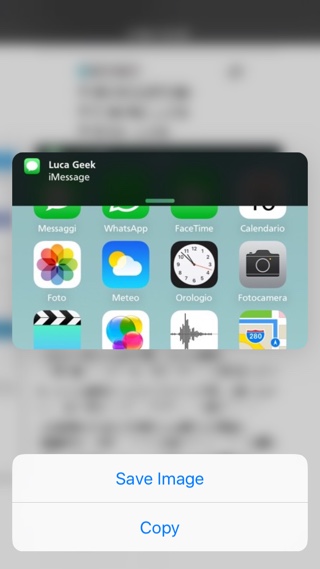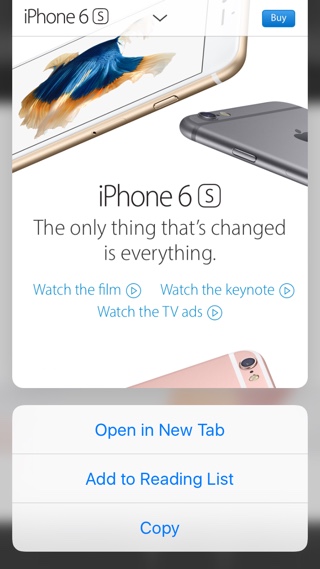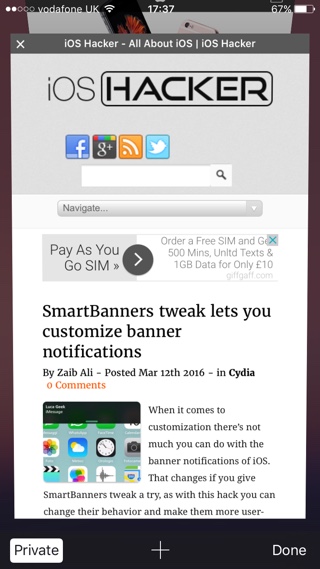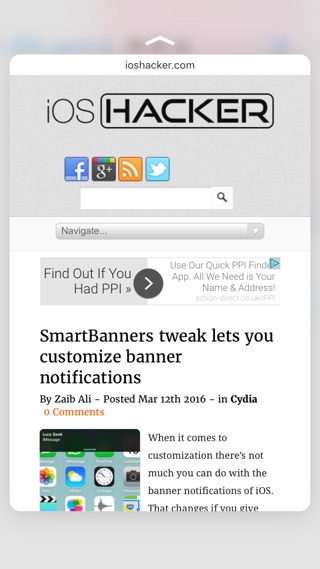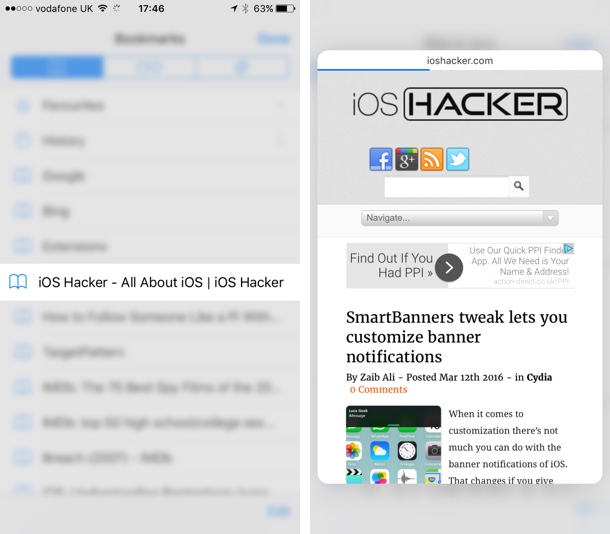3D Touch is still a fairly new feature and users who have recently switched to a latest iPhone are still getting used to it. Hidden within iOS there are many 3D Touch Gestures that a lot of people don’t know about. For example, the stock Safari browser of iOS features a range of useful shortcuts that can make the browsing experience much more convenient than it already is. Read on to learn about some new 3D Touch gestures found in Safari that you probably don’t know about and should be taking advantage of.
Pressure tap on a link to preview it
When you are browsing a website and come across a link to another page or site, you can lightly pressure tap on the link to preview or peek at it. If you find it interesting you can open or pop it, otherwise let go to return to the original page. This is handy when you are reading an article that links to external sources.
Perform different actions right from Safari icon
Just like most other stock apps Safari also offers a homescreen 3D Touch menu. You can jump to the Reading list page, access bookmarks, open a private tab in incognito mode or open new tab right from the homescreen. Just pressure tap on the app’s icon to access the menu.
Preview and save images
When browsing a page with images, you can pressure tap on an image to preview and open it using peek and pop gestures. You can also save the image or copy it to the clipboard by pressure tapping on it and then swiping up.
Swipe up to copy, add to reading list or open in a new tab
When previewing a link on a webpage or any other app you can swipe up to access a handy menu, which lets you to open the link, add the page to reading list or copy the URL to clipboard. When previewing in Safari you can swipe up to get the ‘Open in New Tab’ option as well.
Pressure tap on a tab to preview it without opening
When you are on the tab switcher screen of Safari with multiple tabs opened, you can pressure tap on anyone of them to preview the page properly. You can let go to return to the tab switcher or press further to open it. Pretty handy when you are looking for a particular page and want to have a clear look at tabs before opening.
Pressure tap on a link anywhere to get a preview
You can preview links found in other apps including Mail, Messages and other third-party apps. You can preview a link without leaving the app you are currently using by tapping on it lightly. Then you can either let go to return to the app or press harder to open the link in Safari.
3D Touch gestures of Safari are also found on the bookmarks, shared links and favorites pages. To preview any webpage all you have to do is pressure tap on any link to preview it, without fully opening it. As usual you can return to the original page by letting go or open the link by pressing further.