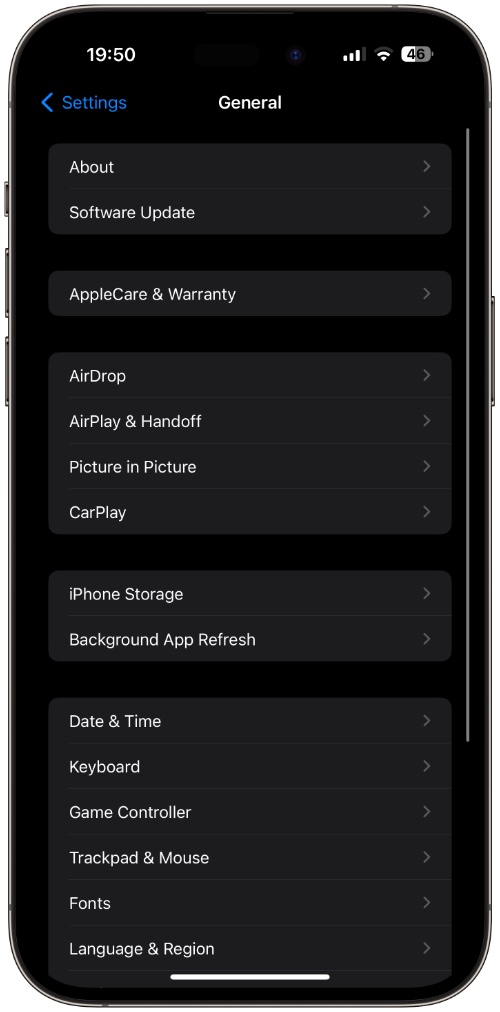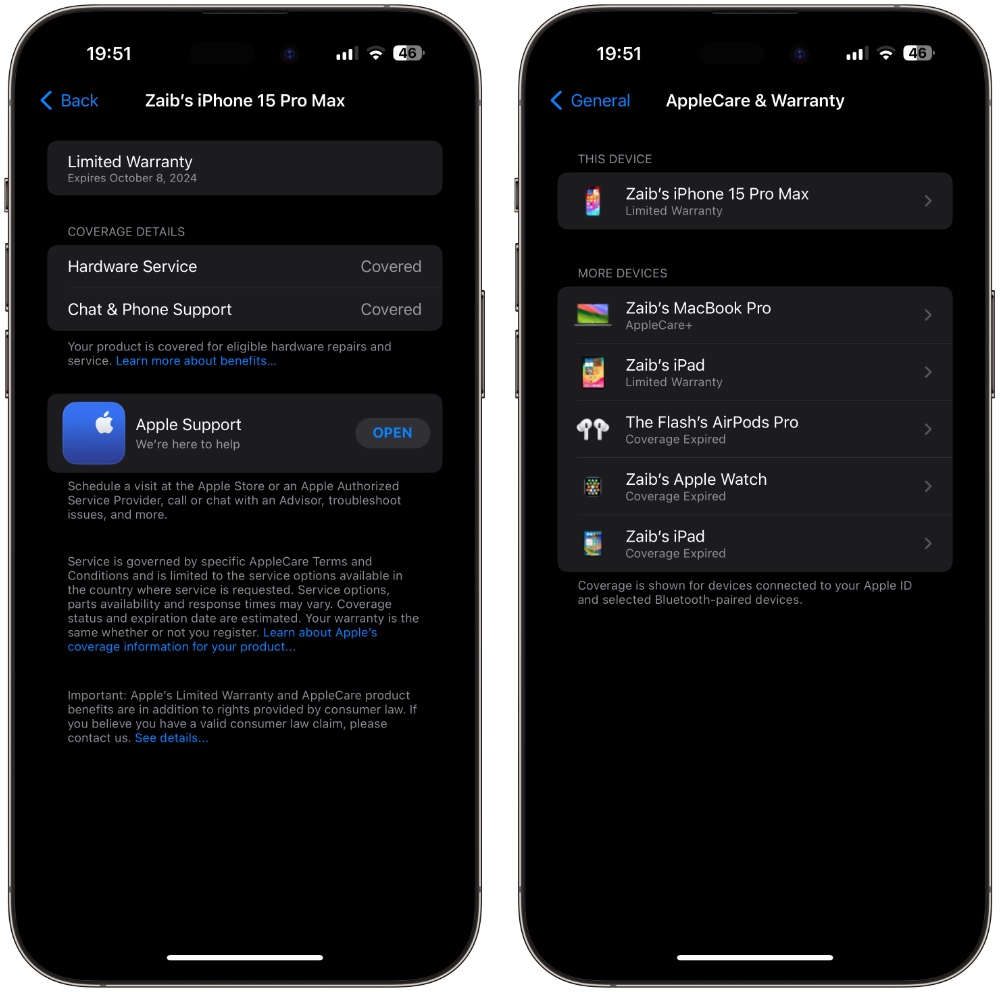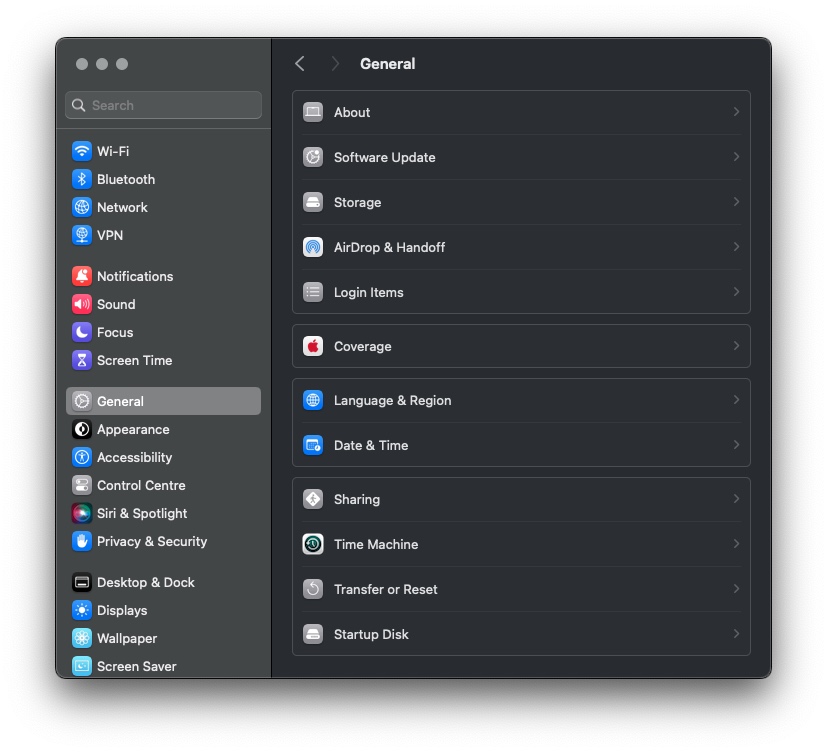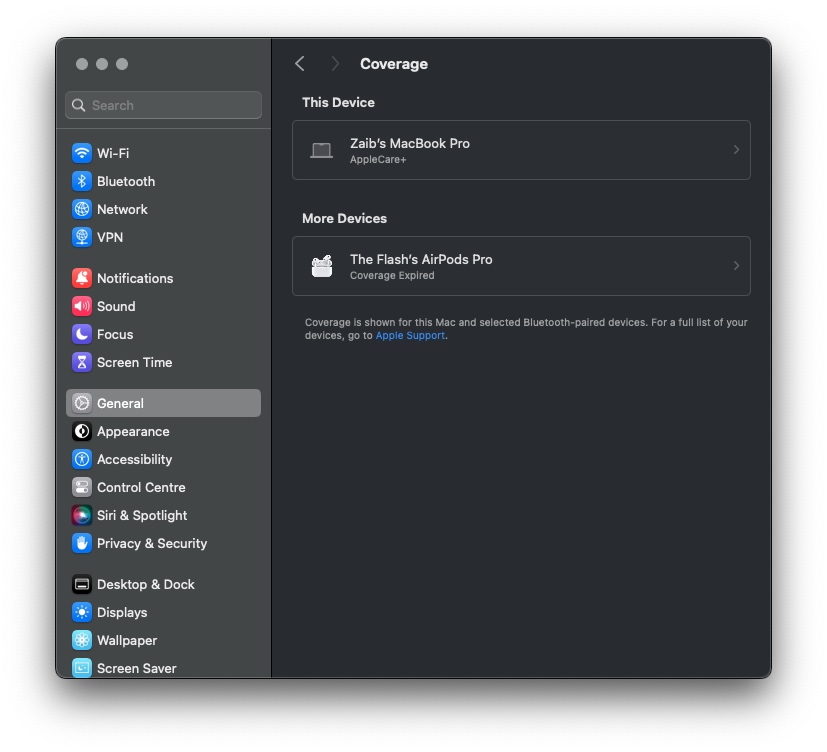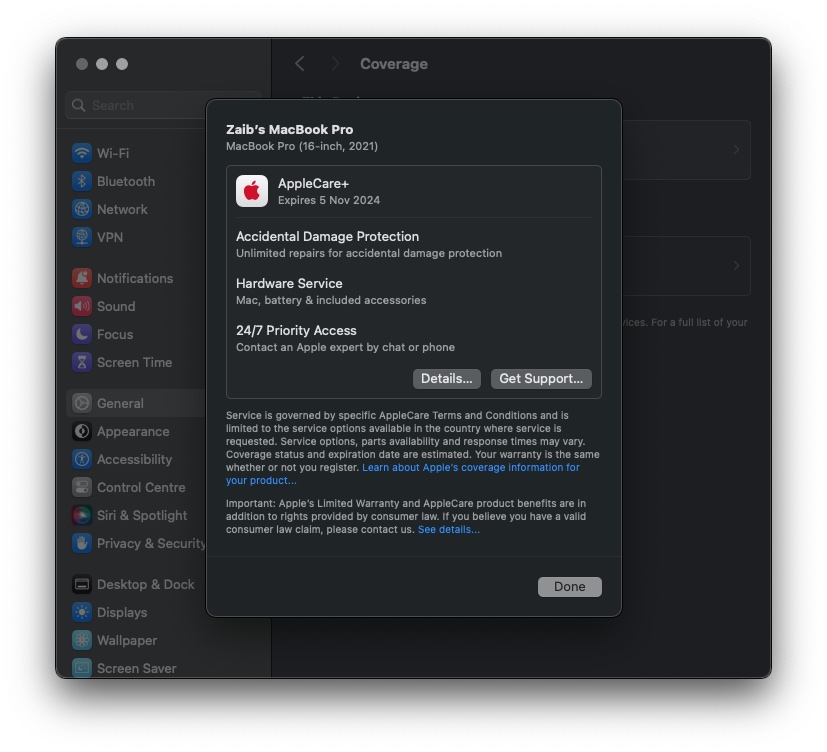In this guide, you will learn how to check if your iPhone, iPad, Mac, Apple Watch, AirPods, or HomePod has AppleCare.
Most Apple products that you purchase come with a limited AppleCare warranty that lasts for 1 year. Your device may also have AppleCare+, which adds a 3-year protection to your device. AppleCare+ also adds accidental damage protection, hardware service, and 24/7 priority access to your device.
So if you are wondering how do I know if I have AppleCare or if your Apple device still has a limited warranty of 1 year left, then keep reading.
Check AppleCare on iPhone or iPad
You can check AppleCare status of all of your Apple devices on iPhone or iPad by following the steps below. Remember, only those devices that have been set up with the same Apple ID will show up on your coverage page.
Step 1. Open Settings and go to General.
Step 2. On the General page tap on ‘AppleCare & Warranty‘.
Note: On older versions of iOS the AppleCare & Warranty page might be called Coverage.
Step 3. On the next page, you will find a list of your devices. Tap on each of the devices to find out their warranty details.
When you tap on a device you can find information on when AppleCare will expire, if your device is covered under Limited Warranty or has AppleCare+, and other coverage details.
In addition to using the AppleCare & Warranty section of your iPhone or iPad’s Settings app, you can also use the Apple Support app to find out if your Apple device has AppleCare. Download the app here, open it, and tap on the ‘Check Coverage’ option.
Remember, AppleCare+ needs to be added to your device within 60 days of the purchase for your device to get extra years of coverage. You can add AppleCare+ to AirPods and add AppleCare+ coverage to iPhone quite easily.
Check AppleCare on Mac
On the Mac, you can check the AppleCare warranty status of your Mac and AirPods that are connected to the Mac using the steps below.
Step 1. Click on the Apple logo from the top menu bar and go to System Settings.
Step 2. Click on General from the side pane and then tap on click on Coverage.
Step 3. Next, click on the list of devices to find more information about its coverage.
Check AppleCare Coverage on the Web
You can check AppleCare status of your Apple devices on the web. On Apple’s check coverage website, you can check the AppleCare status of iPhone, iPad, Apple Watch, Mac, and other devices by following the steps below.

Step 1. In any web browser open the Check Coverage page.
Step 2. On this page, you will find a list of all your devices.
Step 3. Click on the device you want to check coverage of to get more details.
There you have it folks, this is how you can check AppleCare+ status on iPhone, iPad, or Mac.