Every now an then you come across a website that throws countless popups at you. When you are browsing the web on your computer, getting rid of this kind of spamming is easy, however things are not that simple when you are using mobile Safari or any other web browser for that matter. Recently I was tricked to click on a spammy website, which contained a script that started throwing unending popups on my iPhone’s Safari browser. The popup asked me to enter some code that I didn’t have access to or click on a button to pay a $100 for the popups to go away.
After trying everything to get rid of the popups, which included tapping on the ‘OK’ button and desperately trying to hit any button from the bottom bar or entering a different URL in the address bar to opening the app switcher and force closing the Safari browser nothing seemed to be working. I even tried rebooting the iPhone hoping the popups will go away. Apparently such popups are not rare as many others have also reported having the same issue at different forums, with some popups even asking the users to dial a specific number for help.
The solution
After everything failed, the only thing that I could do at this point was to clear history and website data, in hopes that this will also close the tab that held the Safari browser hostage. Fortunately the trick worked and I was able to gain access to the Safari browser.
Those of you who don’t know how to clear browsing history and website data, simply open Settings > Safari and scroll down until you find the ‘Clear History and Website Data‘ button, and tap on it.
Have you ever come across popup spamming on your iOS device? Do you have a better solution to this problem? Let us know in the comments section below.






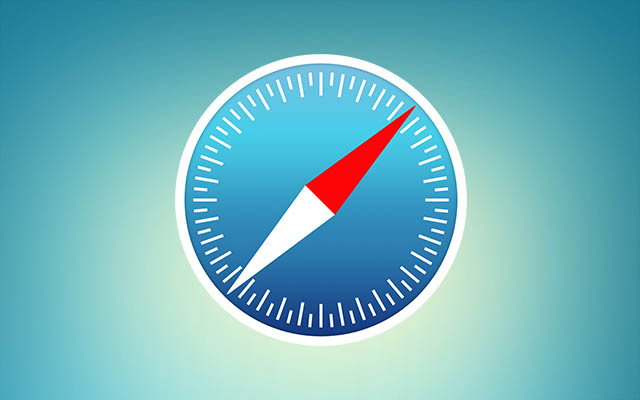




Settings>Safari>Advanced>turn JavaScript off does it for me. But considering that JavaScript is used for realtime searches and interactive interfaces, it’s ALMOST like cutting off your nose to spite your face.
The way I fixed this was with another device. I went to safari on it, closed it on my main iPad, and then opened the tab manager on the other device. I went to the iCloud part, slid to the left and clicked on delete, I then restarted my main iPad and the tab was gone!
Nice! Thanks for sharing
Install an ad blocker add-on like Firefox Focus