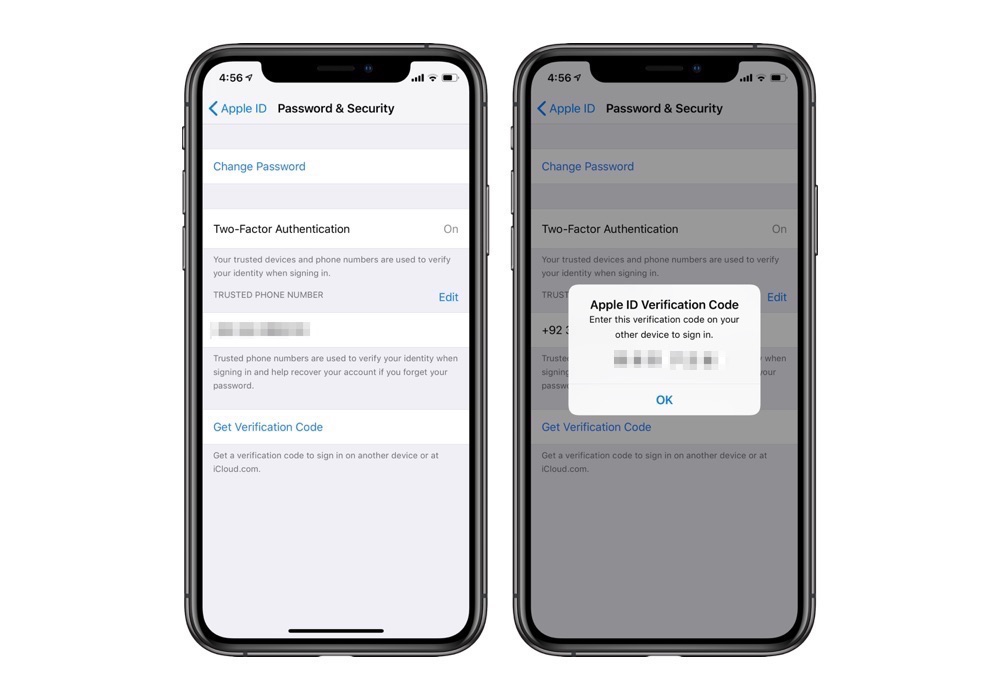Those of you who use two-factor authentication know that whenever you try to log into your Apple ID on a new device you get an Apple ID Verification code. This code is essential as it allows users to sign into their account securely. However there are times when the verification code does not appear on the device, and when that happens you’re not able to sign into your account.
Thankfully iOS allows users to manually generate a verification code and use it in order to sign into their Apple ID or on iCloud’s website. You can generate a verification for your Apple ID only from the trusted device such as your iPhone, iPad and iPod touch.
Generate Apple ID Verification Code Manually
Use the steps below to learn how you can manually generate an Apple ID Verification Code.
1. On your iOS device open Settings and tap on your Apple ID..
2. On the next page tap on ‘Password & Security‘.
3. Finally tap on ‘Get Verification Code‘ option.
After the third step you will get a popup menu showing the sign in verification code for your Apple ID. Type this code where you want to log in and tap on the ‘OK’ button to continue.
That’s it. This is how you can quickly generate an Apple ID verification code. You can learn more about two-factor authentication and find out how you can activate it through our detailed tutorial here.