In this step by step tutorial we will show you how you can remove unused and inactive Bluetooth devices and accessories from the Bluetooth section of your iOS device. By the end of this tutorial you will have a cleaner looking Bluetooth page.
If you are like me and have many Bluetooth accessories and devices connected to your iPhone, iPad or iPod touch, then you would know that the list could get pretty long pretty soon. The things get particularly annoying when most of the items on the list are no longer needed or you don’t use them that often.
Thankfully there’s a simple way to remove the previously connected and listed Bluetooth devices from the Bluetooth settings page. The process takes a few seconds, and when you need to use the same device again, you can just re-pair them like you did the very first time.
Remove Unused Bluetooth devices from Settings
1. On your iPhone or iPad launch the Settings app.
2. Now Tap on the Bluetooth option and look for the device that you want to remove from the Bluetooth page.
3. Once you have found the device listed on the page, simply tap on the ‘i’ button.
4. On the next page tap on ‘For This Device’ option.
The particular Bluetooth device will now be unpaired from your device and will no longer show up on the Bluetooth page. The information page for Bluetooth devices may be different, with some offering more options than the others, however the ‘Forget This Device’ button will be found for all of them.






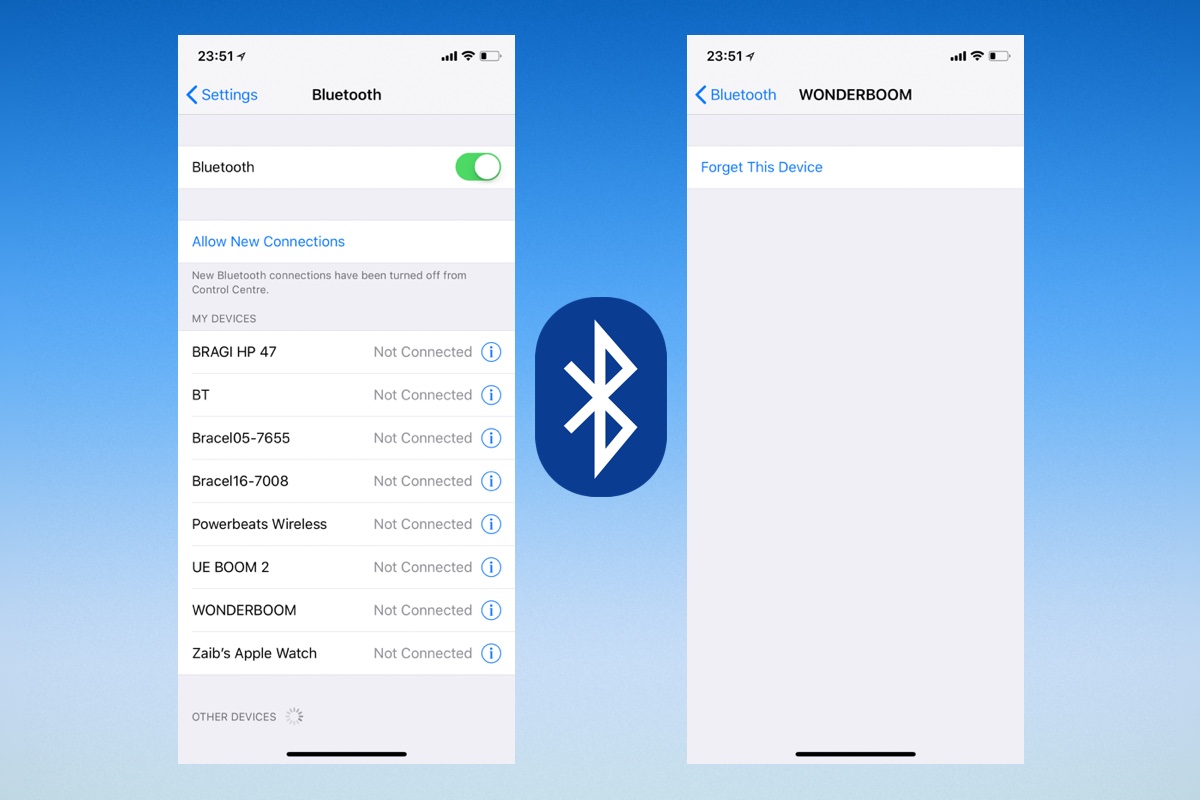


In the “other devices” I have items showing that I do not know who they belong to. How do I get them off my list?
There is no “i” next to them.