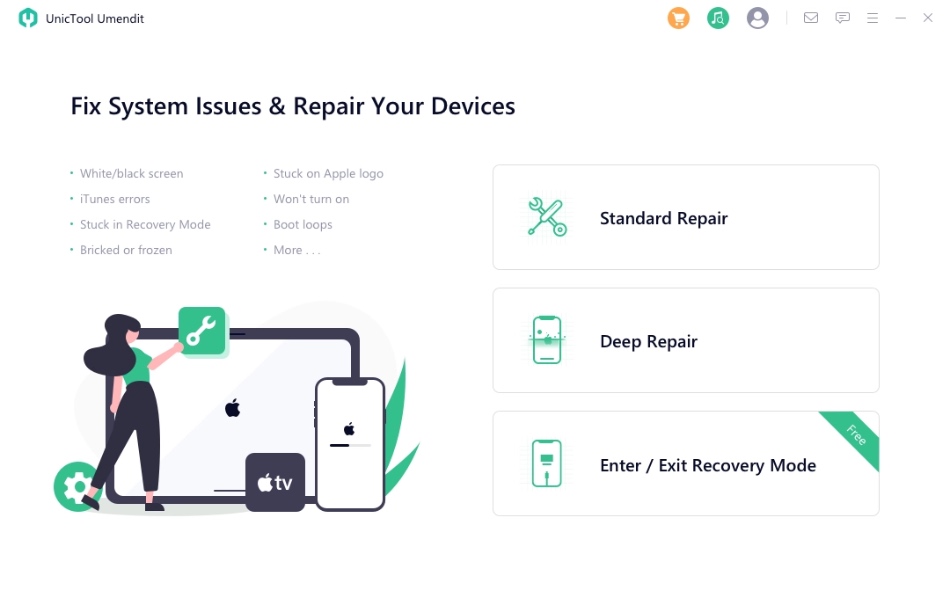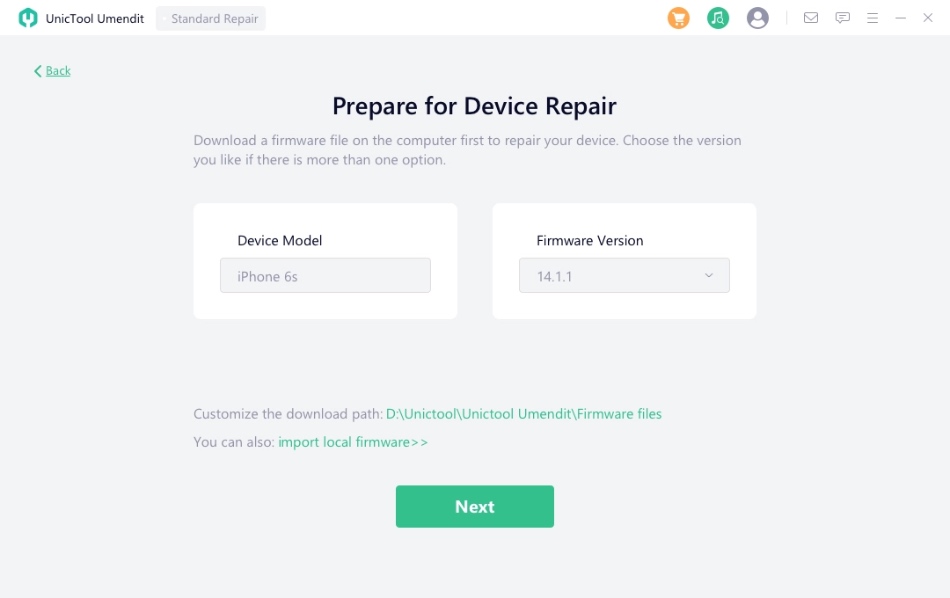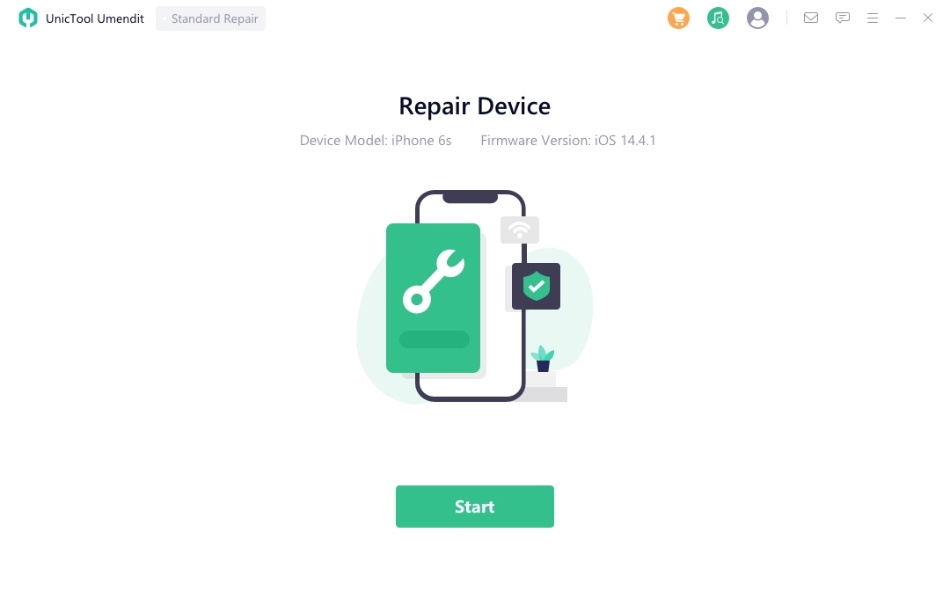Getting your iPhone fixed from an Apple Store or a third-party repair shop is becoming increasingly expensive, especially if you have an out of warranty device. What many users don’t know is it is possible to easily fix many of iPhone’s software related problems yourself at home without paying hundreds in repair costs.
Many people are hesitant when it comes to fixing iPhone problems by themselves, as they believe it is going to take up a lot of time and effort while others think they are not up to the task due to their limited technical knowledge. But thanks to the simple iPhone fixing tools such as UnicTool Umendit users can fix iPhone, iPad and Apple TV issues and help with iOS system recovery without technical knowhow and without data loss.
UnicTool’s Umendit is a powerful repair tool that can fix almost every software related iPhone problem out there. With this tool you can fix common issues like device being stuck on the Apple logo, iPhone stuck in boot loop, restore failures and more. Here’s a list of things you can fix with Umendit.
- iPhone or iPad stuck on Apple logo
- iPhone or iPad stuck in Boot Loop
- Black Screen of Death
- iOS or iPadOS update failure
- Boot Failure
- iPhone or iPad frozen
- iPhone or iPad stuck on Spinning Wheel
- White screen of death
- Device stuck on spinning wheel
Umendit can also help you bypassing many of the errors that you face when using iTunes to manage iPhone. This includes bypassing annoying errors such as iTunes error code 4010, 4013 and 4014. If your iPhone gets stuck when restoring with iTunes or Finder, then Umendit can help with that too.
Umendit tool has three modes. The first mode that is called Standard Repair is used to fix common iOS issues. When this mode is selected common issues are fixed without any data loss. If Standard Repair fails to fix your iPhone and your iPhone is facing serious iOS issues that require deep repairs, then you will choose the Deep Repair option, which will fix serious iOS issues and completely restore your device that results in data loss.
Finally the Enter/Exit Recovery mode, which is available in the free version as well allows users to quickly put their device is Recovery mode or exit recovery mode.
Many users want to downgrade their iOS or iPadOS to an earlier version. But they end up not even trying to downgrade as they think downgrading is only possible on devices that have been jailbroken, however that is not true. Umendit facilitates iOS downgrading by letting you easily install an earlier version of iOS or iPadOS, provided it is still being signed by Apple.
Umendit has a handy feature that makes it easier for iPhone users to put their device in Recovery mode. This can be done with with just one click without having to follow complicated steps. Just plug in your iPhone and click a button to put the device in Recovery mode.
One of the biggest fears that users have when they are trying to fix iPhone by themselves is data loss. No one wants to be in a situation where he or she ends up losing their data that includes their precious photos, videos, contacts and more. Umendit takes care of data loss and uses special techniques to fix iPhone that would not result in user losing on-device data.
Easily fix iPhone Boot Loop issue with Umendit Tool
iPhone boot loop issues are common and it is very possible that long term iPhone users have experienced this problem several times. They are usually caused due to software related problems that your device might be facing or when you are trying to jailbreak your device. This includes corrupted operating system that can no longer boot up and serve without having a complete repair or reinstall.
Fixing iPhone or iPad boot loop with traditional methods is both time consuming and complicated for the normal users. Umendit tool makes the whole process easy by quickly fixing the boot loop problem and repairing iOS.
In addition to fixing boot loop problem you can follow the same steps to fix issues like frozen screen, iPhone is stuck on Apple logo and iPhone’s infamous white screen of death.
Step 1. First of all download the Umendit tool from UnicTool’s official website.
Step 2. After downloading and installing the Umendit tool launch it and connect your iPhone or iPad to the computer with USB cable.
Step 3. After plugging your device click on ‘Deep Repair’ option and then click on Next.
Note: In case your iPhone is undetectable Umendit will display detailed instructions on how you can put your device in DFU or Recovery Mode.
Step 4. When your device is detected select your iPhone’s model and then choose the firmware from the drop down menu. Then click on the Next button to proceed.
Step 5. Wait for Umendit to download your selected firmware version. Then click on the Start button in order to start the repair process. Make sure you do not plug off your iPhone or iPad during this whole process.
You can download UnicTool’s Umendit tool on your Mac or Windows for free. The free version of the tool lets you explore the tool and use the Recovery mode Enter/Exit feature.
To unlock Umendit’s full potential you have to buy the license that comes at $29.95 for a 1-month plan. Yearly plan is also available at $39.95.