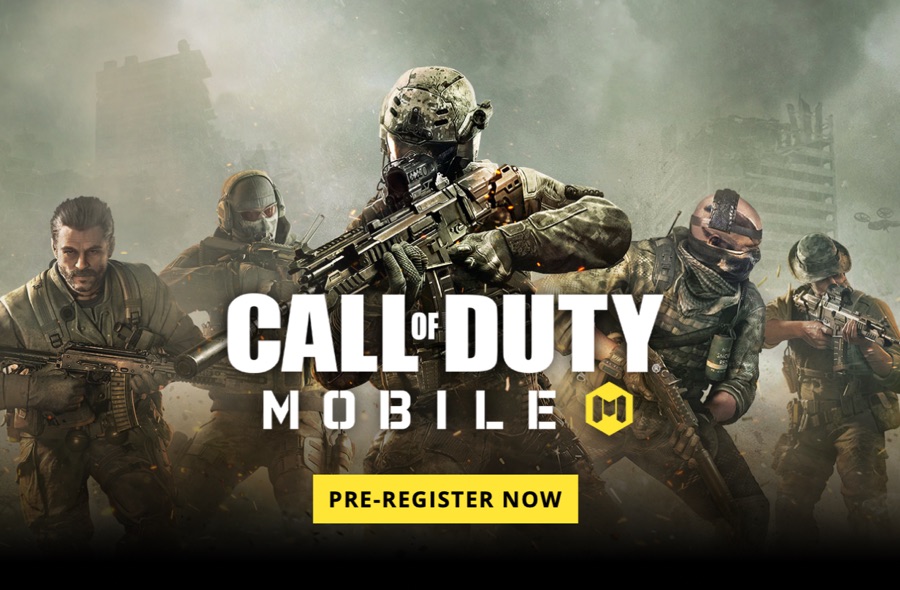The popular first-person console shooter game Call of Duty has finally come to iPhone and iPad with the release of Call of Duty Mobile. Although the game has launched in the App Store, it is only available for download in the Australian App Store with worldwide launch expected to happen in the near future.
If you are a Call of Duty fan who cannot wait to play Call of Duty Mobile on his or her iOS device, then you have come to the right place. In this tutorial we are going to show you how you can download Call of Duty Mobile on your iPhone from the Australian App Store, without having to wait for its official launch in your country.
For this we will be creating a new Apple ID specifically for the Australian App Store. We will also use a VPN to trick the game into allowing you to create the account and play the game.
How to download and play Call of Duty Mobile From Australian App Store
To download and play Call of Duty Mobile right now simply follow the detailed instructions below.
1. Open AppleID.Apple.com and create your Australian Apple ID with an email address that does not have an Apple ID associated with it already. Make sure you choose ‘Australia’ as your country.
2. Once the ID is created launch App Store on your iPhone, iPad or iPod touch and tap on the profile picture.
3. Sign out of your current Apple ID and sign in with Australian Apple ID, and accept terms and conditions.
4. Use ‘None’ as your payment method. Fill rest of the form with random details and hit next. If asked for an address simply enter a fake one generated from this website.
5. Now you should be switched to the Australian App Store. Search for Call of Duty Mobile in the App Store. If you don’t get the game in the search results then try searching for ”Visceral Multiplayer!’, this should bring up Call of Duty Mobile in the search results. Here’s the direct link to the game.
6. Once the game has downloaded, use a VPN app such as TunnelBear to switch your location to Australia. Then launch the game.
7. Create your in-game account while your device is still connected to Australian VPN servers and play the game.