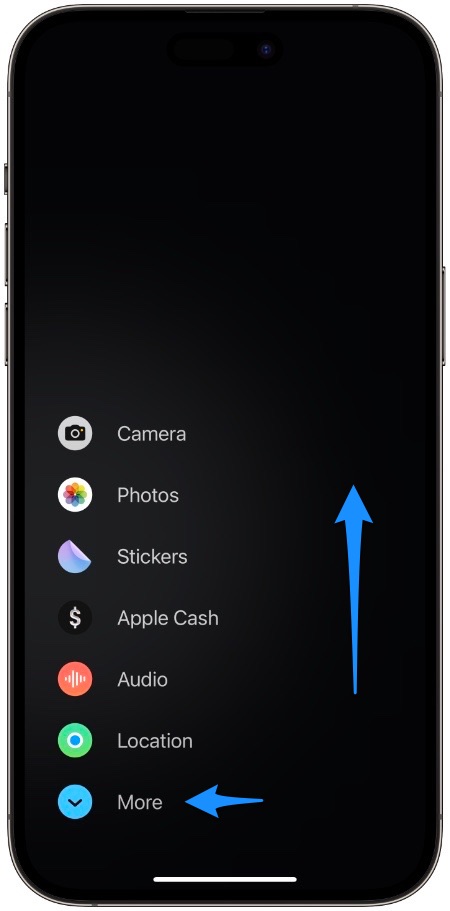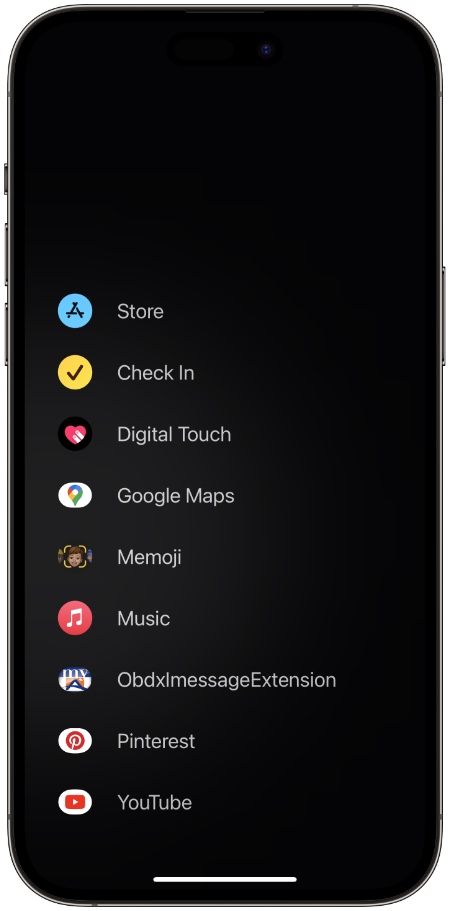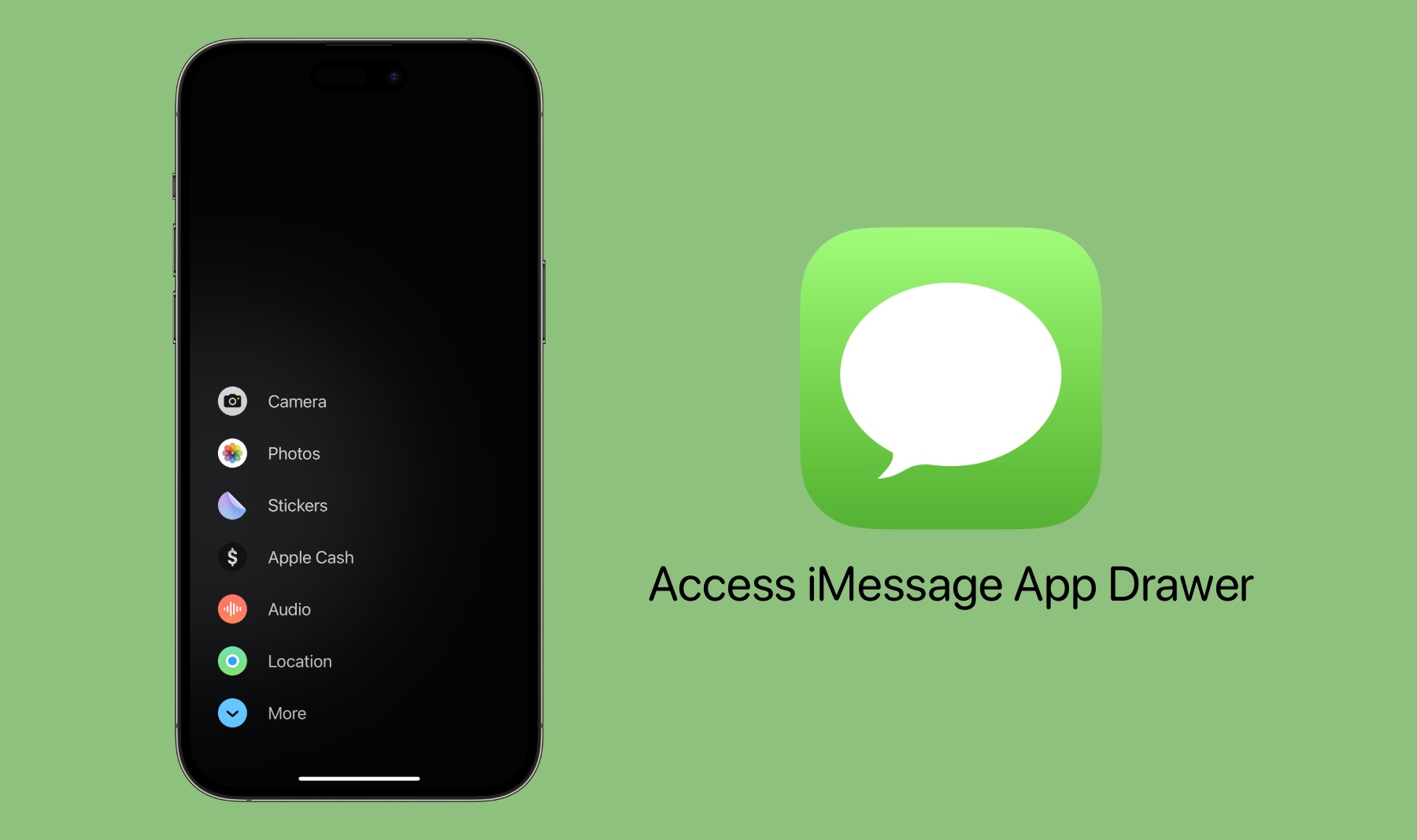
In this tutorial, you will learn how you can open iMessage App Drawer and access different actions and third-party iMessage apps.
iOS 17 brings many changes to the Messages app. One big change that you are going to notice right after updating your iPhone to the latest software is that the app drawer has been completely redesigned.
While in previous versions of iOS, you would get a horizontal bar for iMessage app icons, in iOS 17 those icons have been moved to a dedicated app drawer. The new app drawer screen has allowed Apple to make the main conversation screen of iMessage less cluttered, which is good.
Access iMessage App Drawer
In iOS 17 or later you can access the new App Drawer screen by following these simple steps.
- Launch the Messages app and open any conversation screen.
- Now tap on the ‘+’ button located on the left side of the text field.
As you tap the ‘+’ button you will get a list of built-in features including camera, photos, App Cash, Location, sticker, and more.
However, to access App Store iMessage apps, you have to either tap on the ‘More’ button. You can also swipe up on the App Drawer menu to access the apps.
As you swipe up you will get access to the Store option, which lets you open the App Store and browse iMessage apps. On the same More menu you can find features like iMessage Check In, Digital Touch, and other third-party apps for iMessage.
There you have it folks, this is how you can easily access iMessage App Drawer and find useful actions and third-party iMessage apps.