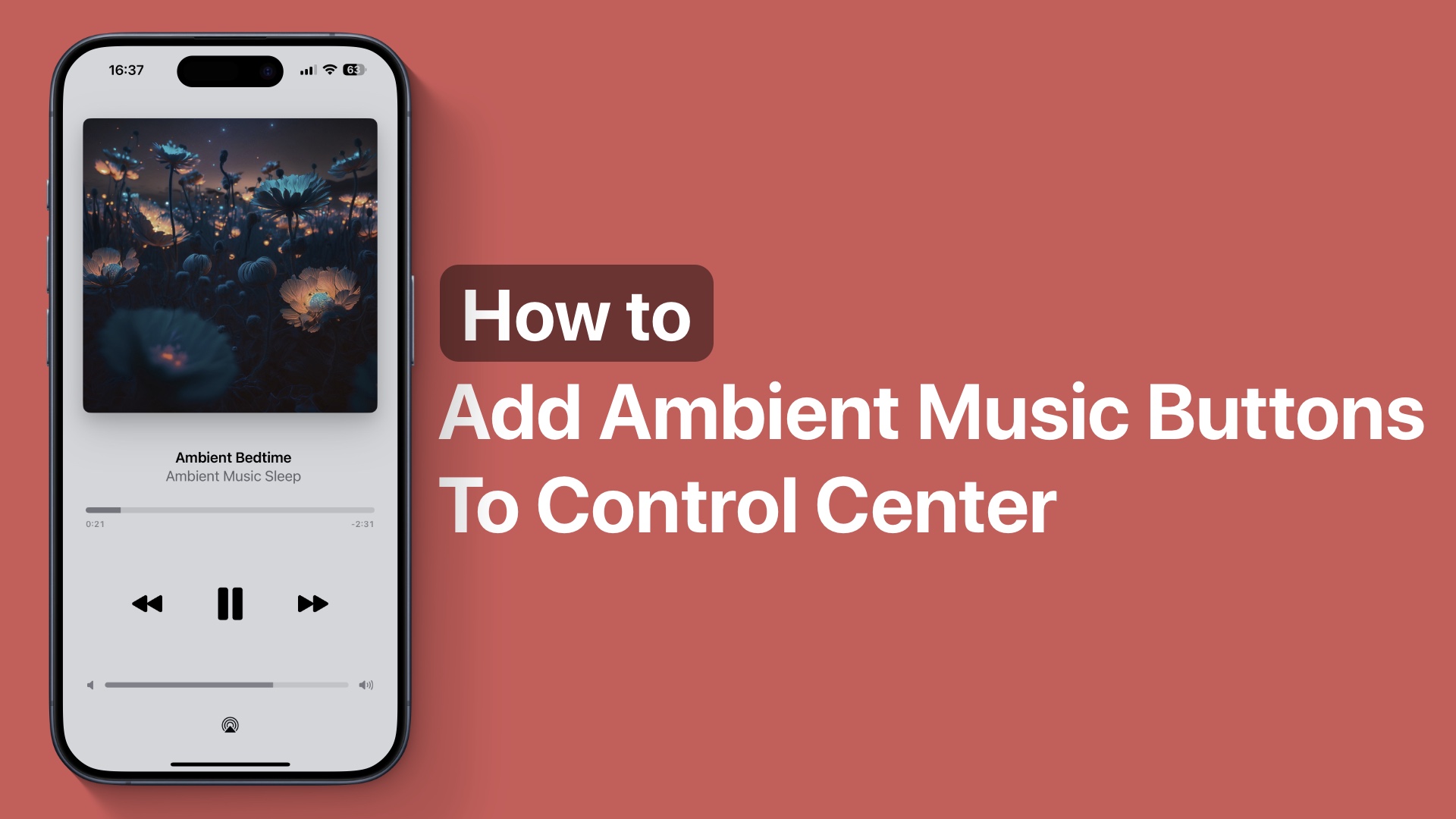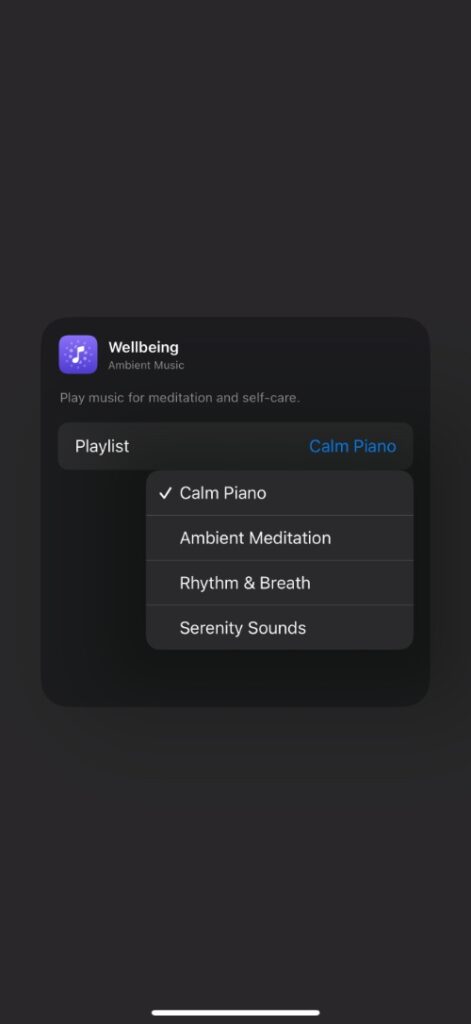In this tutorial, you will learn how you can start using the Ambient Music feature on your iPhone running iOS 18.4 or later. Here you will also learn how to choose a different playlist for your Ambient Music categories.
With the release of iOS 18.4, Apple has added a new feature called Ambient Music. This feature, which is accessible through the Control Center plays different ambient sound playlists based on the user’s moods.
Users can choose to play Ambient Music for moods like Sleep, Chill, Productivity, and Wellbeing.
Read on to learn how to add Ambient Music buttons to the Control Center and choose different playlists for its various categories.
Add Ambient Music Buttons
- Access Control Center by swiping down from the top right corner.
- Tap and hold on to an empty area.
- Tap on Add a Control option that appears at the bottom of the screen.
- Scroll down and under the Ambient Music section tap on the Ambient Music category you want to add.
- Tap on the button you have just added to play Ambient Music.
Choose a different playlist for Ambient Music
After you have added the Ambient Music buttons to the Control Center screen, you can choose a different playlist for each of these categories. Here’s how.
- Access the Control Center screen and long press on an empty area.
- When the Control Center enters editing mode tap on a Ambient Music button.
- From the menu that appears, tap on the current playlist and select the playlist of your choice.
You can choose from the following playlists:
- Sleep: Ambient Bedtime, Restful Notes, Lo-Fi Snooze, and Dream Journey
- Chill: Laidback Lo-Fi, Ambient Unwind, Easy Electronic, and Mellow Piano
- Productivity: Momentum Beats, Ambient Focus, Lo-Fi Study, and Piano Flow
- Wellbeing: Calm Piano, Ambient Meditation, Rhythm & Breath, and Serenity Sounds