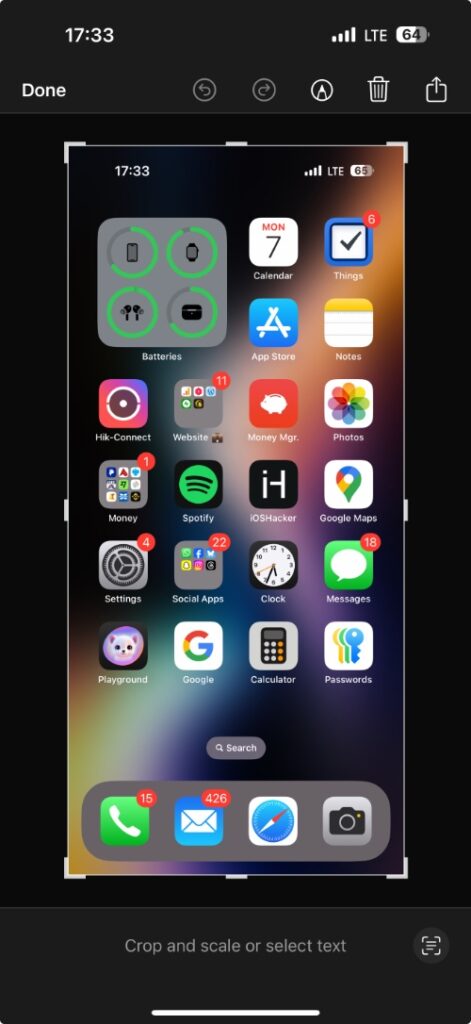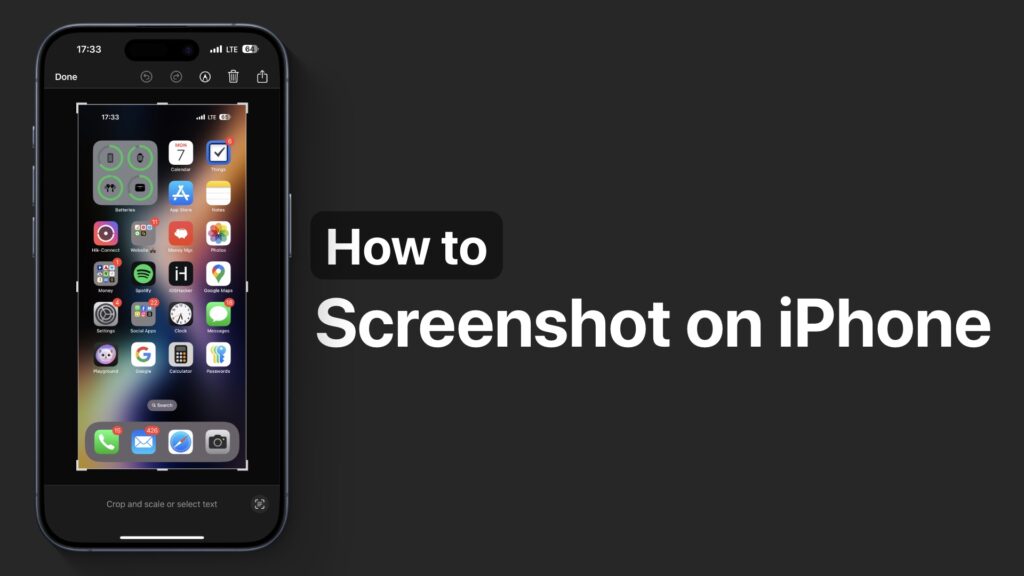
In this step-by-step guide, we show you can take screenshots on an iPhone. The guide gives you instructions for taking normal screenshots and full page screenshots in Safari.
Taking screenshots on an iPhone is quite simple and a quick process. However, the steps differ a little depending on if you have a Face ID iPhone or an iPhone with a Home Button. We have shared steps for both types of devices here.
You can follow these steps to screenshot on iPhone 16, iPhone 15, iPhone 14, iPhone 13, iPhone 12, iPhone 11, iPhone X, iPhone 8, or older.
Screenshot on iPhone
Taking screenshots on Face ID screenshots
- On your iPhone press the Volume Up button and Side button.
- Make sure to press both buttons simultaneously.
- Quickly release the buttons right after pressing them together.
Take screenshots on the Home Button iPhone
- Press the Volume Up button and Home button simultaneously.
- Press the buttons simultaneously.
- Quickly release both buttons.
After you have pressed the buttons correctly a white flash will appear on the screen indicating a screenshot has been taken. A screenshot preview will appear at the bottom left corner of the screen.
You can tap on the screenshot preview to get access to tools like crop and markup. You can also share or delete the screenshots by tapping on the preview.