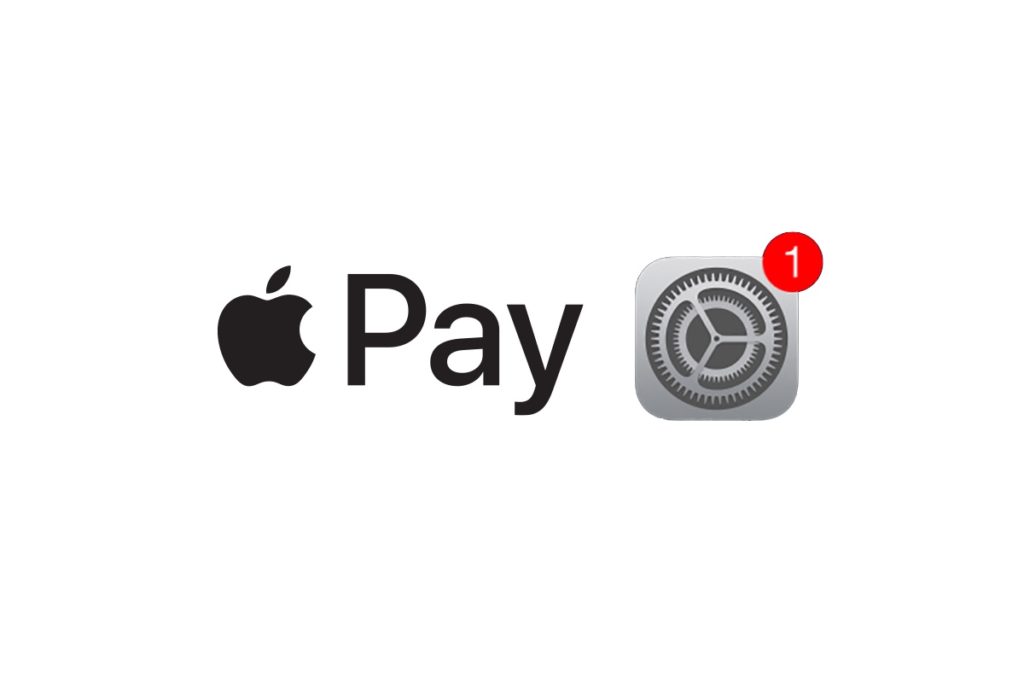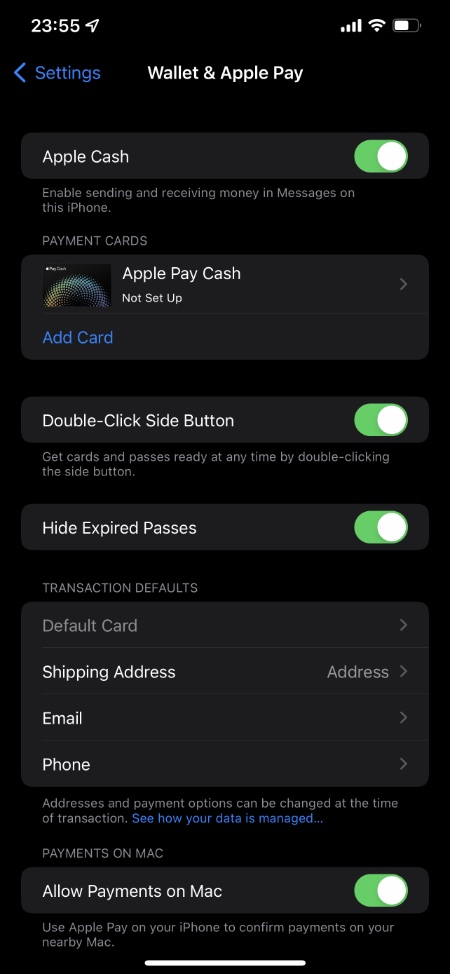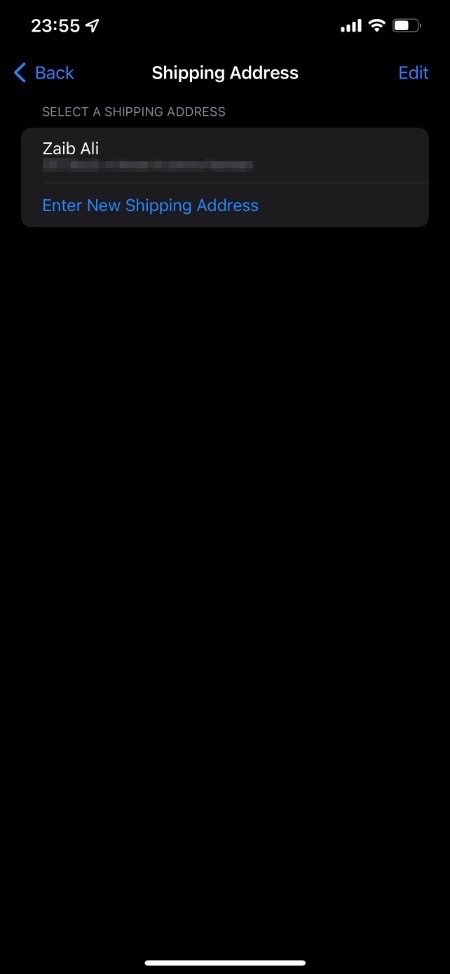Have you noticed that your shipping address is incorrect when using Apple Pay or it is missing altogether? Then you are in the right place.
If you use Apple Pay in iPhone apps, Safari or on your Mac, then you would have noticed that iOS automatically adds your address in the shipping and billing address section when you are making Apply Pay transactions online.
In this post we will show you how you can change default address for Apple Pay or add it in case it is missing or incorrect. You will also learn how you can add a secondary shipping address to Apple Pay.
Having the ability to automatically enter shipping address in the payment and shipping section of an online transaction has several benefits. It not only saves time but by saving your address and entering it automatically can also help you in avoiding typing mistakes.
Add or change default address for Apple Pay transaction
Step 1. On your iPhone open the Settings app and go to Wallet & Apple Pay.
Step 2. Now under Transaction Defaults heading tap on Shipping Address.
Step 3. On the next page you will be able to edit or add a new shipping address. Tap on your previous address in order to make changes to it.
Step 4. In case you want to add a secondary shipping address, then tap on Enter New Shipping Address and then search for your address.
You can also enter address manually by tapping on the dedicated button.
There you have it, this is how you can edit, change or add shipping address to Apple Pay and automatically enter it when doing online Apple Pay transactions on your iPhone, iPad or Mac.
If you have questions about this guide, then let us know in the comments.