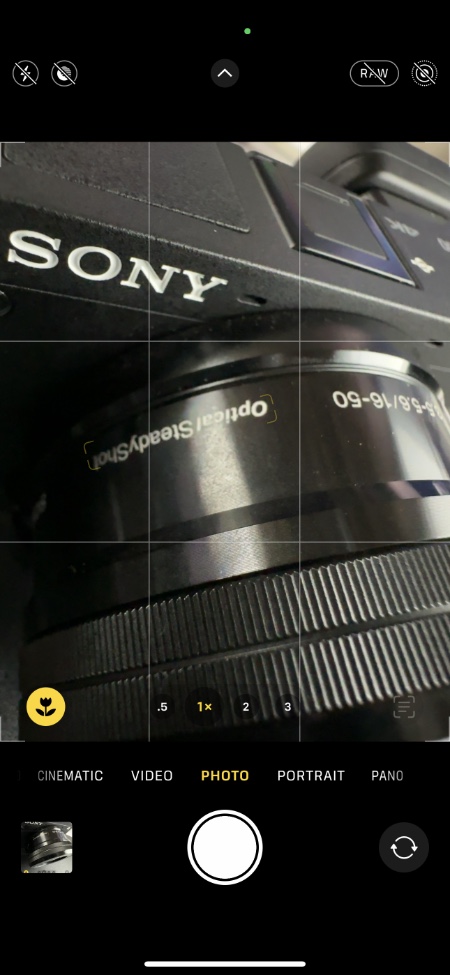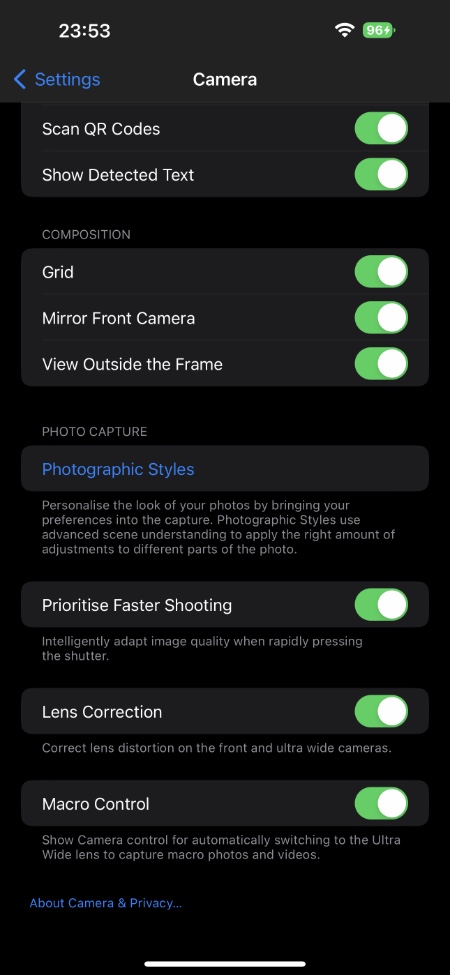On iPhone 14 or iPhone 13 users have access to the amazing Macro Photography feature, which allows iPhone users to take cool macro shots with the stock Camera app. This feature takes advantage of iPhone’s Ultra-Wide lens to zoom into subjects resulting in beautiful macro shots.
If you have just upgraded your smartphone to a Macro mode supported iPhone, and you are looking to enable Macro photography feature on your device, then keep reading.
Macro photography is enabled on iPhone by default. However users need to enable a toggle in order to get the Macro photography button inside the Camera app. With the help of this button you can quickly enable or disable Macro mode while using the Ultra-Wide lens of your device.
Add Macro Button To iPhone
Here’s how you can add Macro button to iPhone’s Camera app.
- On iPhone open Settings and go to Camera settings.
- Next scroll all the way down on the Camera page until you find the Macro Control option.
- Enable the toggle for Macro Control.
There you have it folks. Using these steps you can add the Macro Control button to your iPhone’s Camera app and turn off Macro mode when you don’t want to take photos or videos with it.