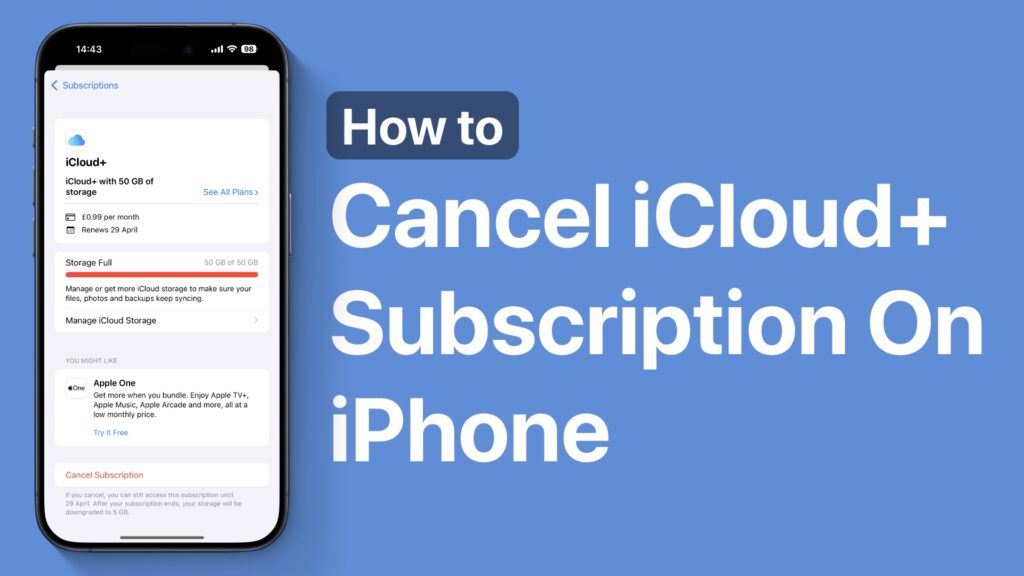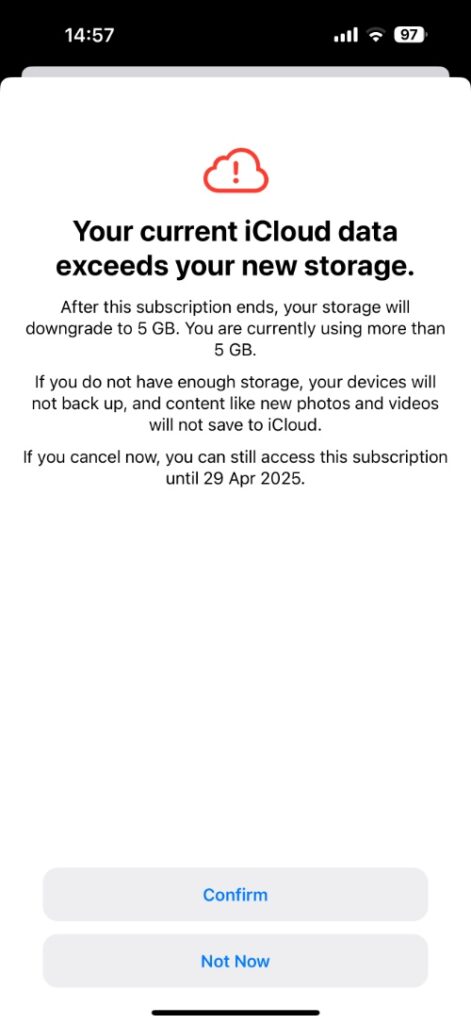In this tutorial, you will learn how you can cancel your iCloud+ subscription on your iPhone and stop paying for extra iCloud storage.
If you are paying for extra iCloud storage and no longer feel the need for it, then you can easily stop your subscription right from your iCloud device.
Here you will find easy steps to cancel the subscription on iOS 18 devices in 2025. So without any further ado, let’s get right into it.
Cancel iCloud+ Subscription
- On your iPhone open the Settings app and tap on your name.
- From Apple Account settings tap on the Media & Purchases option and then on the View Account option.
- Now tap on the Subscriptions option.
- On the next screen, you will see information like how much storage you are subscribed to, how much you are paying per month, and when it renews. Here scroll down and tap on the Cancel Subscription option.
- On the next page confirm by tapping on the Confirm button.
Remember, if you cancel your subscription, you will still be able to use it until the date it was supposed to renew. So for example, if your subscription normally renews on the 15th of the month and you are canceling it on the 5th of the month, then your subscription will remain active for the next 10 days before getting automatically canceled.
That’s it, this is how you can cancel your iCloud+ subscription on your iPhone and stop paying for extra iCloud storage.
If you found this tutorial helpful, then let us know in the comments below.