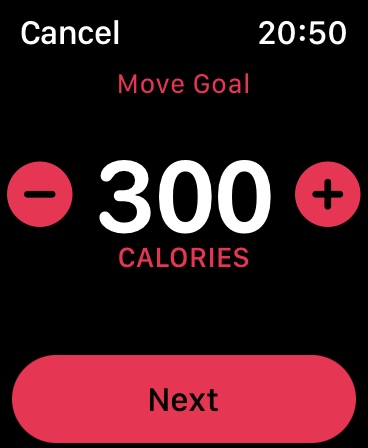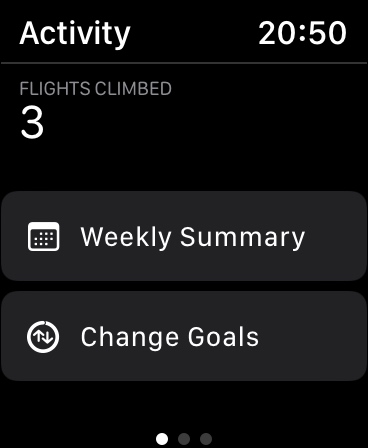One of the primary purposes most people use their Apple Watch is to measure their daily Activity through the Activity app. Users can set a Move Goal on their Apple Watch and close the Activity Rings on a daily basis. Similarly they can track exercise and stand goals.
If you’re are looking to change Activity Goal on your Apple Watch but don’t know how to, then this post is for you. Here we will show you set by step how you can adjust Activity Goal on your Apple Watch directly from the Activity app.
We will also show you how to change Exercise goal on your Apple Watch as well as how to change Stand Goal on Apple Watch.
Change Activity Goal on Apple Watch
Follow the steps below to change Activity goals, Exercise goals and Stand goals on Apple Watch.
Step 1. On your Apple Watch access the home screen by pressing the Digital Crown button.
Step 2. Launch the Activity app and scroll all the way to the bottom of the screen.
Step 3. Tap on the Change Goals button.
Step 4. Press the ‘+’ button to increase Calories goal with increments of 10 or press ‘-‘ to decrease Calories goal on Apple Watch and tap on the Next button.
Step 5. On the next screen adjust the Exercise Goal and press Next button.
Step 6. Finally change Stand Goal and tap on OK button.
There you go folks, this is how you can change Activity Goal, Exercise Goal and Stand Goal on your Apple Watch.