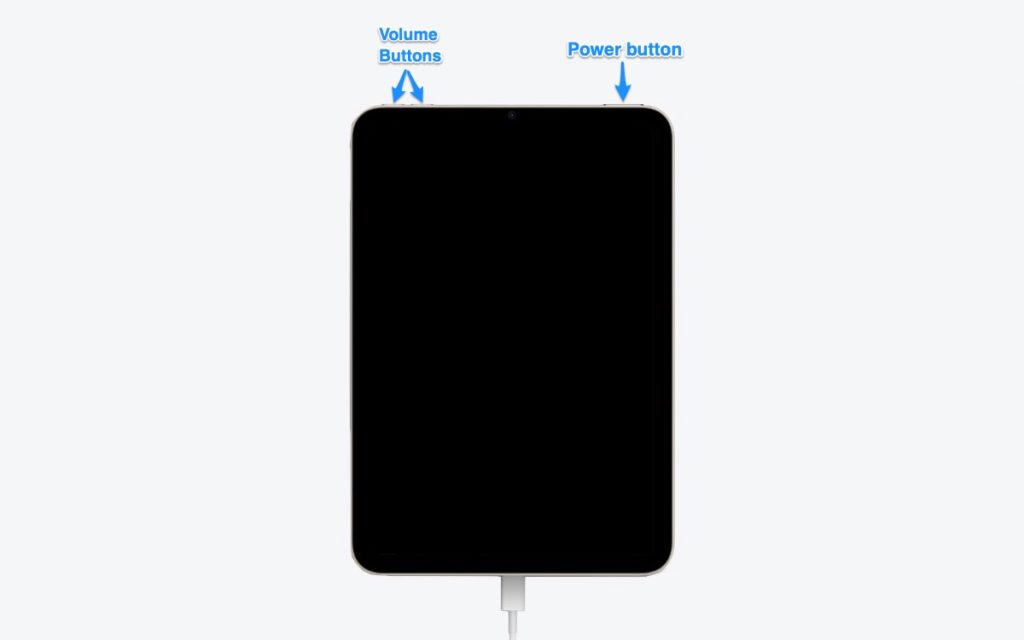Do you have an iPad mini 6 and want to put it in Recovery Mode or DFU Mode? Then you have come to the right place, as that is exactly what we are going to show you in this tutorial.
Both Recovery Mode and DFU Mode are special modes in iPad that enable users to solve various problems with their tablet such as device stuck at Apple logo, it becomes irresponsive or does not function as expected.
Before you put your iPad mini 6 or iPad mini 2021 in Recovery Mode or DFU mode, you should first know what these modes are for and what is the difference between them.
What is the difference between Recovery Mode and DFU Mode?
Recovery mode is a failsafe in iBoot that allows users to install a new version of iPadOS on their device. This mode can be used in situations when Finder or iTunes does not recognise your device or your screen is stuck at Apple logo.
DFU which stands for Device Firmware Update is an advanced mode that is primarily used to perform a clean install of iPadOS on an iPad. In DFU mode the iPad is able to interface with iTunes without loading the boot loader. A DFU mode is useful when the iPad is seemingly broken and is only showing the black screen. When an iPad is in DFU mode users can connect their device to computer and fresh install iPadOS on it.
How to put iPad mini 6 in Recovery Mode
Follow the steps below to put iPad mini 6 in Recovery Mode.
Step 1. Connect your iPad mini 6 to a computer with a USB-C cable.
Step 2. Next press the Volume Up button and then press Volume Down button. Then press and hold the Power/Sleep button.
Step 3. Keep the power button pressed as your iPad mini reboots and you see an Apple logo.
Step 4. Let go of the power button as soon as you see the Recovery mode screen on your iPad mini.
Step 5. Now you can restore your device or update it to the latest version of iOS in Recovery mode.
Important Note: In case you want to exit the Restore Mode without restoring or updating your iPad mini 6, press the Side button until your iPad mini reboots and let go of the side button as you see the Apple boot logo.
How to put iPad mini 6 in DFU Mode
Here are the steps that will allow you to put iPad mini 6 in DFU mode.
Step 1. Connect your iPad mini 6 to a computer with a USB-C cable.
Step 2. Next press the Volume Up button and then press Volume Down button. Then press and hold the Power/Sleep button.
Step 3. While keeping the Power button pressed also press the Volume Down button for 5 seconds.
Step 4. Only let go of the Power button while keeping the Volume Down button pressed for 10 more seconds. During this time your iPad mini’s display will remain black.
Step 5. Now connect your iPad mini 6 to your computer. You should see the message “iTunes has detected an iPad in recovery mode. You must restore this iPad before it can be used with iTunes.”.
At this point you should be able to restore iPadOS on your iPad mini 6.
Important note: If you want to exit DFU mode without restoring iPad mini on your iPhone, then you need to force restart it. Detailed steps on how to do are given below.
Force Restarting iPad mini 6
- Press and release volume up button.
- Press and release volume down button.
- Now press and hold the power button until you see the Apple logo on your iPad’s screen.