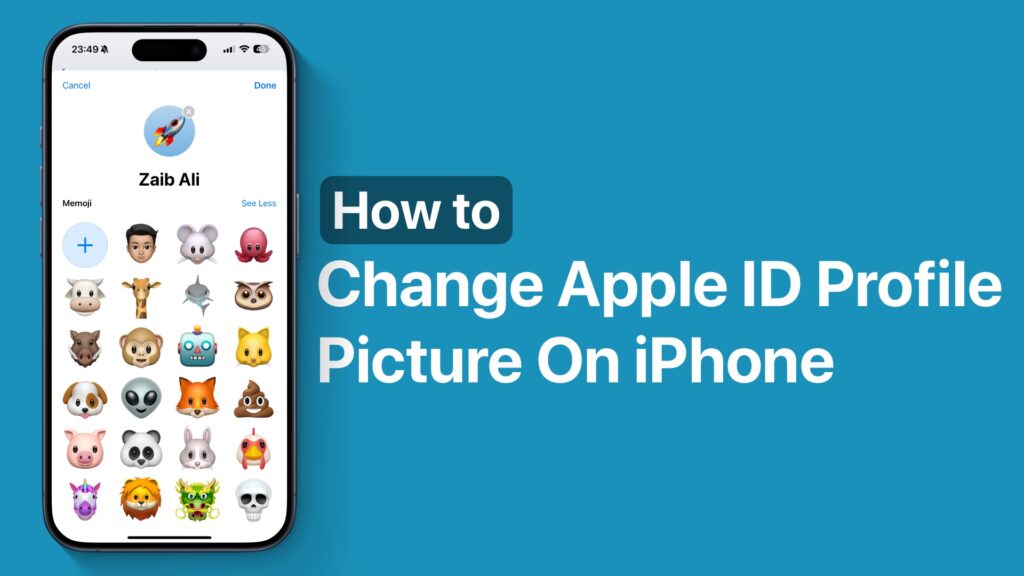In this guide, we will show you how you can change the Apple account profile picture on your iPhone or iPad. You can set your picture, a memoji, an emoji, and your initials as profile picture.
An Apple Account is the center of your Apple universe. It gives you access to various Apple services and features while letting you keep your data and backups secure. That being said, many new users may want to know how to change their Apple Account profile picture. A good thing about Apple features is that they are easy to use and one can learn within seconds!
So, it is time to replace that boring default icon with your fav picture stored on your device. Remember, your Apple profile picture does not only appear on your Apple ID but also in other apps such as iCloud, Messages, Mail and Contacts, etc.
Change Apple ID Profile Picture
Whether you own an iPhone or iPad, changing the profile picture on your Apple account is quick and easy. You need to follow the steps below.
- Go to ‘Settings’.
- Tap on your name from the top.
- Now tap on the profile icon just above your name.
- On the next page tap the photo album button to choose an image from your camera roll or choose from a variety of memoji and emoji options.
Your Apple ID picture has changed! Changing your photo on Apple Account means, through iCloud, it will be changed across all your iOS devices automatically. In case you are not using an iOS device, you can also change your profile picture on iCloud.com.
Did you change your Apple ID picture easily? Share with us in the comments below.