Every now and then you come across an article stating jailbreaking is dangerous and you should stay away from it. While these articles are mostly overblown, there is a merit to them as well. Jailbreaking can be dangerous, if you are not careful. There are many ways of protecting your data from an intruder, who might want to get access to your iPhone, iPad or iPod touch’s system to gain information from it. One way of protecting yourself from intruders while having a jailbroken device is to change the default root password. This is important if you install OpenSSH, as if you don’t change the password, anyone can remotely log into your device and gain access to its data.
How to change root password of your iPhone, iPad or iPod touch and protect yourself
1 ) First of all open Cydia and install the OpenSSH package. Once you have done so, make sure your iPhone and your Computer is connected to the same WiFi network. If you are using a Mac, then open Terminal, if you using Windows then install the ‘PuTTY‘ app and use that for the next steps.
2 ) You will need the IP Address of your device. To find it open Settings > WiFi, and then click the ‘i’ button located next to your current WiFi connection. You should find the IP Address on the very top.
3 ) Now launch desktop Terminal and type the following command:
ssh root@[IP Address] (replace IP address with your own address - example: ssh [email protected])
4 ) Now your computer will attempt to connect to your iOS device. Wait as it can take a minute or two. Once your computer has established a connection, it will ask a question from you. Reply by typing ‘Yes’.
5 ) It is now time to enter your device’s default password, which is ‘alpine‘. Remember in Terminal for Mac, when you are typing the password the typing indicator may not show and instead you will only see an icon with a key on it. Don’t worry, just type the password and hit enter.
6 ) Next type in the ‘passwd‘ command and then enter your new password twice.
7 ) You should also change the mobile passwd, to do so type ‘passwd mobile‘, and enter your new password twice.
That’s it! Now you can close Terminal and continue having fun with your iOS device.






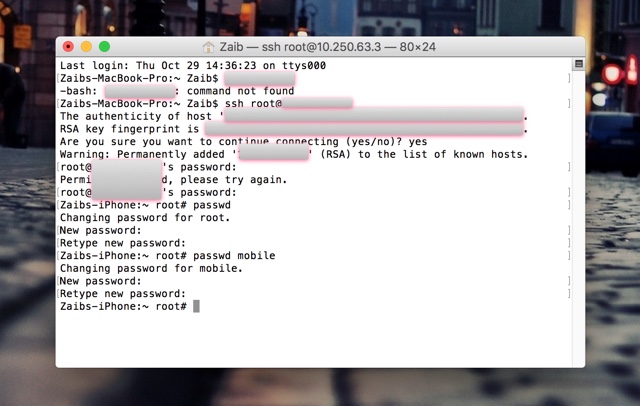


Can anyone tell me the difference between this and install “NewTerm” from cydia, open and type “su” then “passwd” ,
Or this is just the same ?
With NewTerm you are doing the same thing directly from your iPhone. This guide is for those who want to change the password using their computer. We recommend using this method over NewTerm or MobileTerminal.
To answer your question, Yes its the same.
Understood.
Thanks for your reply!
[Question] How can i acess root of other idevice from another network with mobileterminal ? I cant with ssh root@ip
Or I just can acess with same network ?