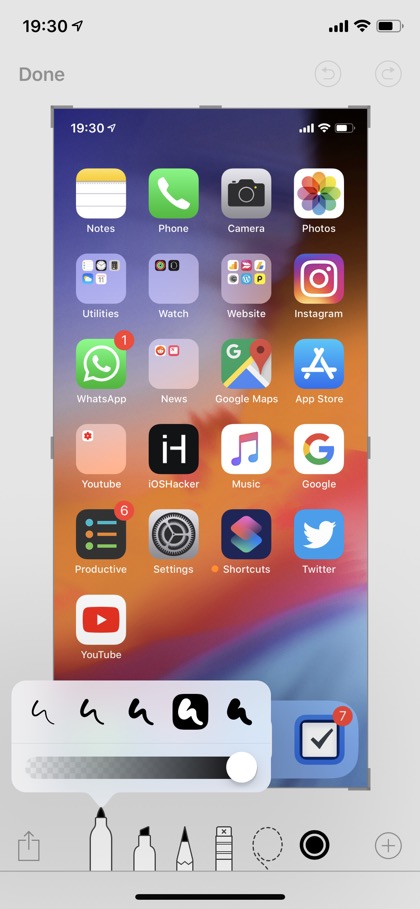Last year with iOS 11 Apple brought the super handy Markup feature to iPhone and iPad. With this feature you can easily draw on images, screenshots and documents without needing any third-party app. In addition to getting access to drawing feature you also get access to several other tools including text tool, signature, magnifier, shapes, lasso tool and more.
While the Markup feature is pretty straightforward to use there’s a hidden feature that many people are not aware of. For example, it gives user the ability to change the opacity and size of the marker, pen and highlighter tools.
To access this feature all you have to do is select the tool and then tap on it one more time. As soon as you tap on it you will get access to a popup that will feature 5 size options for the marker tool as well as a slider. When you tap on a different width you will notice the size of the tool has increased or decreased significantly. With the opacity slider you can change the opacity of the marker or pencil, making it transparent.
While it may seem like a small feature, having the ability to change the size and opacity of marker, highlighter and pencil tools can be very useful when you are working on documents etc.