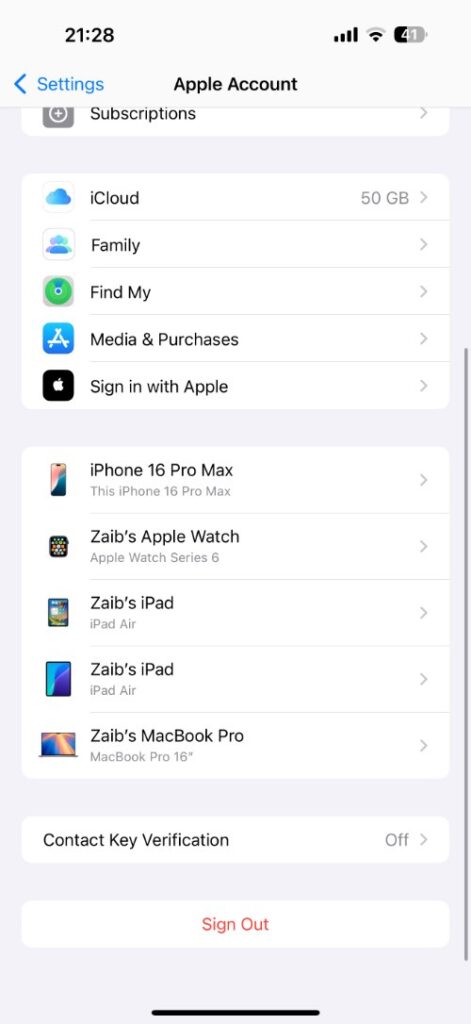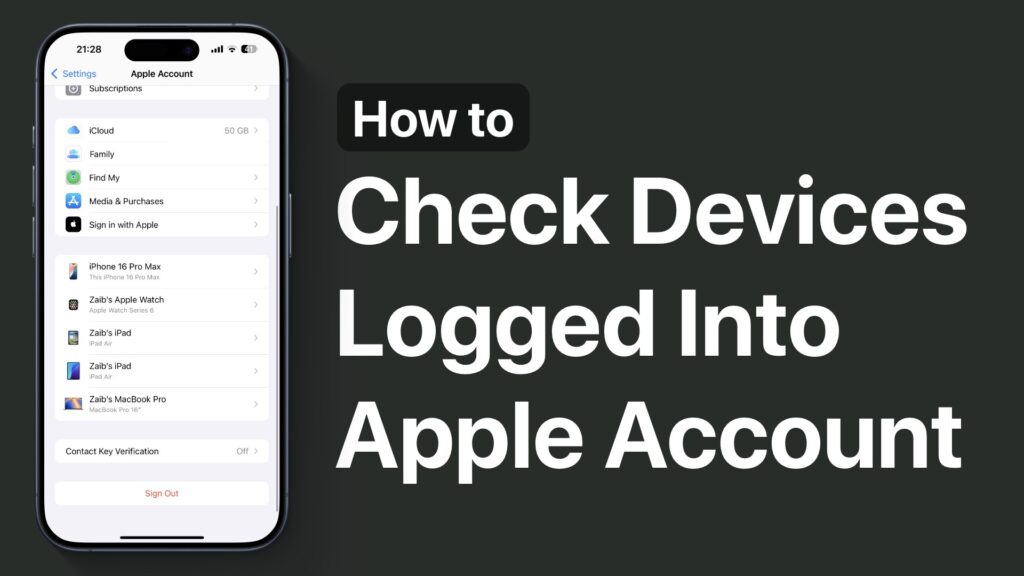
If you want to check which devices are signed into your Apple Account, then this tutorial is for you. Here we have not only shared detailed steps on how you can check which devices are logged into your account, but have also provided steps on removing them.
Any device that is logged into an Apple account can access its data, iCloud, App Store purchases, Notes, contacts, mail, and other sensitive information. It is important to keep track of which devices are logged into your account and remove any devices that you don’t recognize.
To check devices logged into your Apple account and to remove them, follow these steps.
- Open Settings and tap on your name at the top.
- On the Apple Account page, scroll down. Here you will find a list of all Apple devices that your Apple account is logged into.
- Tap on the name of the device you do not recognize.
- On the next page, you will be able to see its model, serial number, software version, etc.
- To remove this device, tap on the ‘Remove From Account’ button and then confirm by tapping on the Remove button again.
That’s it, this is how you can check which devices are logged into your Apple Account and remove a device.