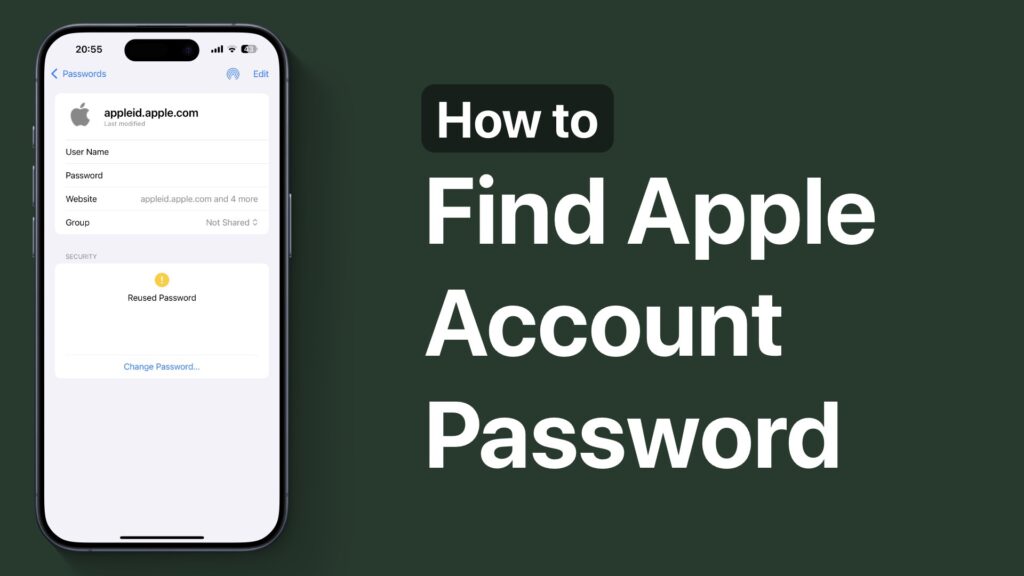
In this guide, we will show you how you can find your Apple Account password on your iPhone or iPad without resetting it. If you have forgotten the password of your Apple ID, then you can use the Passwords app on your iOS device to see it.
In addition to the Passwords app, other methods let you see your stored passwords, including the Apple Account password. Read on to learn how to do this.
Find Apple Account Password
- Launch the Passwords app and authenticate with Face ID or Touch ID.
- Tap on the search bar and type ‘Apple’.
- From the search results tap on the Apple ID that you want to find the password for and tap on it.
- On the next page, tap on the field located next to where it says ‘Password’. This should reveal your password.
Find the password in Google Chrome
If you can’t find your password with the method shown above, then you can also use the Google Chrome browser to recover your password, provided you use it often and have previously saved your Apple account details on it.
- Launch the Chrome for iOS app.
- Tap on the three-dot button from the bottom bar.
- Tap on the Password Manager option.
- Find and tap on your Apple Account and find your password.
Reset Apple Account password
Still can’t find your Apple Account password? It is time to reset it. You can follow the steps below to reset your Apple ID password easily right from your iPhone.
- On iPhone, launch Settings and tap on your name at the top.
- Next, tap on the Sign-In & Security option.
- Tap on the ‘Change Password’ option.
On the next page, you should be able to set a new password for your account. If you have the Stolen Device Protection feature enabled on your device, then you might have to wait up to 1 hour before you can reset your Apple ID password.
Reset Apple ID password from website
If you don’t have access to any of your Apple devices, then you can also visit the iforgot.apple.com website and reset your Apple Account password from there.







