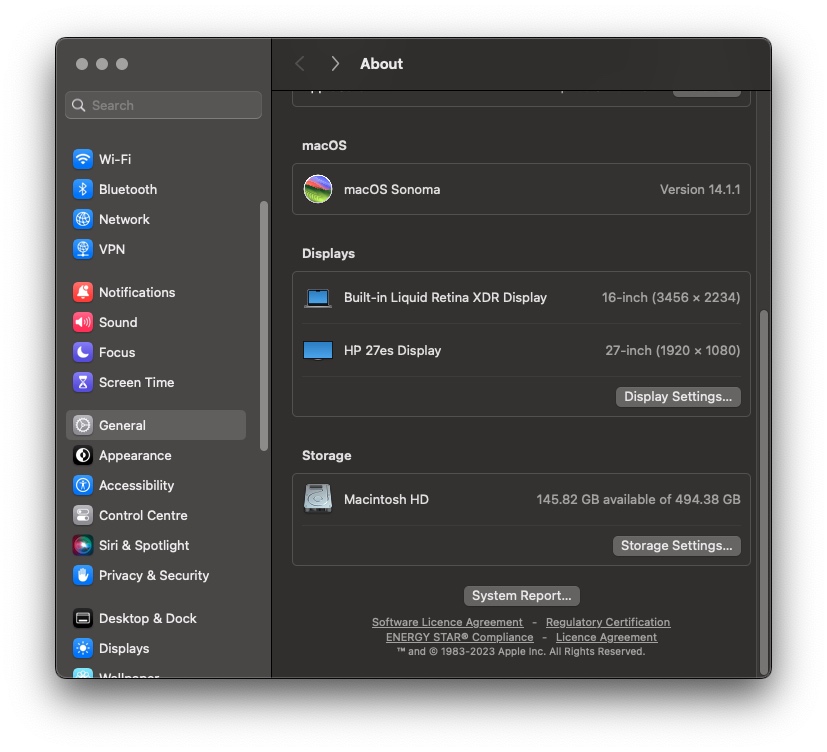In this guide, you will learn how to check VRAM on a Mac. Here you will also learn the importance of VRAM and what function it performs on your computer.
What is VRAM on Mac
VRAM is Video Random Access Memory that just like RAM acts as a temporary storage. Instead of storing other types of data this memory stores data related to graphics rendering. A good amount of RAM is needed for gaming and video editing tasks.
Check Mac’s VRAM
You can check your Mac’s VRAM by following these steps.
Step 1. Click on the Apple logo from the top menu bar.
Step 2. Next, click on the ‘About This Mac’ option.
Step 3. Click on the ‘More Info…’ button.
Step 4. Scroll down and click on the ‘System Report…’ button.
Step 5. From the side pane click on the ‘Graphics/Displays’ option.
Step 6. You can see your Mac’s VRAM next to the VRAM line.
The steps mentioned above will show you the VRAM for Intel-based Macs. Macs that are powered by Apple Silicone do not show their VRAM separately like Intel Macs do.
Your Mac’s shared memory is shown under the ‘Memory’ section which you can access from the side pane of the System Memory.
No matter if you have an Intel-based Mac or an Apple Silicone Mac, you cannot increase or decrease your Mac’s VRAM.