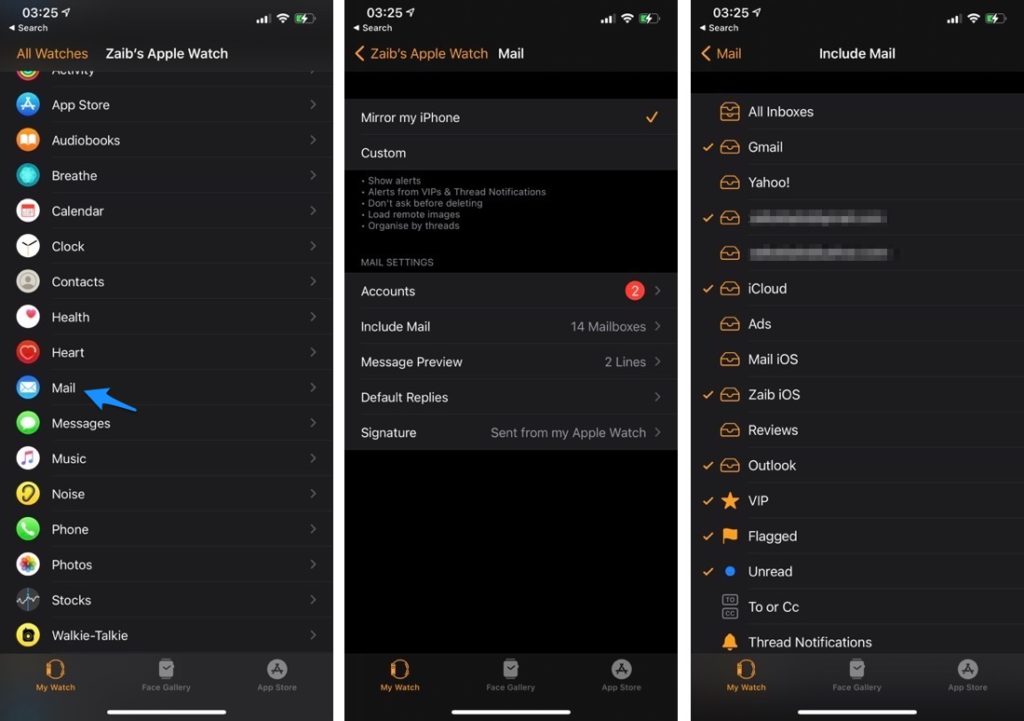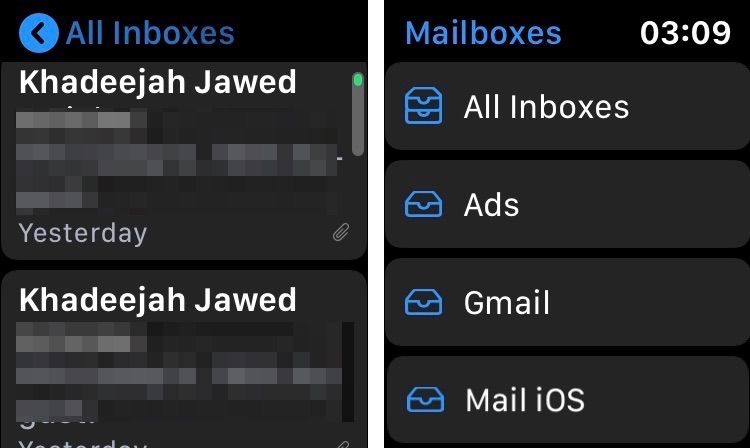On Apple Watch’s Mail app you can control which email accounts should show up while turning off certain inboxes on the wearable device. Read on to learn how to choose which email accounts can appear on Apple Watch.
Apple Watch is great at accomplishing a lot of tasks. It’s like carrying a mini-computer on your wrist! The main purpose people use Apple Watch is taking care of their health and fitness, however, they tend to overlook an important feature on it i.e. the Mail app. Checking emails on Apple Watch has an advantage that you can control which email account has to appear.
This means you can control which email accounts and folders you want to see in the Mail app. And you don’t miss important emails and filter the less important ones.
Choose Which Email Accounts Appear On Apple Watch
In order to choose an email account on your Apple Watch, you have to adjust the settings, first. These changes take place on your iPhone in the ‘Watch’ app.
- Go to the ‘Mail’ app.
- Tap ‘Include Mail’.
- Now, tap on the folder(s) you want to see on your Apple Watch.
Note: if you have multiple accounts, tap that account name, and make separate folders and subfolders on your Apple Watch.
View Email On Apple Watch From Specific Account
After setting up folders to see on your Apple Watch, here is how to use the Mail app and see messages from different email accounts. Follow the steps below:
- Open the ‘Mail’ app. Here, you will see emails in the ‘All Inboxes’.
- Tap the blue circle with the black arrow.
- Now, tap the inbox account you want to see.
Congratulations! You have successfully selected the mail account you want to see the emails from.
Was this post helpful? Share with us in the comments below.
For more useful posts for your Apple devices, stay tuned to iOSHacker.com.