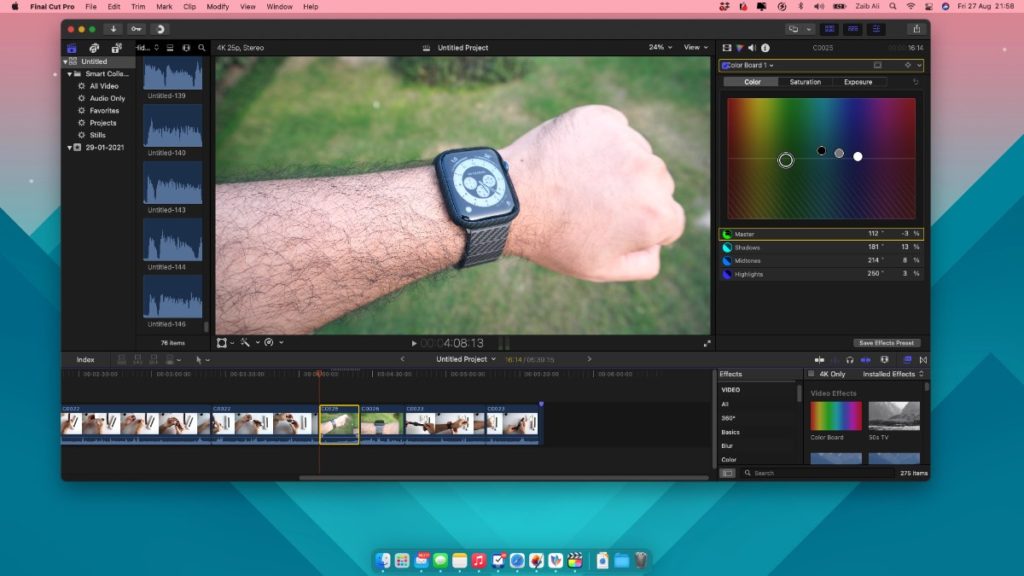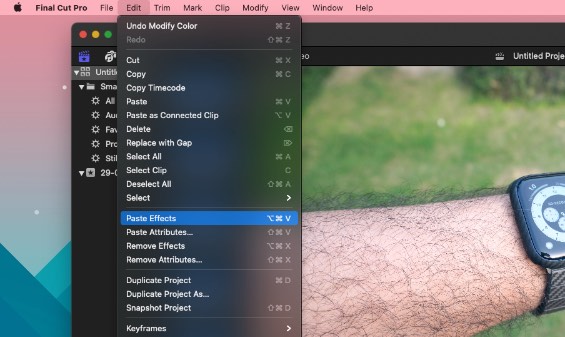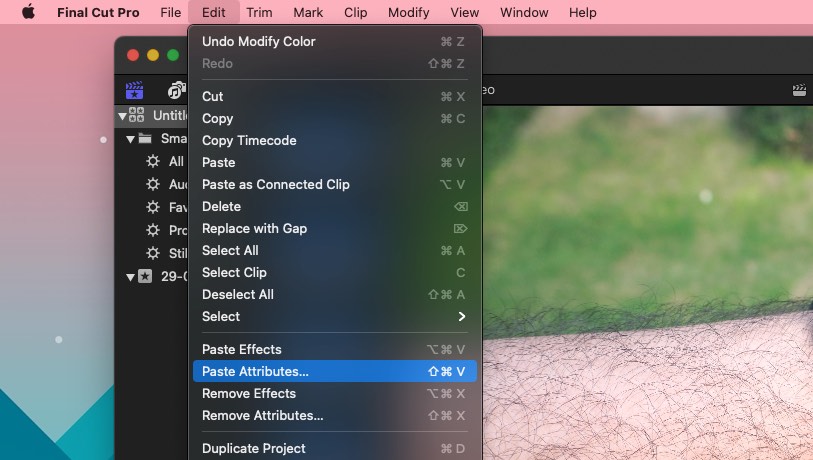In this step by step guide you will learn how to copy effects and attributes from one clip to another in Final Cut Pro.
If you use Final Cut Pro to edit videos, then you would know how time consuming it can be to copy effects and attributes from one clip to another if you do it one by one.
Many beginner level users try to manually replicate effects and attributes of one clip to another. This not only increases your effort but also wastes a lot of time.
Good news is you can easily copy and paste one clip’s effects and attributes to another clip in Final Cut Pro. When you do this all of the settings that you have applied to one clip such as individual effects, keyframes, video crop settings, audio pan settings, color correction will be copied to your desired clips in a matter of few button presses.
Final Cut Pro allows users to copy and paste attributes and effects separately. With Paste Effects command you can copy and paste both effects and attributes at the same time, and save more time.
Whereas with the Paste Attributes command you can only copy a clip’s attributes and paste to another clip.
Copy effects and attributes to another clip in Final Cut Pro
You can easily copy and paste effects in Final Cut Pro by following these steps. In addition to effects attributes will also be copied and pasted.
Step 1. In Final Cut Pro click on the clip that you want to copy effects and attributes from.
Step 2. When the clip is selected press Command-C keys from the keyboard. Alternatively you can click on Edit -> Copy from the menu bar.
Step 3. Now select the clip you want to paste the effects and attributes on by clicking on it from the timeline. Then press Option-Command-V keys. Alternatively you can click on Edit -> Paste Effects from the menu bar.
Copy Attributes to another clip in Final Cut Pro
If you don’t want to copy all effects and attributes of a clip to another clip, and only want to copy attributes, then you can use the following steps.
Step 1. In Final Cut Pro click on on the clip you want to copy attributes from.
Step 2. Now press Command-C from the keyboard. Alternatively you can click on Edit -> Copy from the menu bar.
Step 3. Next select the clip you want to paste attributes on and then press Shift-Command-V from the keyboard. Alternatively you can click on Edit -> Paste Attributes from the menu bar.
Step 4. When you paste attributes you will get a list of attributes that will be copied. You can choose to copy all video or audio attributes or select individual attributes that you want to paste from the original clip.

Step 5. You can also select between Maintain and Stretch to Fit options. Maintain will leave the duration between the keyframes unchanged whereas Stretch to Fit will adjust the keyframes to match the duration of the clip.
Step 6. After selecting the desired options you can clip on Paste button.
There you go folks, this is how you can quickly copy effects and attributes from on Final Cut Pro clip to another more quickly and with minimal effort.