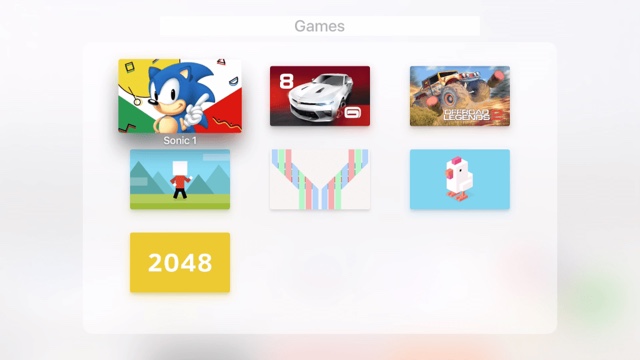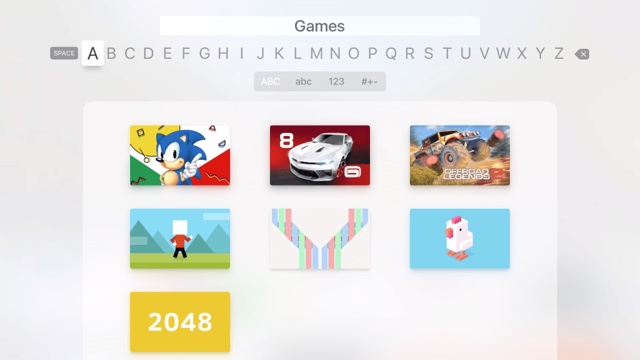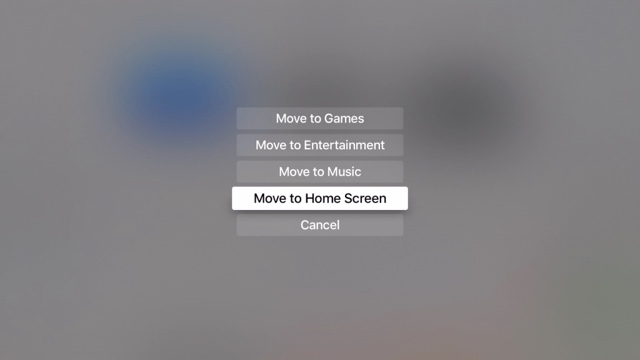Folders have been on iOS for quite some time now. However, only recently did this useful feature make it’s way to tvOS. Folders can be used slightly differently in tvOS, so in this tutorial, we’re going to show you tvOS exclusive folder features that can save you time and help you organize your apps in a better way. Follow the simple instructions below.
Creating and using folders on tvOS
To create a folder you can hold down on the trackpad on an icon until it starts to move. You can drag it on top of another icon to create a folder, or press the Play/Pause folder on the remote and select “New Folder”.
If you scroll to the top, you can rename the folder to whatever you like. For example if the folder contains games, then you can name it as ‘Games’.
One of the features that I like personally in tvOS is that if you have folders already made, when the icon is in jiggle mode, you can press the Play/Pause button and select the folder you want the app to be sent to. If the app is in the folder, you will also have an option to send it out of the folder.
That’s it! Now you know how to create folders on tvOS powered Apple TV. Did you find this helpful? Do you like the new addition of folders in tvOS? Let us know in the comments!