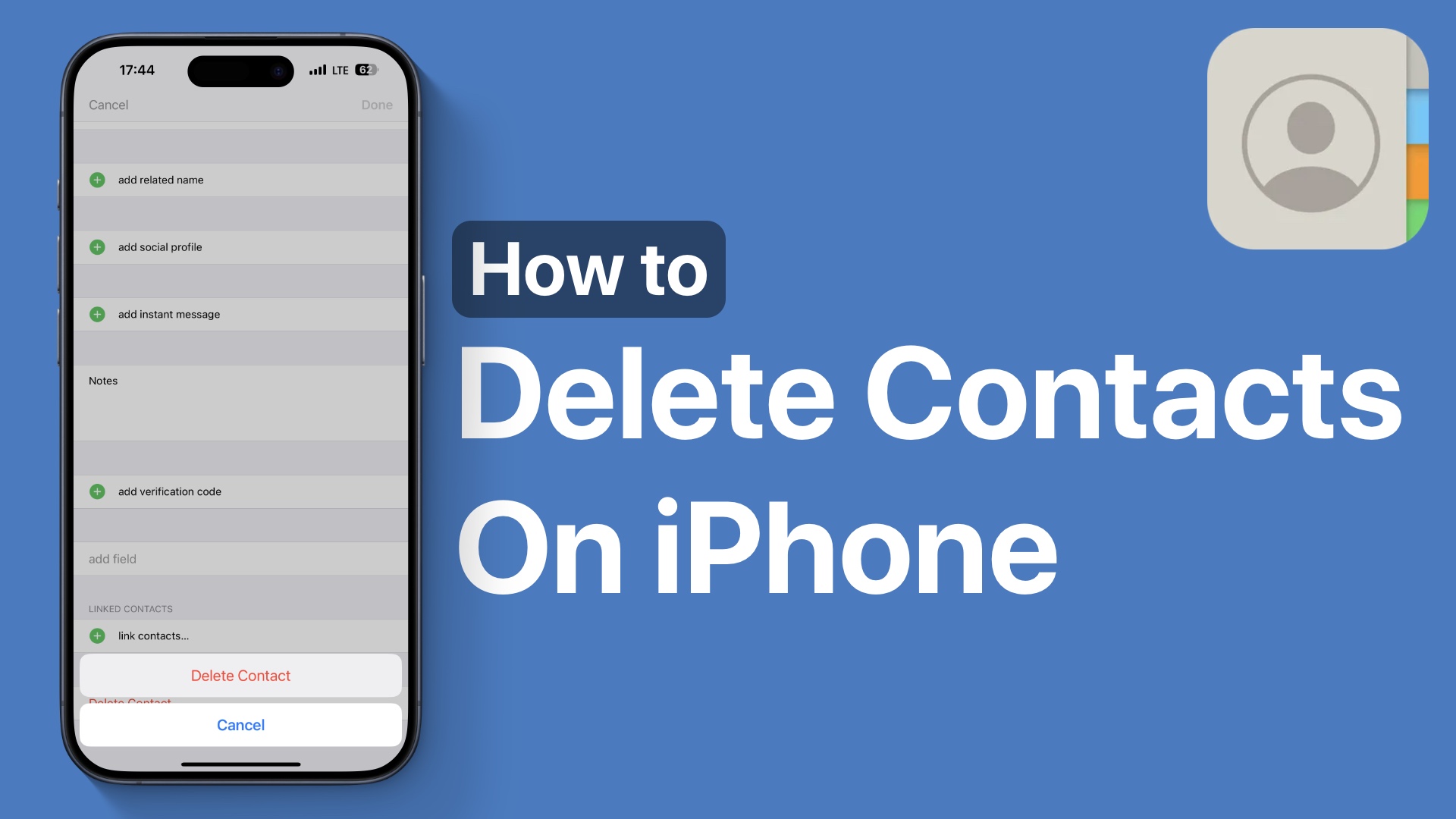Are you looking for steps on how to delete contacts on iPhone or iPad? Then this post is for you.
Here we have shared step-by-step instructions that will allow you to delete unwanted contacts from your iPhone’s contacts list.
Delete contacts on iPhone
Step 1. Open the Contacts app.
Step 2. From the Lists page tap on ‘All Contacts’.
Step 3. From the list of contacts tap on the one you want to delete.
Step 4. Tap on the ‘Edit’ button from the top right corner.
Step 5. Scroll up and tap on the ‘Delete Contact’ option from the bottom of the page and confirm.
Delete multiple contacts on iPhone
Step 1. Open the Contacts app and go to the All Contacts list.
Step 2. On the contacts list use two fingers to swipe on the contacts list to select contacts to delete.
Step 3. As the contacts turn grey, tap and hold on one of the selected contacts to get a popup menu.
Step 4. From the popup menu tap on ‘Delete x Contacts’ with ‘x’ denoting the amount of contacts selected.
You can now only delete multiple contacts on iPhone this way but you can also merge contacts, copy, and share them with this method.
How to delete all contacts
While there’s no option to delete all contacts on iPhone, you can quickly remove all contacts from an account by following the steps below.
Step 1. Open Settings and go to Contacts.
Step 2. On the next page tap on the ‘Accounts’ option.
Step 3. Tap on the account you want to remove contacts from.
Step 4. On the next page turn off the toggle for ‘Contacts’.
You can also choose to completely remove the account from your iPhone by tapping on the ‘Delete Account’ option.