Are you looking to make an app’s notifications deliver immediately or send to scheduled summary on devices running iOS 15 and iPadOS 15 or later. Then you are in the right place
The Scheduled Notification Summary feature is designed to declutter your notifications. It automatically puts non-urgent notifications from various apps into a Notification Summary that is delivered to the user based on a set schedule.
Notifications from the apps that are not in scheduled notification summary are delivered immediately.
iOS puts apps in Immediate Delivery and Scheduled Summary automatically. However you can also change an app’s notification delivery and make its notifications deliver immediately or make them scheduled based on your preferences.
How to deliver notifications immediately in iOS 15
Follow these steps to deliver notifications immediately for an app in iOS 15.
Step 1. Open Settings and go to Notifications.
Step 2. Find the app you want to deliver notifications immediately for and tap on it.
Step 3. On the next page choose Immediate Delivery option.
How to send notifications to scheduled summary
You can send notifications from certain apps to scheduled summary by following the steps below.
Step 1. Open Settings and go to Notifications.
Step 2. Find the app you want to send notifications to scheduled delivery for and tap on it.
Step 3. On the next page choose Scheduled Delivery option.
There you go folks, this is how you can make notifications for a certain app delivery immediately or put them in scheduled delivery in iOS 15 or later.
If you have questions regarding this tutorial, then feel free to let us know in the comments below.






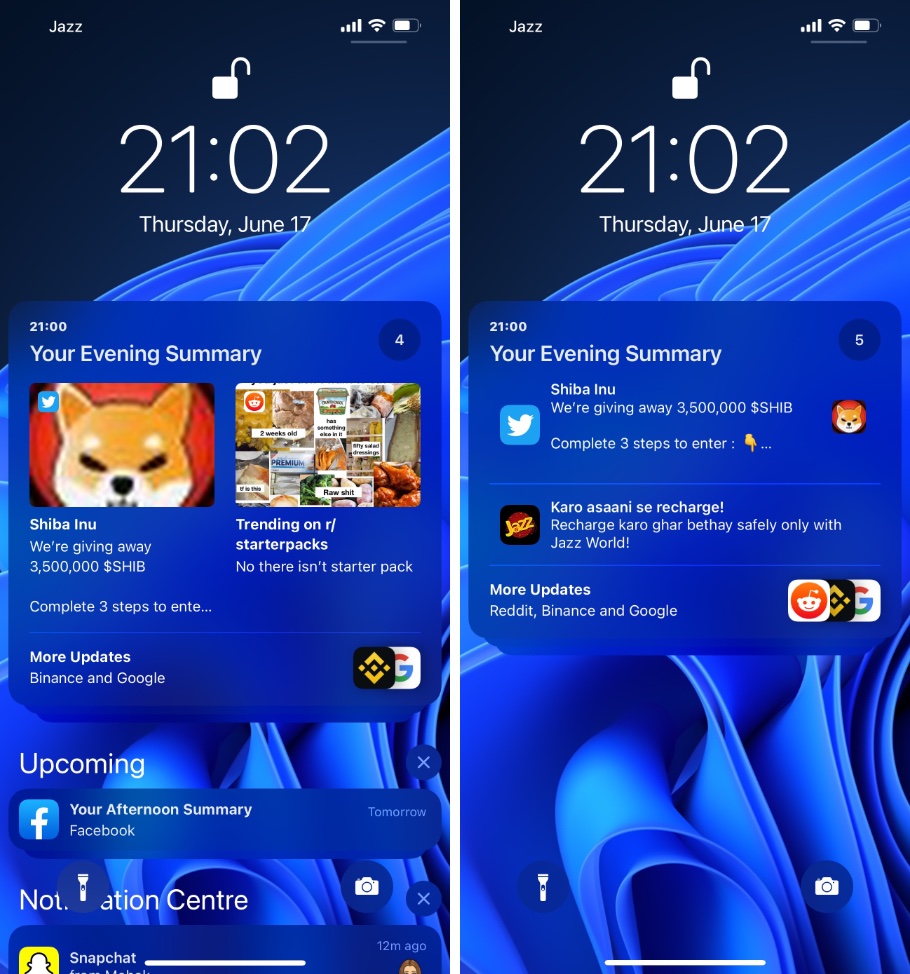
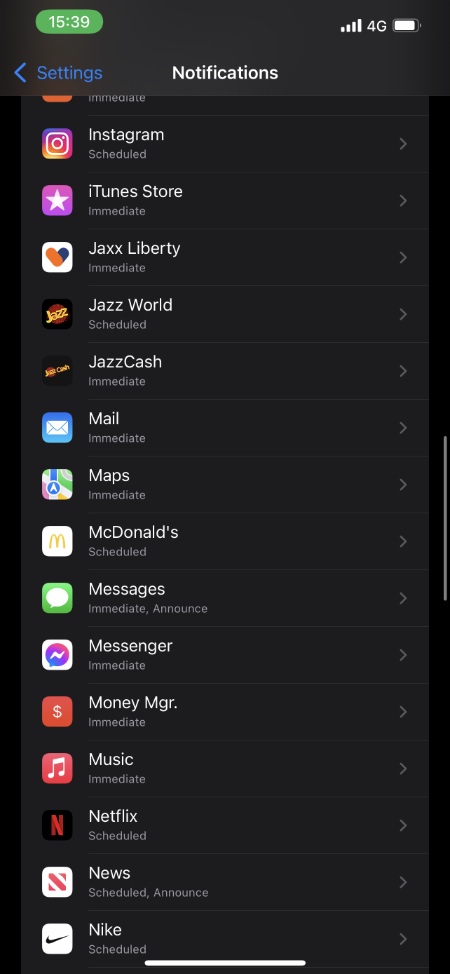




Very helpful but for some reason I do t have an option for immediate delivery or scheduled summary. The screen shot that you’ve shown above doesn’t match mine as there is no option to change delivery. I have the latesets iOS version so unsure why this is