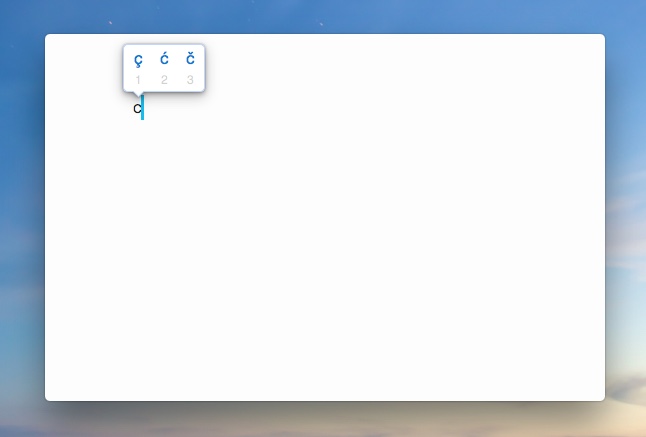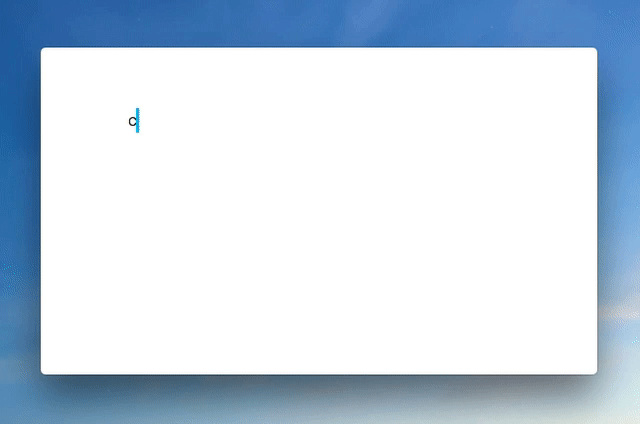macOS has the accent keys feature, which makes it easier for users to add alphabets accent marks by pressing and holding an alphabet key. While this is useful for people who use them, it is also an inconvenience for users who don’t as because of accent keys you cannot enter letters repeatedly by holding down an alphabet button. If you want to change this behavior of your Mac and disable accent keys, then we have got your covered. To do so all you need to do is enter a Terminal command and reboot your computer.
Disable macOS Accent Keys and Enable Key Repeat
Important: Before following the steps below make sure you have configured the key repeat settings correctly as detailed here.
Step 1: On your Mac launch the Terminal application. Make sure you have administrative privileges to your computer. If not, then sign in with an admin account.
Step 2: Once Terminal is launched copy and paste the following command and hit the ‘Return’ key.
defaults write -g ApplePressAndHoldEnabled -bool false
Step 3: Once the command has been entered reboot your Mac.
After the reboot when you press and hold any alphabet key from your keyboard the key will be entered repeatedly instead of you seeing the accent menu. The speed of key repeat will depend on how you have set it up from Keyboard settings.