People who care about their privacy don’t like showing previews of their private messages on the lockscreen of their locked iPhone. By default the Messages app shows text message and iMessage previews on the lockscreen alongside sender’s name right on the lockscreen. Anyone can read the first few lines of the messages without even picking up the iPhone. Thankfully there’s an easy way that lets users turn off the message previews from the lockscreen. Read on to learn about how you can do it on your iOS device.
Disable Message Previews From Lockscreen
1. Open Settings app on your iPhone, iPad or iPod touch and tap on ‘Notifications‘ option from the menu.
2. On the Notifications settings menu look for the Messages app and tap on it.
3. Once on the Messages section scroll down until you find the Show Previews option, finally turn off the toggle next to it.
That’s it. Now previews for Messages that includes iMessage and text messages will not be shown on the lockscreen. Instead you will see ‘Text Message’ or ‘iMessage’ under the sender’s name.
Turning off the messages previews can greatly improve your privacy since no one will be able to read your private messages without having unlocking access to your smartphone or tablet. This option is exclusively available on the stock Messages app so you cannot disable previews for apps like WhatsApp or Facebook Messenger.
Also read: Stop Other People From Replying To Messages From Lockscreen






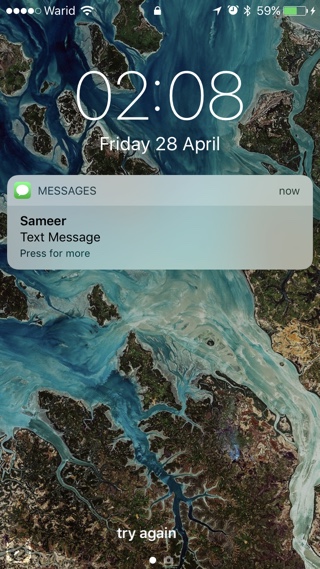
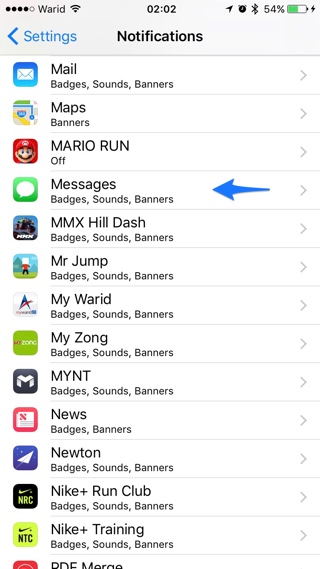
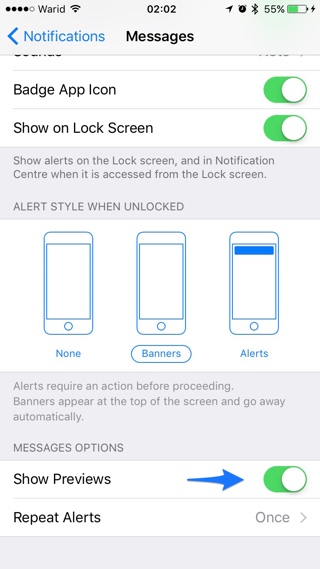


What about faceache messenger???