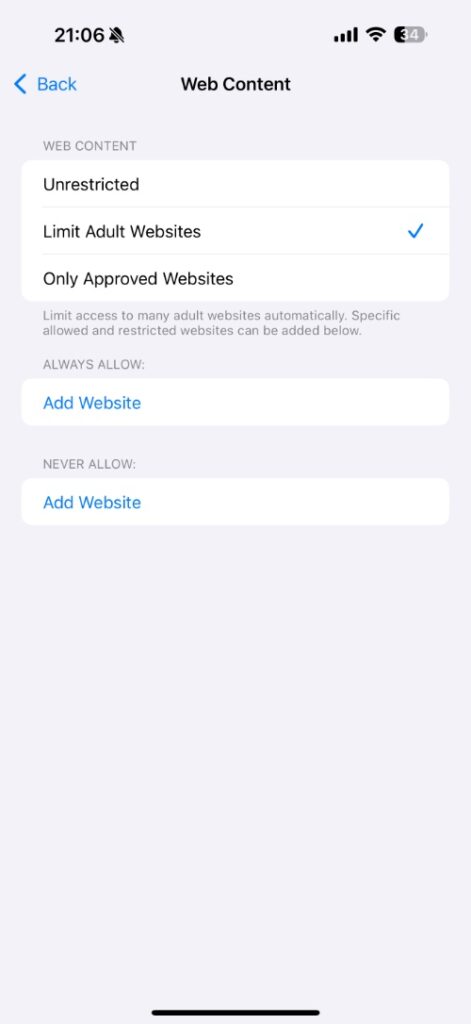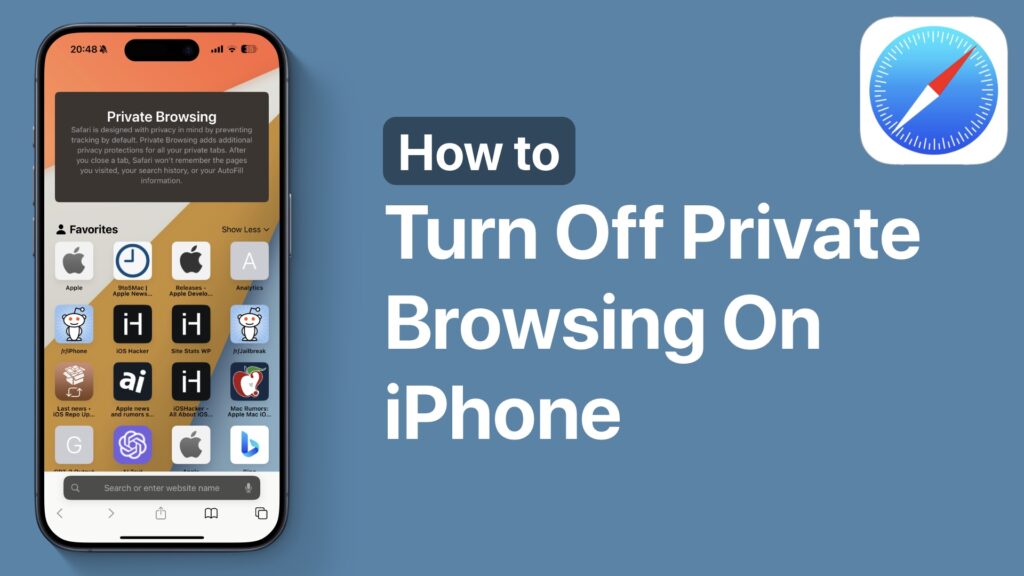
In this tutorial, we show you how you can permanently disable the Private Browsing feature on iPhone Safari and prevent anyone from using the incognito mode.
It is quite easy to turn off private browsing mode in Safari. All you have to do is tap on the tab switcher screen and then tap on the ‘Start Page’ option. This brings you right into the normal browsing mode, where your browsing history is recorded and autofill features become available.
But if you want to permanently block the private browsing feature on iPhone? Well, you can do this through the Screen Time settings. Here’s how.
Block Private Browsing in Safari for iPhone
- Launch the Settings app and go to Screen Time.
- Here, tap on the Content & Privacy Restrictions option.
- On the next page, make sure the toggle for Content & Privacy Restrictions is turned On.
- Then tap on App Store, Media, Web, & Games option.
- From the next screen, find and tap on the Web Content option.
- Finally, select the Limit Adult Websites option.
That’s it, by following these steps, Private Browsing mode will get permanently disabled on your iPhone or iPad and will not be accessible in Safari.
This is a great way of permanently blocking the Private Browsing mode in Safari for iOS on your child’s device.
If you have any questions related to this guide, then be sure to let us know in the comments below.