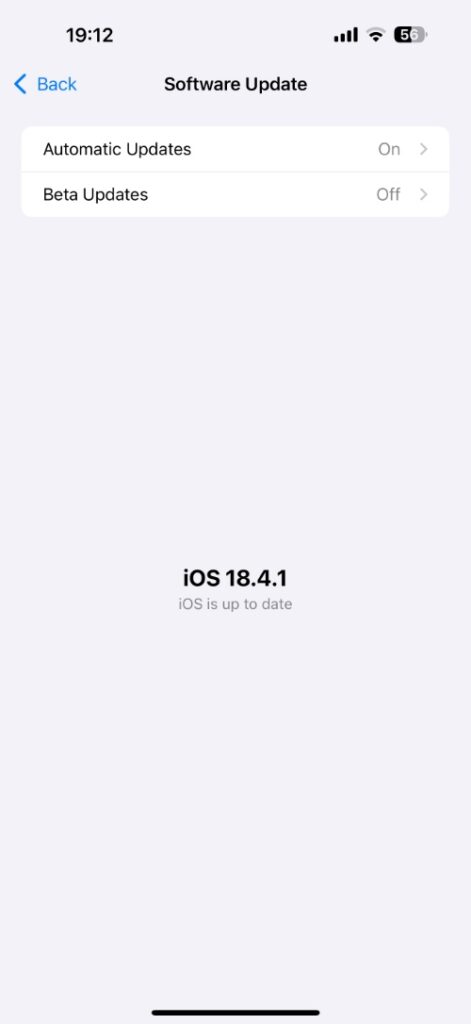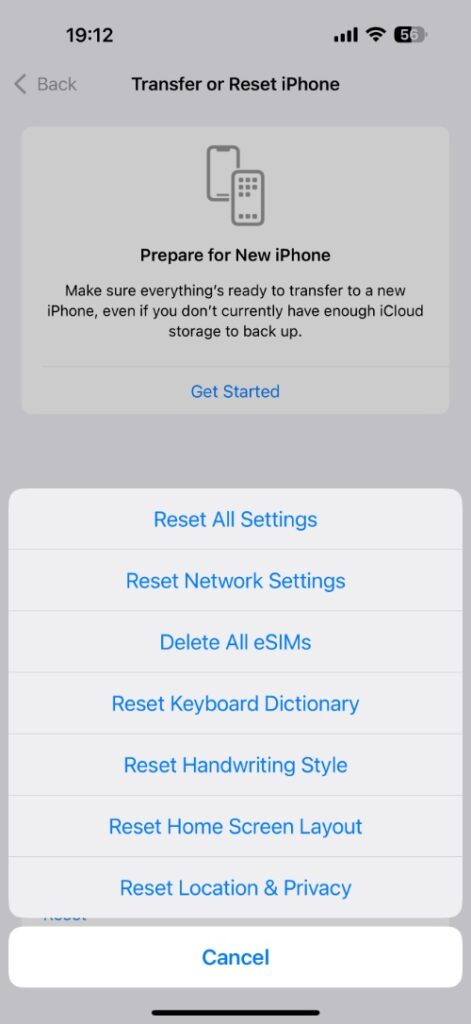Are you experiencing the issue where your iPhone won’t charge from its charging cable? Then don’t worry, as in this guide, we will help you solve this problem at home.
Here we have shared 5 different methods that have proven to help solve iPhone charging issues for many users.
So without any further ado, let’s get right into it.
Check the Cable and Adapter

The most likely culprit when it comes to an iPhone not charging is a faulty cable or adapter. Even if your iPhone’s cable looks fine, it could have internal damage that might be preventing your iPhone from charging.
You can easily find out if the problem is with your cable or not by plugging a different Apple-certified charging cable into your device. If your iPhone starts charging, then your original cable is faulty and needs replacing.
Similarly, a damaged adapter can cause charging issues with your iPhone. Try using a different adapter with your device and cable. If the other adapter works, replace your original adapter.
Clean the charging port
More often than not, debris, pocket lint, dust, etc, can go inside your iPhone’s charging port and interfere with the device’s charging. A secure connection is required between the cable and the charging components inside the port, which can be disturbed by debris stuck inside the port.
You can easily and safely clean the lightning or USB-C port of your iPhone with a wooden toothpick or a brush. Gently insert the brush inside the port and move it around to take out anything stuck in there that does not belong.
Just be careful and don’t use anything sharp or metal.
Force restart iPhone
Software-related issues can prevent your iPhone from charging. You can solve this by performing a quick force restart on your device.
To force restart:
- Quickly press and release Volume Up
- Then quickly press and release Volume Down
- Then press and hold the Side button until you see the Apple logo
Update iOS
iOS bugs can commonly cause charging and other issues with your device. It is a good idea to always keep the iPhone up to date to avoid any issues. To update iOS, go to Settings -> General -> Software Update and install any available updates on your device.
Reset Settings
If nothing else has worked so far, then it is recommended to reset all settings on your iPhone. This can help solve the issue with your charging port and get your iPhone to charge again.
You can easily reset settings on your iPhone. Just open Settings -> General -> Transfer or Reset iPhone -> Reset -> Reset All Settings. After the reset, try charging again.
Bonus tip: Use wireless charging
All iPhone models released since the release of iPhone X and iPhone 8 support wireless charging. This means even if your iPhone is not charging with a cable, you can still charge it wirelessly using a Qi-enabled wireless charger. Charging your iPhone wirelessly will also confirm if the issue is with your device’s charging port or not.