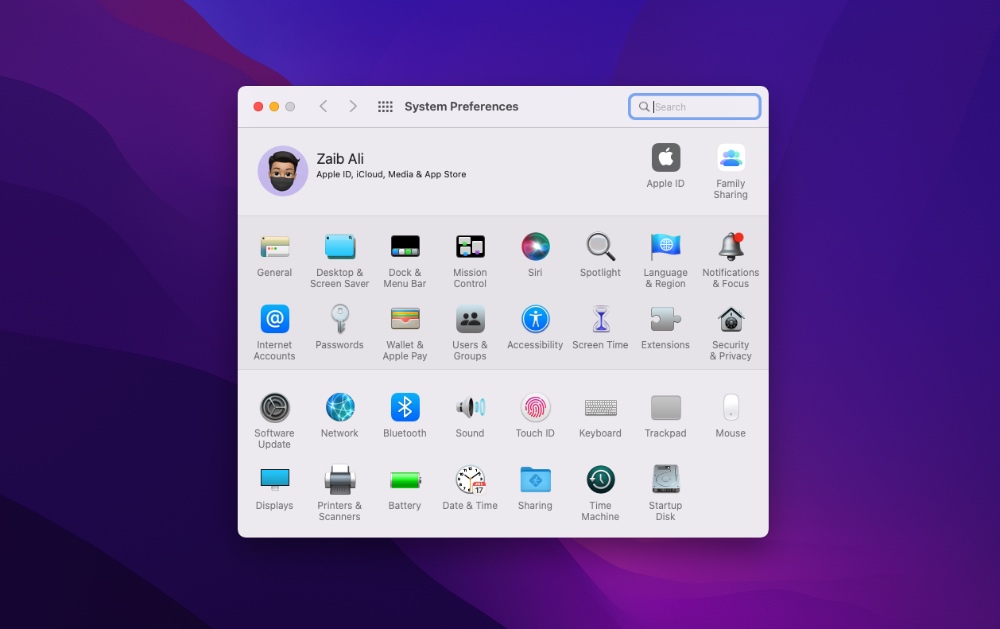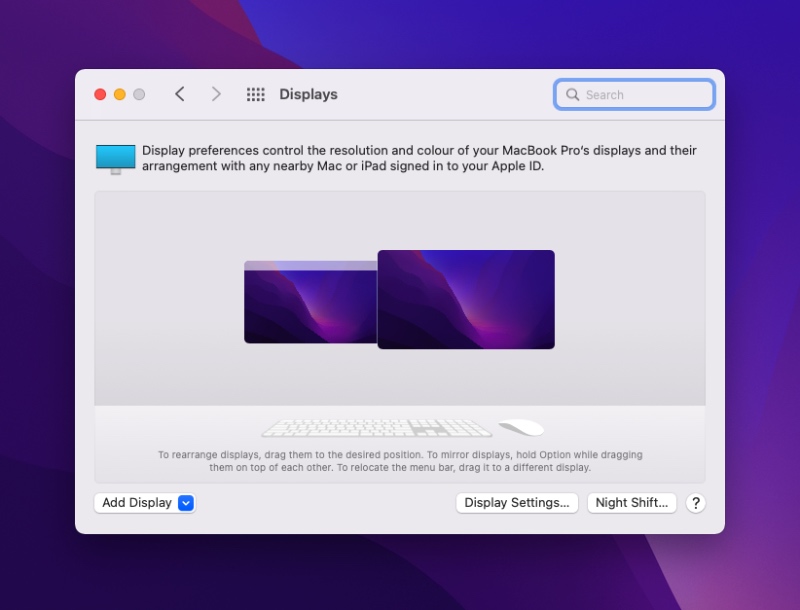In this step by step tutorial we will show you how you can disable ProMotion 120Hz refresh rate on your new 14-inch and 16-inch MacBook Pro. We will also share with you how you can change refresh rate on your MacBook and lock it to your desired settings.
The new 2021 MacBook Pros feature ProMotion technology, which allows the Liquid Retina XDR screen’s refresh rate to go up to 120Hz. The devices feature variable refresh rate as the refresh rate shifts between 10Hz to 120Hz depending on what’s being shown on the screen. This helps in preserving battery life as the displays draws a lot of power when running at 120Hz.
If you are looking to disable ProMotion and lock Refresh Rate of your MacBook to your desired setting, then keep reading.
MacBook Pro with Promotion allows users to adjust their device’s refresh rate to 60 Hertz, 59.94 Hertz, 50 Hertz, 48 Hertz and 47.95 Hertz. By switching to one of these refresh rate configurations you can essentially turn off ProMotion on MacBook Pro.
Disable ProMotion on MacBook Pro and Change Refresh Rate
Here’s how to disable ProMotion on MacBook and lock Refresh Rate.
Step 1. Open System Preferences and go to Displays option.
Step 2. When you are on Displays section of System Preference click on Display Settings button.
Step 3. Now select your MacBook Pro from left pane in case you have multiple displays connected to your device.
Step 4. Finally click on the dropdown menu located next to ‘Refresh Rate‘ label and choose 60 Hertz or other setting.
There you go folks, this is how you can easily disable ProMotion on your MacBook Pro and lock its refresh rate to your desired configuration.
Do you like to turn off ProMotion feature on your MacBook Pro? If yes, then why? Share your opinions in the comments section below.