The Apple watch has a pretty small display, both on the 38mm and 42mm models. Some might prefer to have larger text on the watch, so it’s easier to read, while others might prefer to have smaller text to display more information. Apple makes it very easy to adjust the text size on the Apple Watch, so you can adjust it to your liking. Here’s how to do it:
On your iPhone:
Step 1. Open the Watch app.
Step 2. Tap on “Brightness & Text Size”
Step 3. Here you can drag the slider under “Text Size” to increase or decrease the text size. The smaller the text is, the more information and options can be displayed.
If you find text hard to read, you can also enable the “Bold Text” toggle right underneath the text size slider. Enabling this will require your Apple Watch to restart.
On your Apple Watch
Step 1. Open the Settings app.
Step 2. Tap on “Brightness & Text Size”
Step 3. Tap “Text Size”
Step 4. Here you can drag the digital crown to increase or decrease the text size. The smaller the text is, the more information and options can be displayed.
If you want to make the text bold to make it easier on your eyes, go back to the main page under “Brightness & Text Size” and enable “Bold Text.” Your Apple Watch will be required to restart for the change to take effect.
Which do you prefer: more information or larger options? Let us know your preferences in the comments section down below! Don’t forget to follow us on our social media platforms for updates for more awesome tutorials!





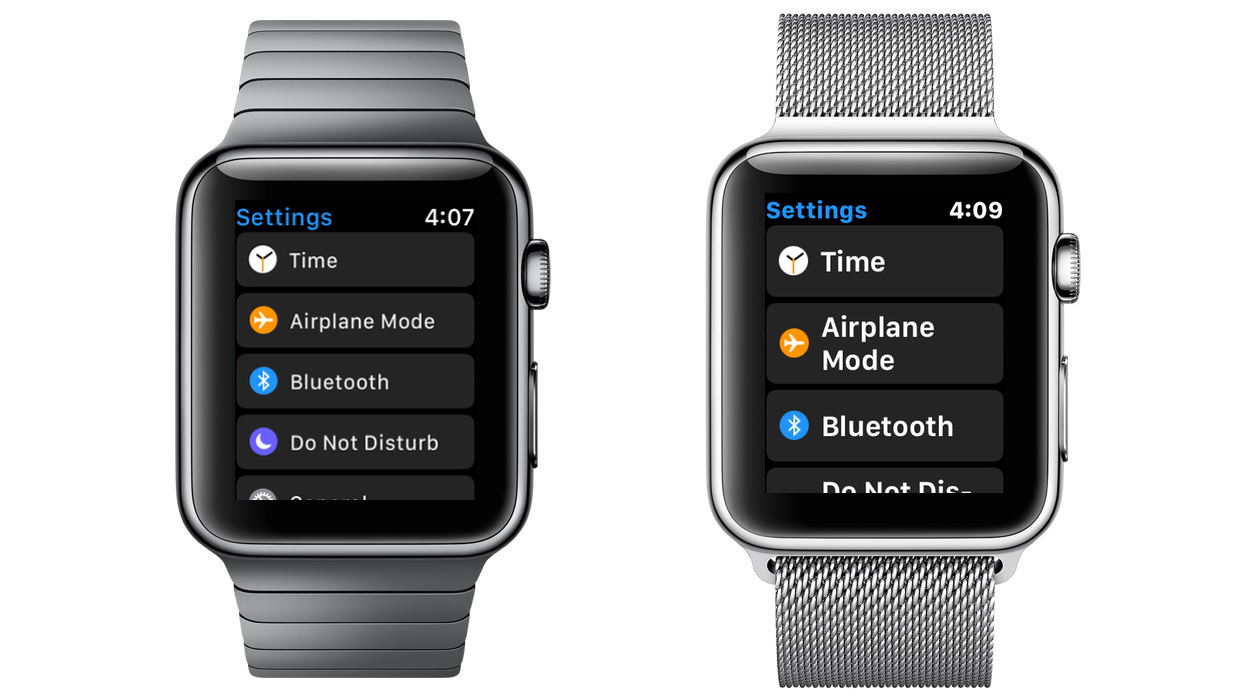
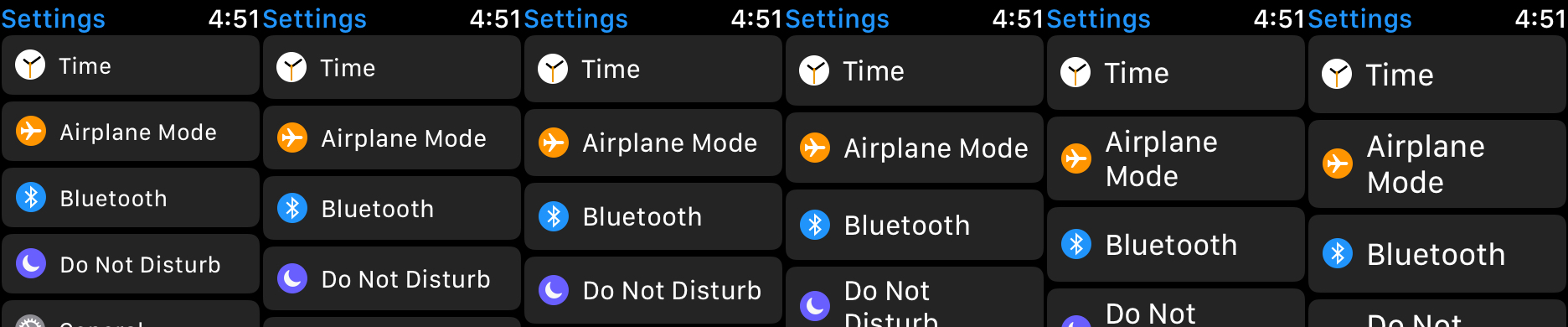
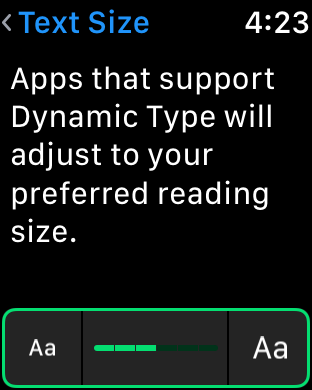
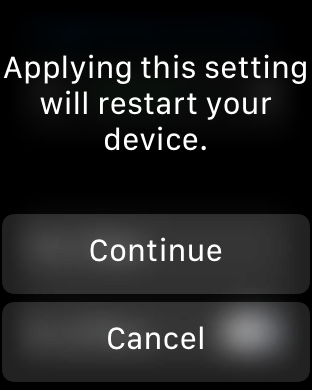


hello i”m ember i met a professional hacker just provided me full access to my husband phone calls, text messages and their social media accounts which means i can now monitor their daily activities and also be able to know when he is chatiing with any woman outside or anyone. I am happy about this because my husband mean the world to me.You can contact the brain behind the hack at nash89440@gmail. com for any problems you have that relates to hacking you can text him on +1(309)884-0215 thanks me later