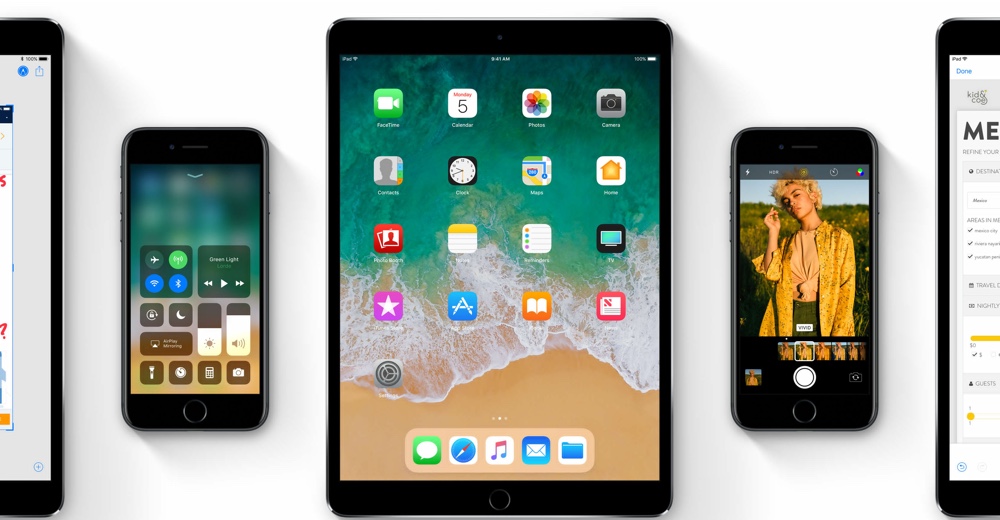If you like testing out pre-release software but didn’t want to test out the buggy iOS 11 developer beta, then you are in luck. Apple has just released iOS 11 public beta and it is now available for anyone who wants to try it on his or her iPhone, iPad or iPod touch. The public beta unlike the developer beta program does not require users to have $99 per year developer account, so practically anyone who has a compatible device and is registered to Apple Public Beta Program can install iOS 11.
While Public betas are generally relatively more stable than the developer betas, they are still betas, so it is advisable not to install them on your primary devices. With the iOS 11 public beta you might experience worsened battery life, app crashes, slower speeds and more. If you have an extra iOS device lying around, then iOS 11 public beta can be your best chance to try out the new features before the September’s final release.
iOS 11 brings a number of new features to iOS including tons of power features for iPad, Redesigned Control Center, improvements for Notes app, Messages App, Camera App, ARKit, Redesigned App Store, Storage freeing features, a completely new Screenshot feature, Native Screen recording feature, Emergency SOS, Ability to move multiple icons at once and many other big and small changes.
Installing iOS 11 Public Beta on iPhone, iPad or iPod touch
- First of all sign up to Apple’s Beta Software Program. Remember to use the same Apple ID that you use on your iOS device that will be running the beta. Also, make an up to date backup of your iOS device using iTunes.
- Once the sign up process is complete open Safari on your iOS device and then open this link. Download the iOS 11 beta Configuration Profile for your device. Follow the on-screen instructions to download and install the profile properly.
- After installing the profile go to Settings > General > Software and see if you have an iOS 10 update available. If it is then download it OTA. If you are not seeing the update then return to the homescreen, close Settings app from App Switcher and try again.
Also read: How To Downgrade iOS 11 Beta To iOS 10 [Guide]