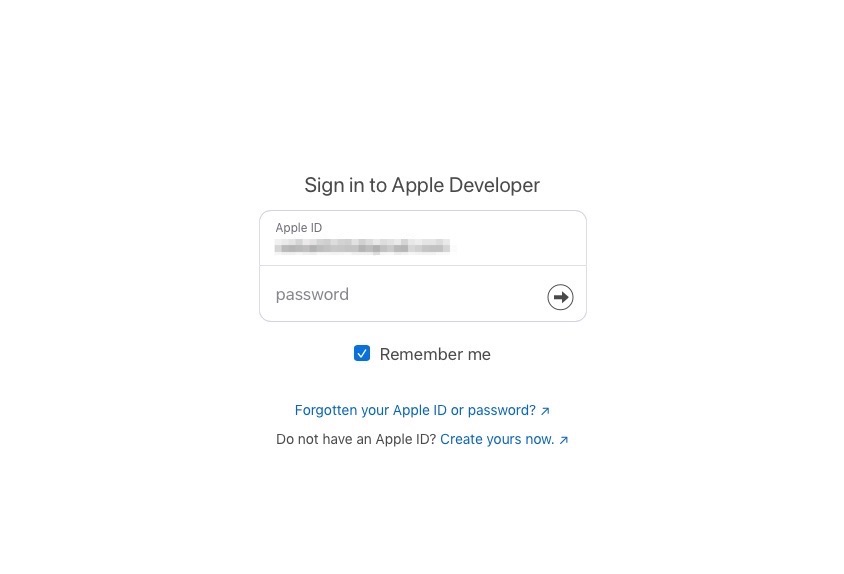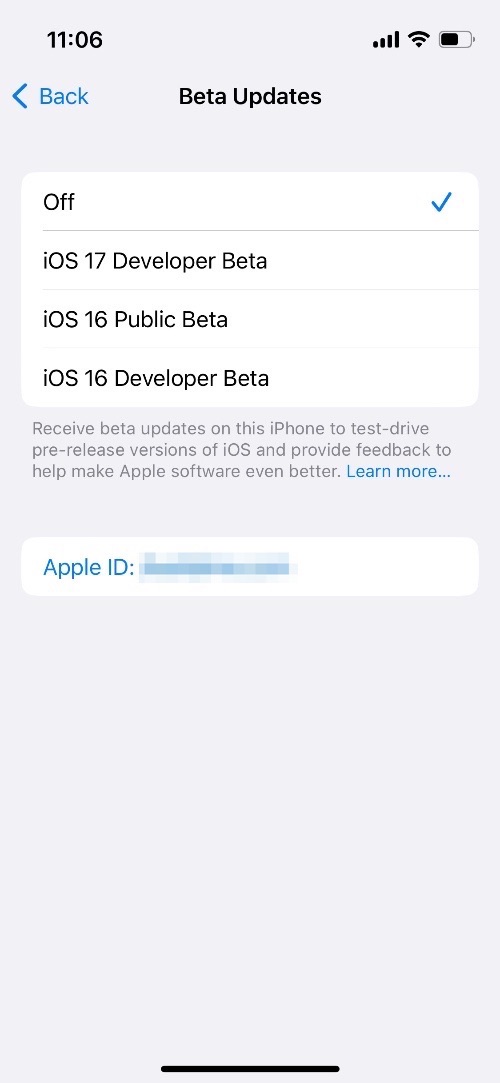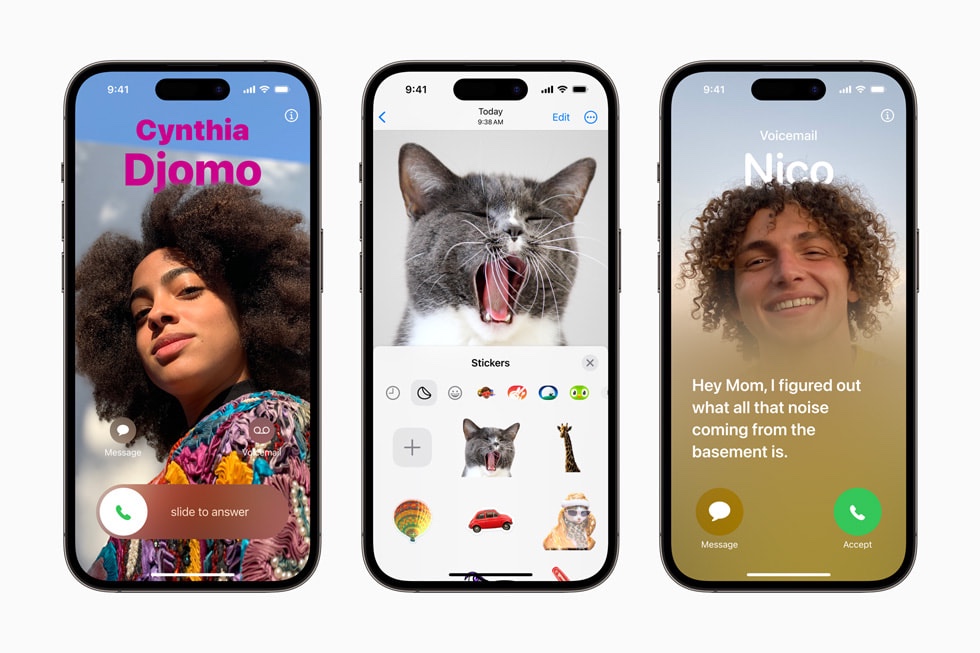
In this guide, we will show you how you can download iOS 17 Developer Beta for free on any iPhone or iPad. You can download iPadOS 17 Developer Beta for free as well.
Apple has recently made a big change to the non-paying Apple Developer account. After this change, the company is allowing users who are not paid members of the Apple Developer account to download and install iOS, iPadOS, macOS, watchOS, and tvOS developer betas on their devices.
This essentially means you can now download iOS 17 Developer beta on your iPhone for free without paying the $99 annual fee for a paid developer account.
Before you begin please note:
- iOS 17 Developer betas are buggy. That’s why they are only meant to be installed on test devices, which are meant for iOS 17 app development. If you are installing iOS 17 developer beta on your daily driver device, then we advise you to stop and wait for iOS 17 Public beta, which is scheduled for release in July.
- iOS 17 Developer beta is available over the air. This means you will need an active Internet connection in order to download and install this update on your device.
- iOS 17 is compatible with the iPhone and iPad models listed on this page. You can install iOS 17 developer beta on these devices only.
- Your iPhone or iPad needs to be running iOS 16.4 or later.
Download iOS 17 Developer Beta For Free
In this tutorial, we will guide you on how you can install iOS 17 developer beta on your iPhone or iPad and try out iOS 17’s new features right now.
Step 1. First of all open Apple’s developer website.
Step 2. On the Account page enter your Apple ID login details. This should be the Apple ID you want to log in to your iPhone and download the iOS beta from.
Step 3. Follow the on-screen instructions to complete your enrollment into Apple’s Developer Program.
Note: Do not pay for enrollment. You can download iOS 17 Developer beta for free. After enrollment proceed to the next step.
Step 4. Now on your iPhone or iPad that is running iOS 16.4 or later, open Settings and go to General -> Software Update.
Step 5. On this page, you should see the Beta Updates option. Tap on it.
Step 6. From the next screen select ‘iOS 17 Developer Beta’ and return to the previous screen. Your current beta Apple ID is shown at the bottom. If you don’t see iOS 17 Developer Beta option on this page, then make sure you sign in with the correct Apple ID by tapping on the Apple ID button.
Now you should have the option to download iOS 17 Developer Beta or iPadOS 17 Developer beta on your device. Download this update over the air.
Note: If iOS 17 Developer Beta option does not appear in iPhone Settings, then try force quitting the Settings app and trying again. Rebooting iPhone or iPad can also help in bringing this option to the Settings app.
Also read: How To Downgrade iOS 17 Beta To iOS 16.5 On iPhone Or iPad