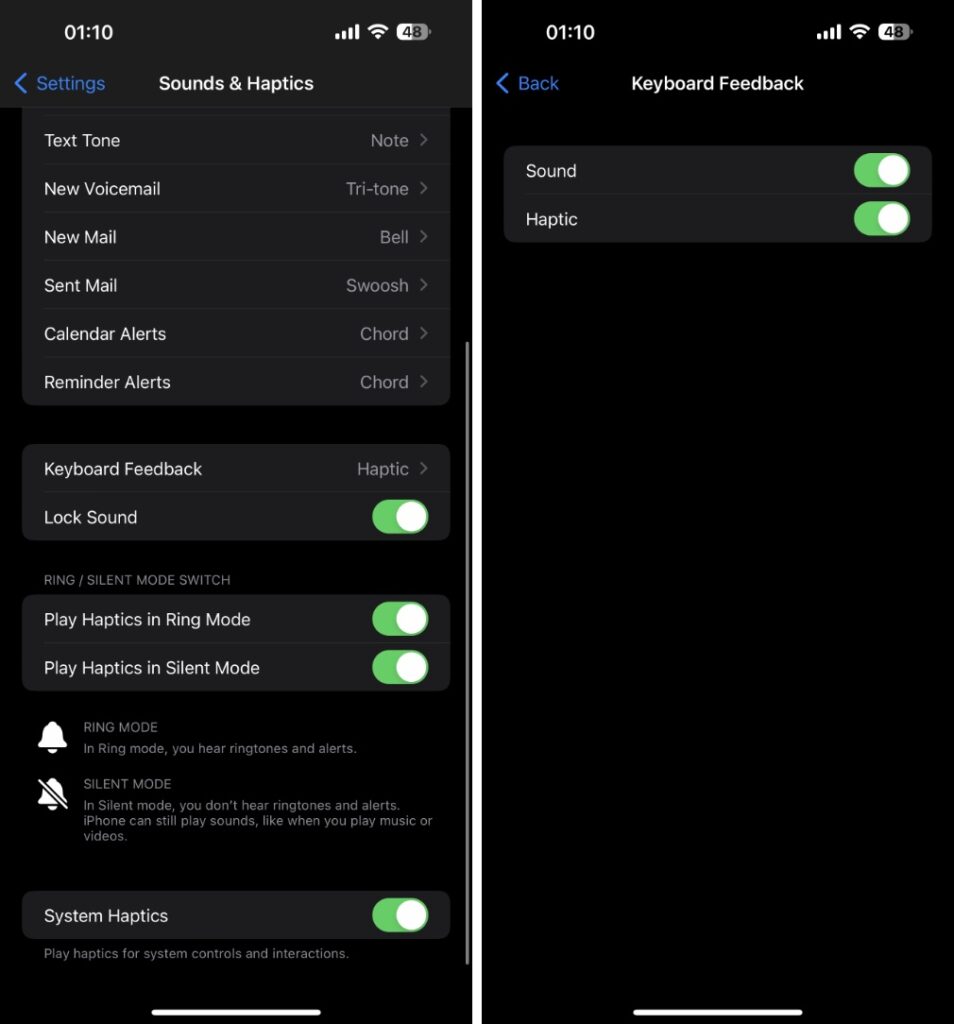In this guide, you will find instructions on how you can enable or disable the haptic feedback or vibrations you get when typing on iPhone’s on-screen keyboard.
When typing on your iPhone’s on-screen keyboard you should have noticed that you get haptic feedback as you tap on each key. While some people like the haptic feedback on their iPhone, others find it annoying.
Whether you like keyboard vibrations on iPhone or hate them, you will find instructions on how to change this setting on your device.
Enable or disable keyboard vibrations
- Launch the Settings app.
- Go to Sounds & Haptics option.
- Scroll down and tap on Keyboard Feedback.
- On the next page switch on the toggle for Haptic to enable haptic feedback. Switch it off to turn off haptic feedback.
That’s it, this is how you can enable or disable keyboard haptic feedback on your iPhone. By changing this one setting you can significantly improve your typing experience on your iPhone no matter if you are typing a reply or taking notes with the on-screen keyboard.
Also read: How To Turn Off iPhone Keyboard Sound