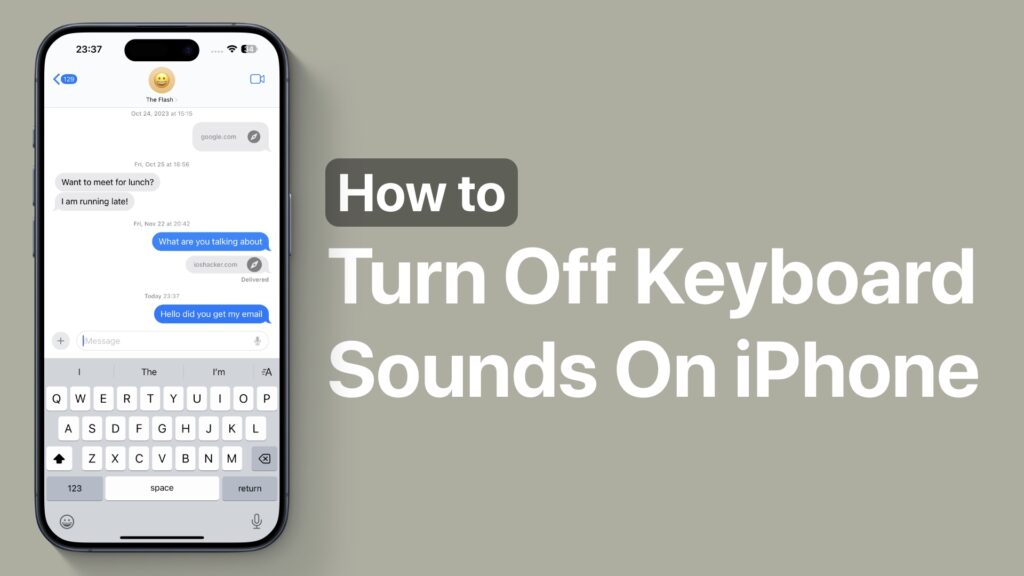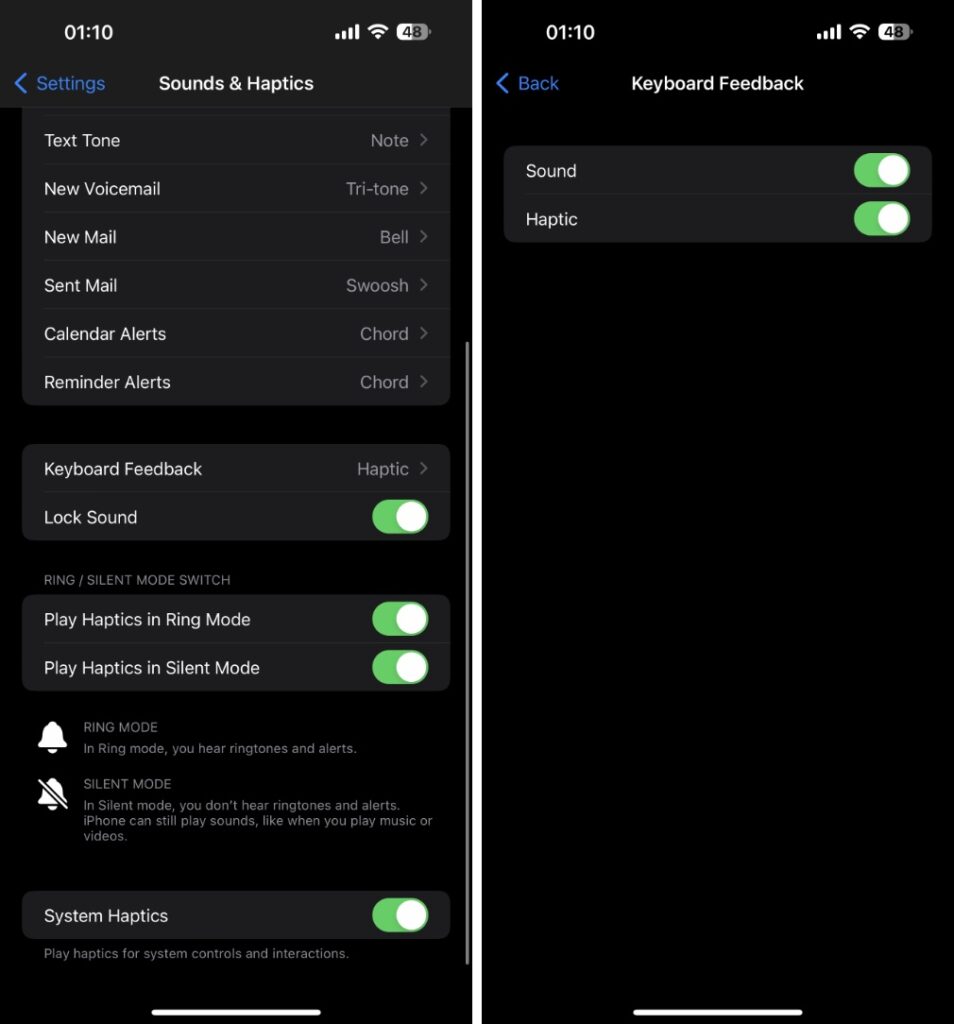If you’re annoyed by the keyboard typing sound on your iPhone or iPad and are looking for an easy way to turn it off, then keep reading.
In this guide, we will share steps on how users can disable the iPhone keyboard sound that is played every time they type with their device’s on-screen keyboard.
Most users would know that you can quickly turn off the keyboard sound on iPhone by putting it on Silent mode however this is not an ideal solution since you would not want to keep your device on silent at all times.
Also read: Here’s how you can enable or disable Haptic feedback on iPhone.
Turn off iPhone keyboard sound
Thankfully you can easily change keyboard sound settings on your iPhone and iPad, and get rid of the typing sound on your iOS device. Just follow the steps below.
- Open Settings and go to Sound & Haptics option.
- Now tap on Keyboard Feedback option.
- On the next screen simply turn off the toggle for ‘Sound‘.
Note: On older iPhone and iPad models the Sound option might say ‘Keyboard Clicks’. If you have such a device, then just turn off this option in order to turn off the keyboard sound on iPhone.
There you have it folks, this is how you can easily disable keyboard sounds that play when you are typing on your iPhone or iPad.
If you have any questions regarding this guide, then let us know in the comments below.