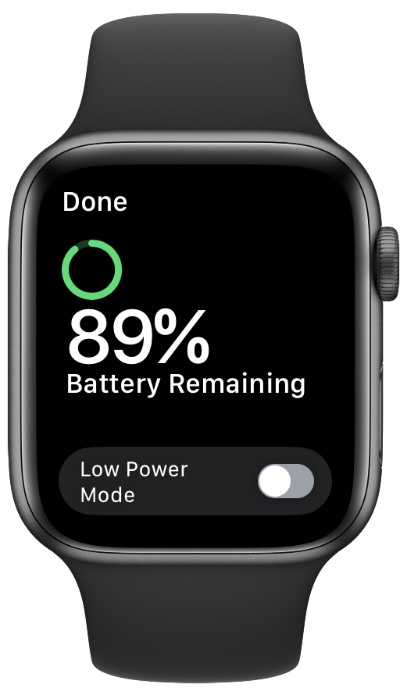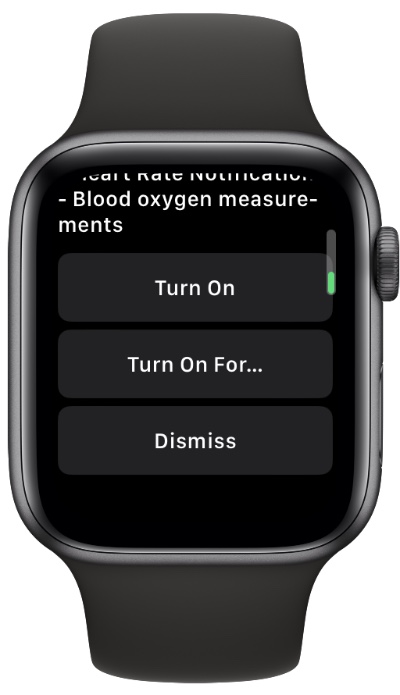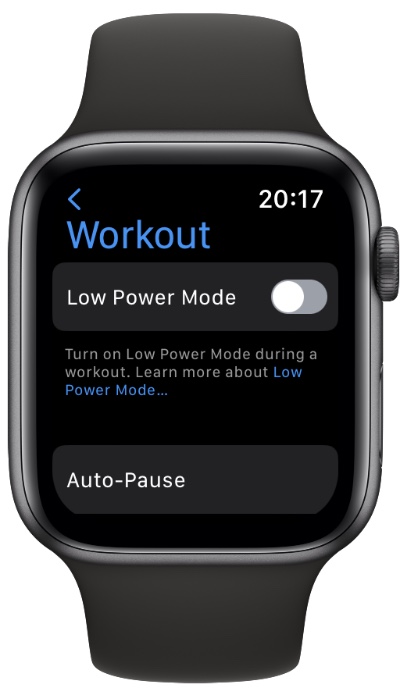In this post you will learn about Apple Watch’s new Low Power Mode and we will share steps that will let you enable or disable Low Power Mode on Apple Watch.
The new Low Power Mode introduced in watchOS 9 is designed to extend the battery life of Apple Watch Series 4 and later beyond the usual “up to 18 hours” of use on a single charge as advertised by Apple. Read on to learn how the function works and how can you enable it.
Since Apple launched the first Apple Watch model several years ago, consumers have been clamouring for a new model with significantly longer battery life than the standard “up to 18 hours” Apple advertises.
In 2022, Apple finally provided a battery life of up to 36 hours with its Apple Watch Ultra, which offers up to 36 hours of battery life on a single charge.
The Apple Watch Ultra is, in truth, a niche device with plenty of top-quality features (and a significantly hefty price tag) than most users will require. Nevertheless, Apple added a Low Power Mode to Apple Watch Series 4 and later models with watchOS 9, so these more frequently used devices can be used longer.
As opposed to the Apple Watch’s Power Reserve mode which displays only the clock when enabled, the new Low Power Mode uses significantly less energy.
In this article, you will find a summary of how the new Low Power Mode works, including how it affects or disables specific Apple Watch features. The list will let you know what is not functional when the mode is turned on, so make sure you read it carefully. The steps on how to enable low power mode in general use and workouts can also be found below. So, let’s get into it.
What Features are Disabled in Apple Watch Low Power Mode
- Always On display
- Background blood oxygen measurements
- Background heart rate measurements
- Heart rate notifications for irregular rhythm, high heart rate, and low heart rate
- Start workout reminder
Features Disabled When iPhone Isn’t Nearby
- Incoming notifications and phone calls
- Wi-Fi and cellular connections
Features Affected by Low Power Mode
- Complications update less frequently
- Making a phone call may take longer
- Siri may take longer to process a request
- Some animations and scrolling may appear less smooth
- The background app refreshes less frequently
Note that Low Power Mode does not affect Fall Detection.
How to Enable Low Power Mode on Apple Watch
You will be prompted to enable Low Power Mode when your Apple Watch’s battery percentage drops below 10%. When an Apple Watch is charged to 80%, Low Power Mode turns off automatically unless users manually turn it on for a set period of time. When you begin a workout, Low Power Mode automatically turns on, continuing to measure metrics such as heart rate and pace. So, imagine how much battery can you save with Apple Watch low power mode.
You can turn on the feature manually on an Apple Watch Series 4 or later running watchOS 9 or later by following the instructions below.
Step 1. Open Control Center by swiping up on your Apple Watch watch face.
Step 2. Tap the battery percentage button.
Step 3. Tap on the Low Power Mode toggle to the right.
Step 4. Scroll down and select from the following options: Turn On, Turn On For…, and Dismiss.
Step 5. Three options will appear on the second screen if you clicked Turn On For…: On for 1 Day, On for 2 Days, or On for 3 Days. You can select one of the options according to your preference.
A yellow circle icon appears at the top of the screen when your Apple Watch is in Low Power Mode. Also, the battery percentage button in Control Center, the charging animation, and the time in Nightstand mode will turn yellow.
How to Enable Low Power Mode for Workouts
In addition, you can set your Apple Watch to automatically enter Low Power Mode when you start a workout. This is especially useful if you plan to exercise for a long time without draining your device’s battery. Here’s how:
Step 1: Go to Settings app on your Apple Watch.
Step 2: Scroll down, then select Workout.
Step 3: Enable automation by tapping the Low Power Mode switch.
Note: You can still measure metrics such as heart rate and pace when using the Workout app in Low Power Mode.
What You Should Keep in Mind: Final Words
In Low Power Mode without your iPhone nearby, anytime you open an app that requires a data connection, Wi-Fi or cellular connectivity will be reinstated to make the app work, which can lead to “significant battery consumption,” according to Apple. Whenever your Apple Watch is in Low Power Mode, it will periodically retrieve missed calls and notifications.