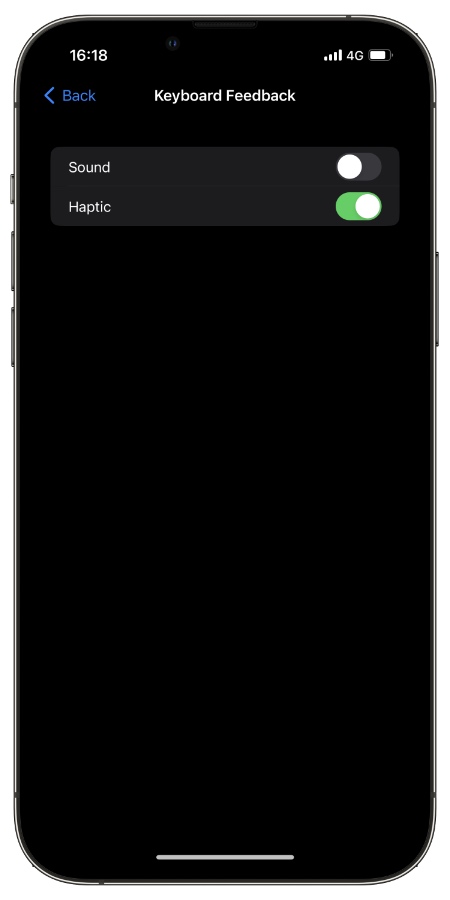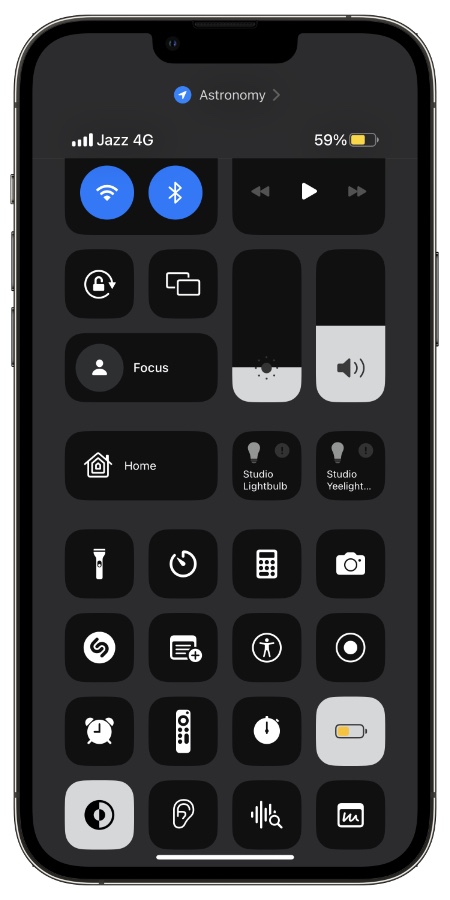Are you looking for ways to improve iPhone 14 Pro battery life? Are you not satisfied with the battery life offered by your iPhone 14 Pro Max? Then you are in the right place.
Apple claims to have improved iPhone 14 Pro and iPhone 14 Pro Max battery life over the previous generation, however real world results have been mixed with many users claiming to have experience a shorter battery life on the new models.
iPhone 14 Pro and iPhone 14 Pro Max are equipped with features that can affect and reduce their battery life. This includes always on display, brighter screen that can reach 2000 nits etc. These features were not found on iPhone 13 Pro and iPhone 13 Pro Max, so naturally when you use these extra features this can have a negative impact on the overall battery life of your device.
Good news is there are ways to improve iPhone 14 Pro battery life, and they are easy to follow. By implementing these changes on your iPhone you can get more out of your device in a single charge.
1. Turn off Always-On Display
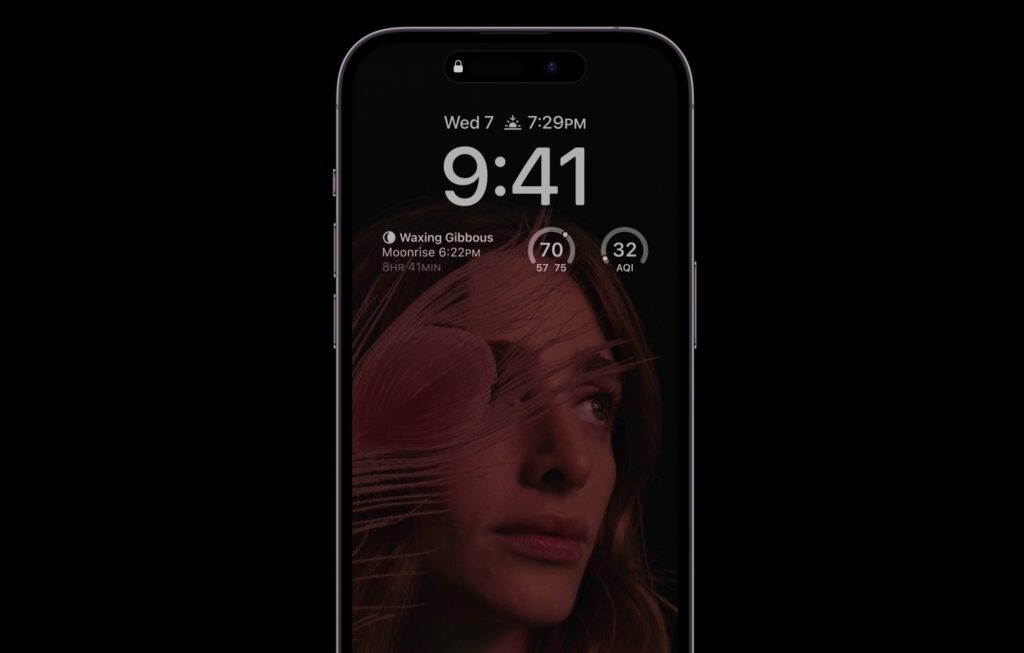
iPhone 14 Pro and iPhone 14 Pro Max feature always-on display feature. While this feature is pretty cool and useful it also affects iPhone’s battery life. If you don’t want to compromise the overall battery life of your iPhone 14 Pro, then you have the option to turn off always-on display on iPhone by following these steps.
- Open Settings and go to Display & Brightness option.
- On Display & Brightness page turn off the toggle for ‘Always On‘.
2. Turn off haptic feedback for keyboard
In a support document Apple has officially stated that turning on haptic feedback for keyboard might affect the battery life of your iPhone. If you have enabled the haptic feedback for keyboard in iOS 16 or later, then it is recommended that you turn it off by following these steps.
- Open Settings and go to Sounds & Haptics.
- Now tap on Keyboard Feedback.
- Turn off the toggle for ‘Haptic‘.
3. Turn off auto brightness
iPhone 14 Pro and iPhone 14 Pro Max feature the brightest display in a smartphone that can reach up to 2000 nits in daylight. While this is cool and useful, it can also affect your device’s battery life. To counter that you should turn off auto brightness feature on your iPhone and thus improve iPhone 14 Pro battery life.
- Open Settings and tap on ‘Accessibility‘ option.
- On the next screen tap on ‘Display & Text Size‘.
- Finally scroll all the way down and turn off the toggle for Auto-Brightness.
4. Use Low Power Mode whenever possible
iPhone has a built-in Low Power Mode that you can quickly enable from the Control Center. When Low Power Mode is enabled iOS automatically disables or limits certain features to prolong battery life.
Here’s what happens when you turn on Low Power Mode on iPhone:
- 5G is disabled (except for video streaming)
- Display brightness is reduced.
- Display refresh rate on ProMotion equipped iPhones is limited to 60Hz
- Some visual effects are disabled
- Auto-lock settings are changed to 30 seconds
- iCloud Photos sync is paused
- Email fetching is disabled
- Background app refresh is disabled
- Automatic downloads are disabled
5. Use Apple Watch more often
If you own an Apple Watch, then you should configure it in such a way that your notifications are shown on the Watch. This way you can stay on top of incoming alerts without having to look at your iPhone’s screen or unlocking it again and again.
In addition to checking your messages and email, you can make and accept phone calls, control music, interact with certain apps and more. This can also help you in cutting down your iPhone addiction.
6. Use Dark Mode and black wallpapers
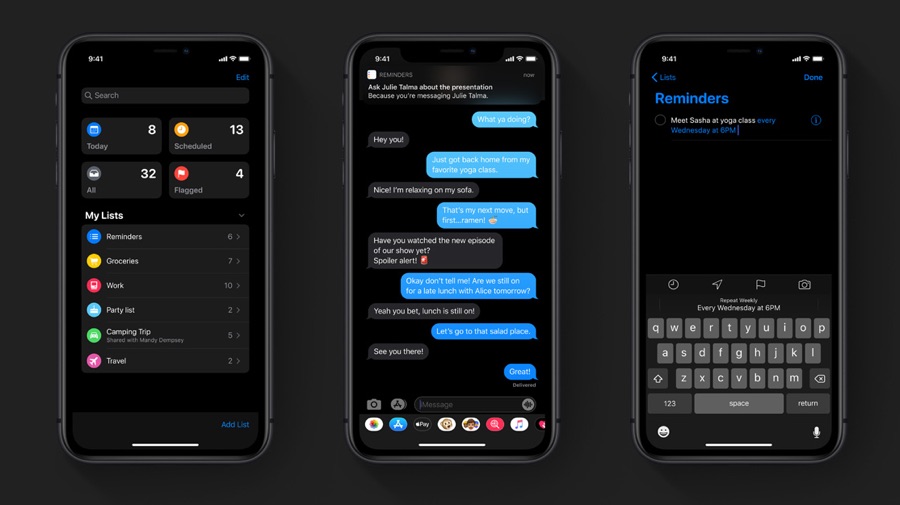
You can improve battery life on iPhone 14 Pro and iPhone 14 Pro Max by using dark mode and black wallpapers on home screen and lock screen.
Since iPhones have OLED display they can light up individual pixels and keep pixels with black color off. This helps in improving battery life of the iPhone.
You can enable dark mode from Control Center. As for dark wallpapers, here’s a nice collection of iPhone wallpapers featuring dark theme.
You can learn more about improving iPhone 14 Pro battery life and prolonging iPhone battery lifespan here.