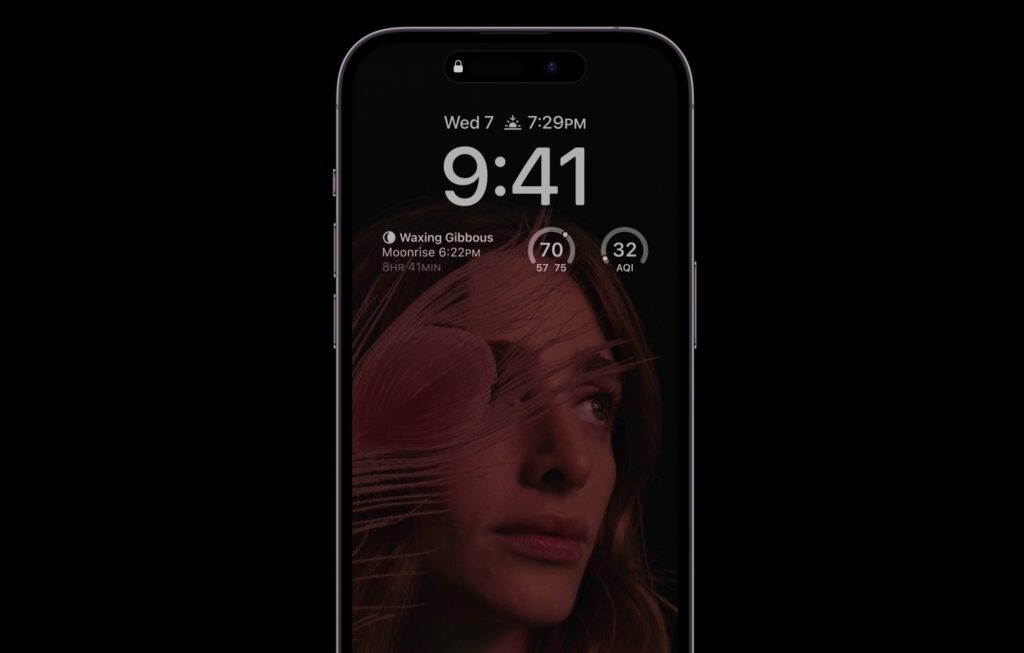
Here we will show you how you can disable iPhone 14 Pro or iPhone 14 Pro Max’s Always On display feature.
One of iPhone 14 Pro and iPhone 14 Pro Max’s biggest new features is always on display. In this new mode iPhone’s display stays on even when the device is locked and continues to display important information like date, time, widgets and dimmed wallpaper.
While Always-on display feature is cool some users seem to not like it. In addition to being distracting iPhone’s Always On display feature seems to be affect battery life of the device. So by turning iPhone always-on completely off you can essentially improve iPhone battery.
If you are having battery troubles on your iPhone 14 Pro or iPhone 14 Pro Max, then it is a good idea to show battery percentage on iPhone 14 Pro.
Disable Always On Display Feature on iPhone 14 Pro
Good thing is it is quite easy to turn off iPhone 14 Pro always on display feature. All you have to do is follow a few simple steps and you can disable iPhone 14 Pro always on display in no time.
Step 1. On your iPhone 14 Pro and iPhone 14 Pro Max open Settings.
Step 2. Go to Display & Brightness settings page.
Step 3. Finally turn off the toggle for Always On.
That’s it, this is how you can easily enable or disable always on feature on iPhone 14 Pro and iPhone 14 Pro Max.
Frequently Asked Questions
Question: Which iPhone models have always on display feature?
Answer: Only the newly released iPhone 14 Pro and iPhone 14 Pro Max have the always on display functionality.
Question: Does always on display feature on iPhone 14 Pro causes screen burn-in?
Answer: According to Apple always on display feature on iPhone 14 Pro does not causes screen burn-in issues as Apple has introduced new technologies in the display including a low refresh rate that prevents burn-ins.
Question: Does iPhone 14 Pro always on stays on when iPhone is in pocket?
Answer: iPhone 14 Pro can intelligently detect that it is in your pocket and automatically turns off the always on feature to preserve battery. If you use Apple Watch, then iPhone will also turn off the screen as soon as you walk away from it.
If you have any questions regarding this guide, then feel free to let us know in the comments below.







