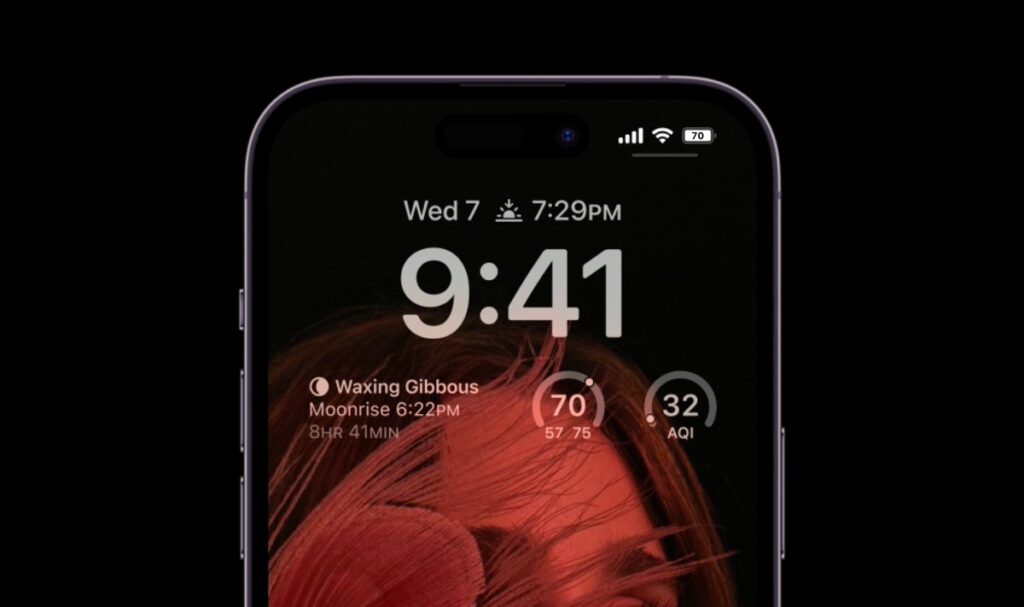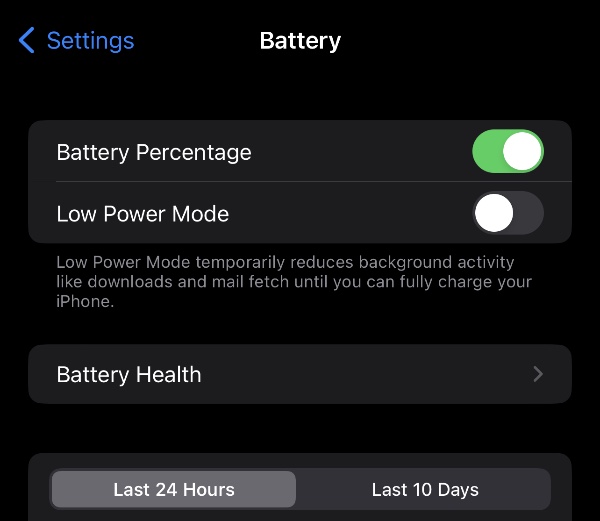In this guide we will show you how to enable battery percentage on iPhone 14, iPhone 14 Plus, iPhone 14 Pro and iPhone 14 Pro Max.
iPhone 14 and iPhone 14 Pro offer an all-day battery life however there are times when you end up running out of juice before the end of the day.
In such situations battery percentage feature of iPhone 14 and iPhone 14 Pro can be of great help, as it precisely tells you how much battery is remaining on your iPhone.
In iOS 16 or later Apple has finally brought back the battery percentage in iPhone status bar, allowing users to keep an eye on their device’s battery in terms of percentage from any screen.
Previously to see battery percentage users had to access the Control Center screen. However now iPhone 14 and iPhone 14 Pro users can enable battery percentage and show it in the Status Bar of their device.
As mentioned earlier battery percentage can be enabled on iPhone 14, iPhone 14 Plus, iPhone 14 Pro and iPhone 14 Pro Max with the help of this guide.
You can improve iPhone 14 Pro battery life by turning off iPhone 14 Pro always on display feature.
Show Battery Percentage on iPhone 14 and iPhone 14 Pro
It is very easy to enable battery percentage on iPhone 14 and iPhone 14 Pro. You can follow the steps given below to show battery percentage.
Step 1. On your iPhone 14 or iPhone 14 Pro open the Settings app.
Step 2. Now scroll down and tap on Battery option.
Step 3. Finally turn on the toggle for Battery Percentage.
As soon as you turn on this feature, iPhone 14 will display currently remaining battery in terms of percentage.