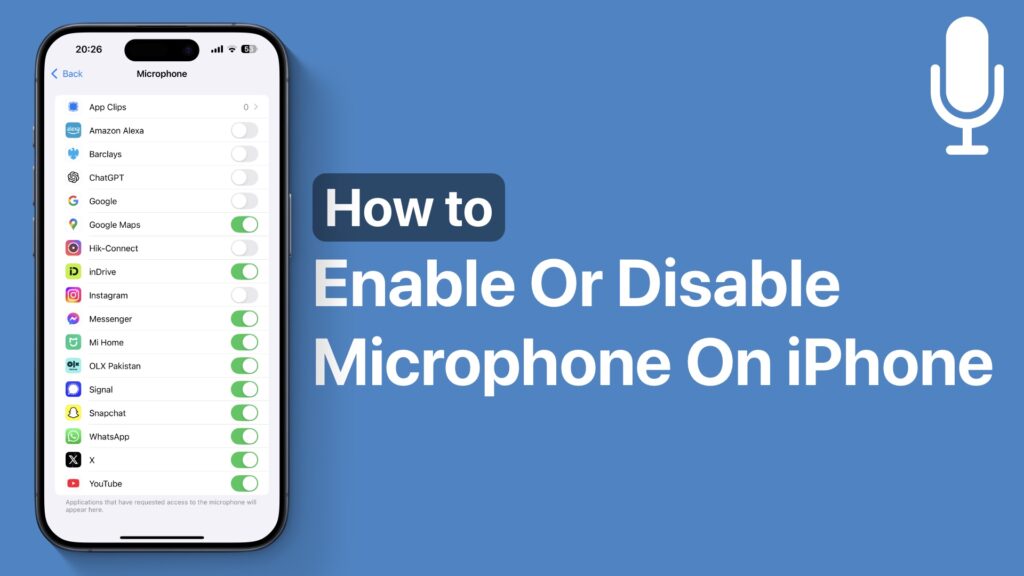
From iPhone’s Settings, you can enable or disable an app’s access to your iPhone’s microphone. This is a useful feature as it gives users more control over their privacy and enables them to revoke microphone access from apps that don’t need it.
Similarly, by following this guide you can allow certain apps that require the use of the microphone to access it. This includes communication apps, video recording apps, and more.
Enable or disable microphone
- On your iPhone launch the Settings app.
- Go to the Privacy & Security section.
- Next, tap on Microphone.
- On the next screen, you will get a list of apps. Turn on the toggle for apps you want to grant microphone access to.
- You have to turn the toggle off for apps you want to revoke microphone access from.
Control website access to the microphone for Safari
If you want to control if websites have access to your device’s microphone, then you have to configure this setting from Safari’s settings. Here’s how you can do it.
- Open Settings and go to Apps.
- Find and tap on the Safari option.
- Scroll down and tap on the Microphone option.
- On the next screen choose between Ask, Deny, and Allow options.
That’s it, this is how you can grant microphone access to certain apps and prevent apps from accessing the iPhone’s microphone on iOS 18 or later.









