Stage Manager is a handy multitasking feature for iPadOS that enables users to see and interact with multiple windows of apps and switch between apps easily.
In this guide, we will show you how you can enable or disable the Stage Manager feature on iPadOS. With these steps, you can turn on Stage Manager to multitask on your iPad.
These steps will also guide you on how you can turn off the Stage Manager feature when you no longer want to use it.
Stage Manager feature compatibility list
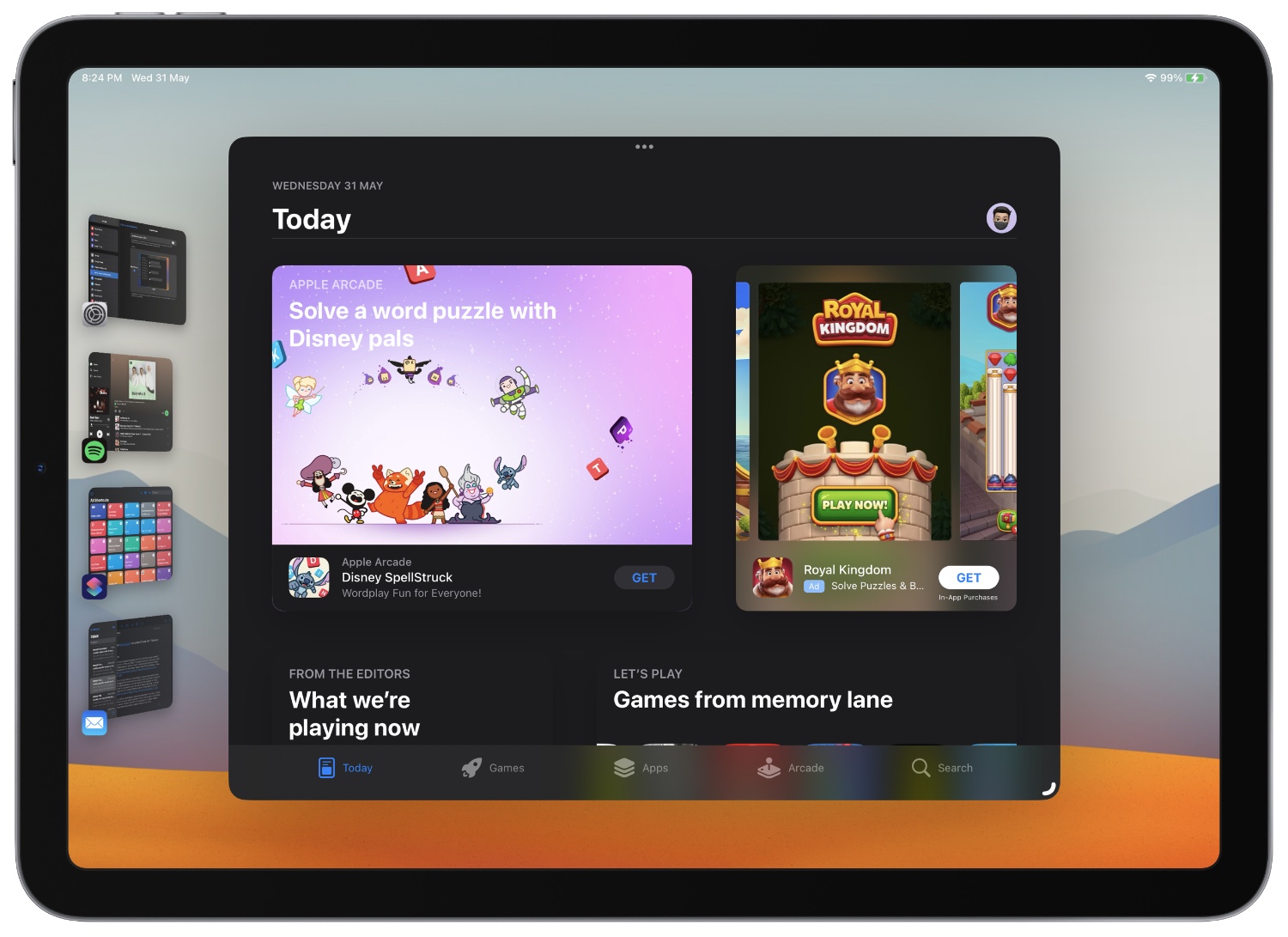
Before you turn on Stage Manager feature check out the Stage Manager compatibility list below. Stage Manager feature is available only available on iPadOS 16.2 or later, and works on specific iPad models only, which are listed below.
- iPad Pro 12.9-inch (6th generation)
- iPad Pro 12.9-inch (5th generation)
- iPad Pro 12.9-inch (4th generation)
- iPad Pro 12.9-inch (3rd generation)
- iPad Pro 11-inch (4th generation)
- iPad Pro 11-inch (3rd generation)
- iPad Air (5th generation)
Enable or disable Stage Manager

You can quickly turn on the Stage Manager feature by following these instructions on iPad.
Step 1. Access the Control Center screen by pulling down from the top right corner of the screen.
Step 2. Tap on the Stage Manager button as shown in the screenshot above.
Step 3. Once you are done using Stage Manager access Control Center again and press on the same button in order to disable Stage Manager.
Turn Stage Manager on or off from Settings
In addition to enabling or disabling the Stage Manager feature from Control Center, you can also toggle it on and off from the Settings app.
Step 1. Open the Settings app and tap on Home Screen & Multitasking option.
Step 2. Now tap on the Stage Manager option.
Step 3. Finally, turn on the toggle for ‘Use Stage Manager on iPad’.
On iPadOS 17 or later
Step 1. On an iPad running iPadOS 17 or later tap on Multitasking & Gestures.
Step 2. On the Multitasking & Gestures page tap on the Stage Manager option.
There you have it folks, this is how you can enable or disable the Stage Manager feature on your iPad with ease.
If you have any questions related to this guide, then do share with us in the comments below.








